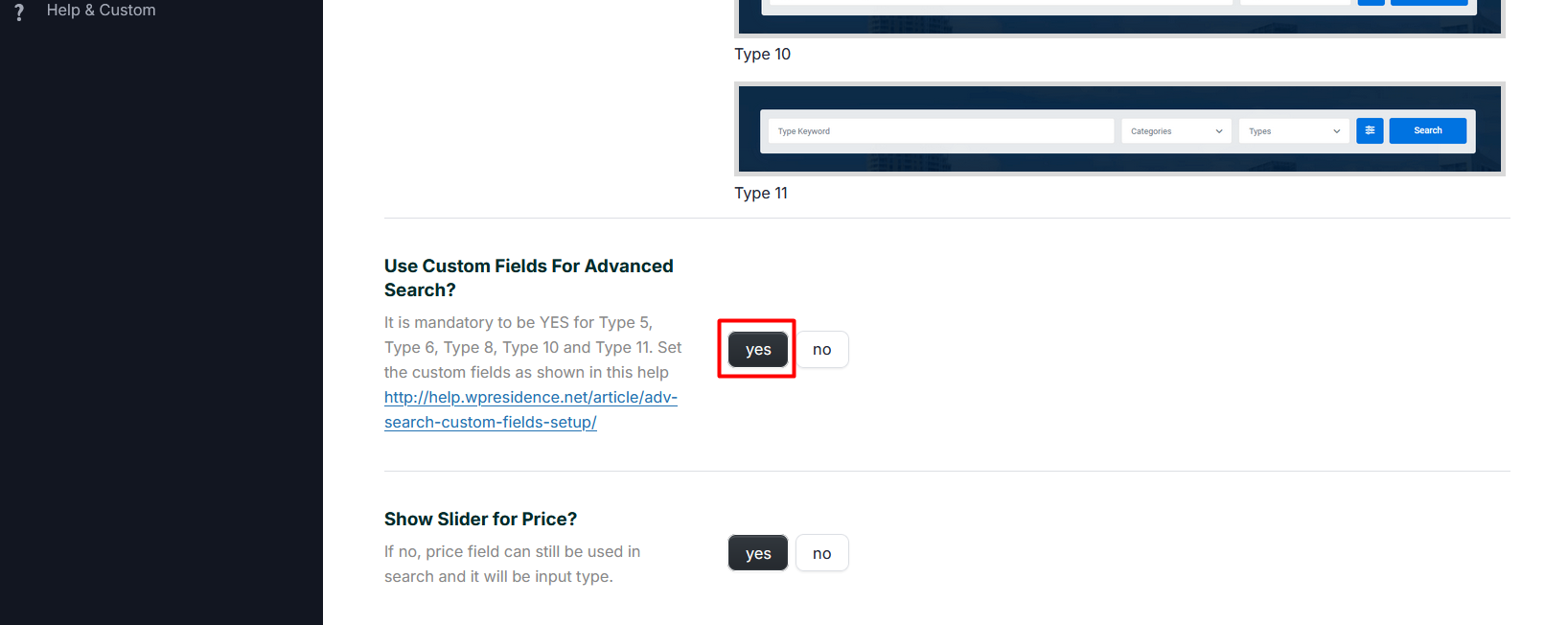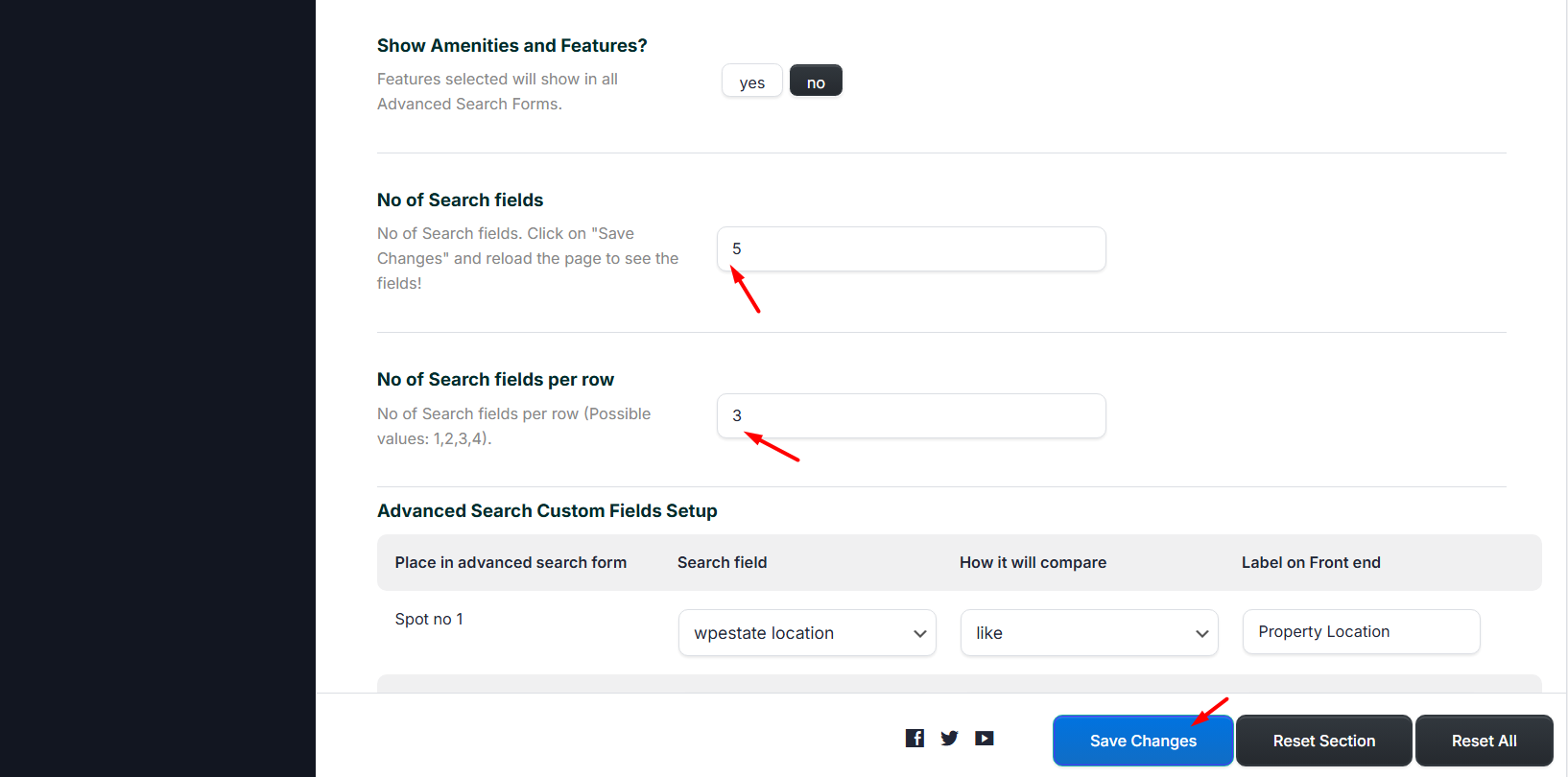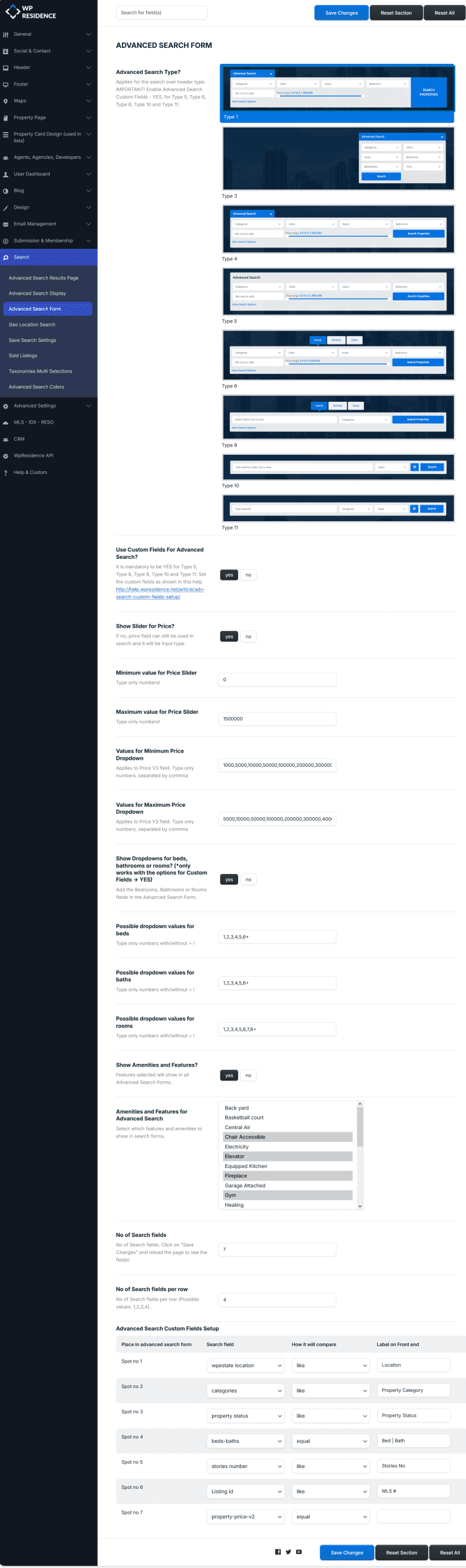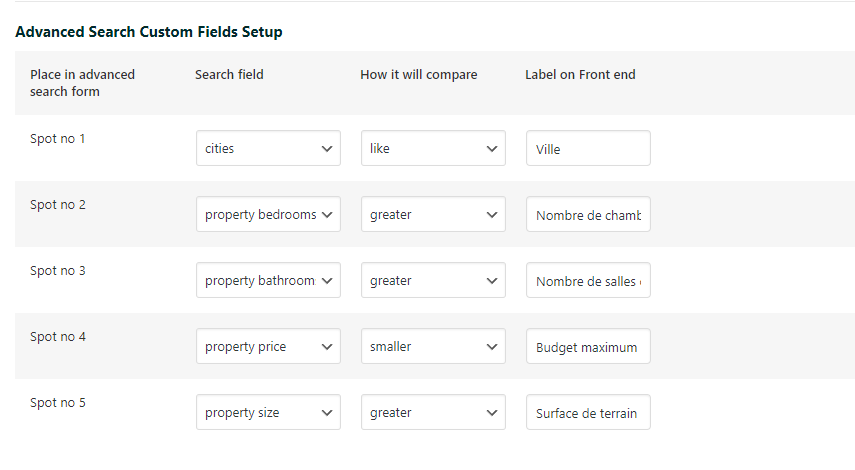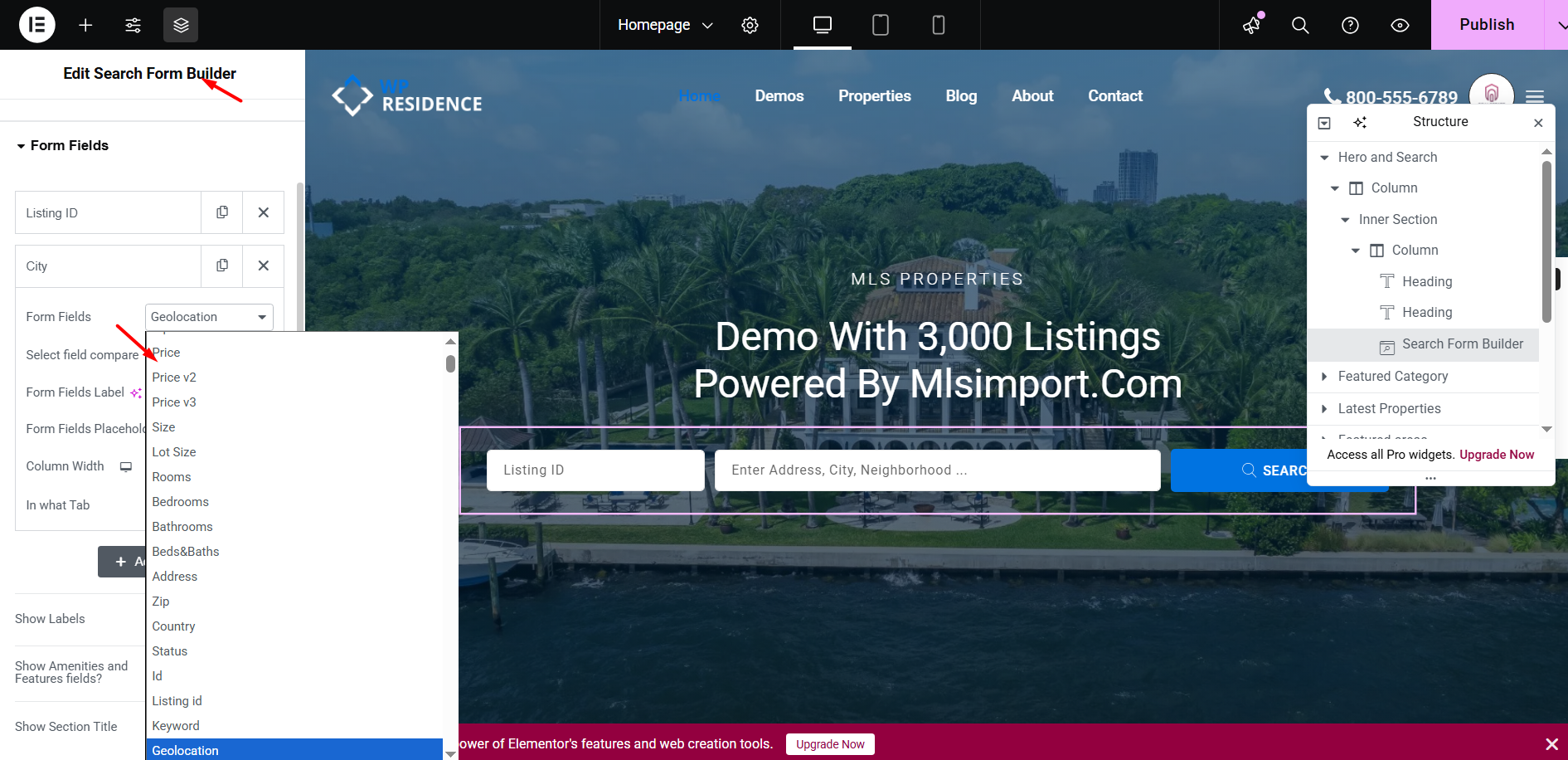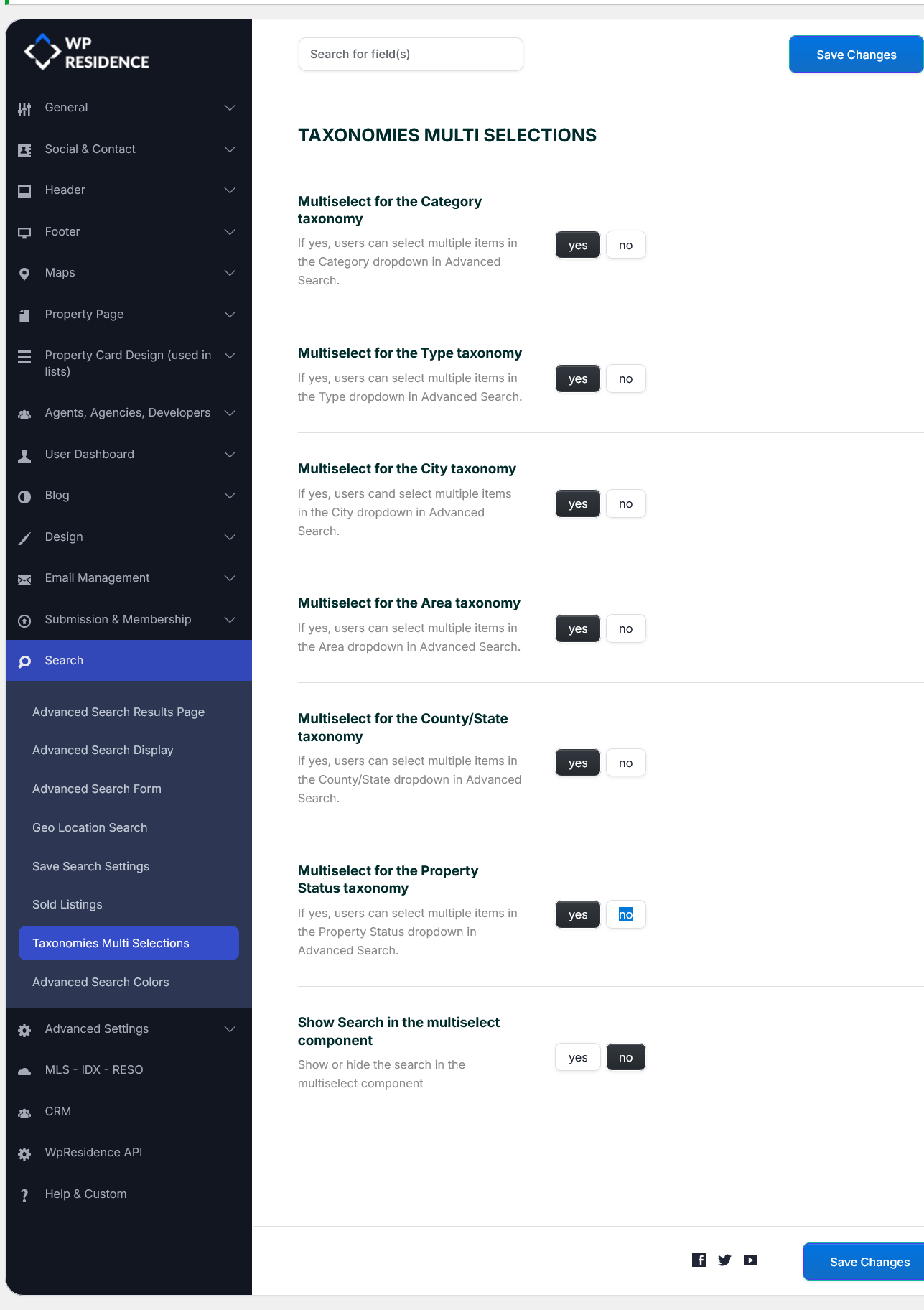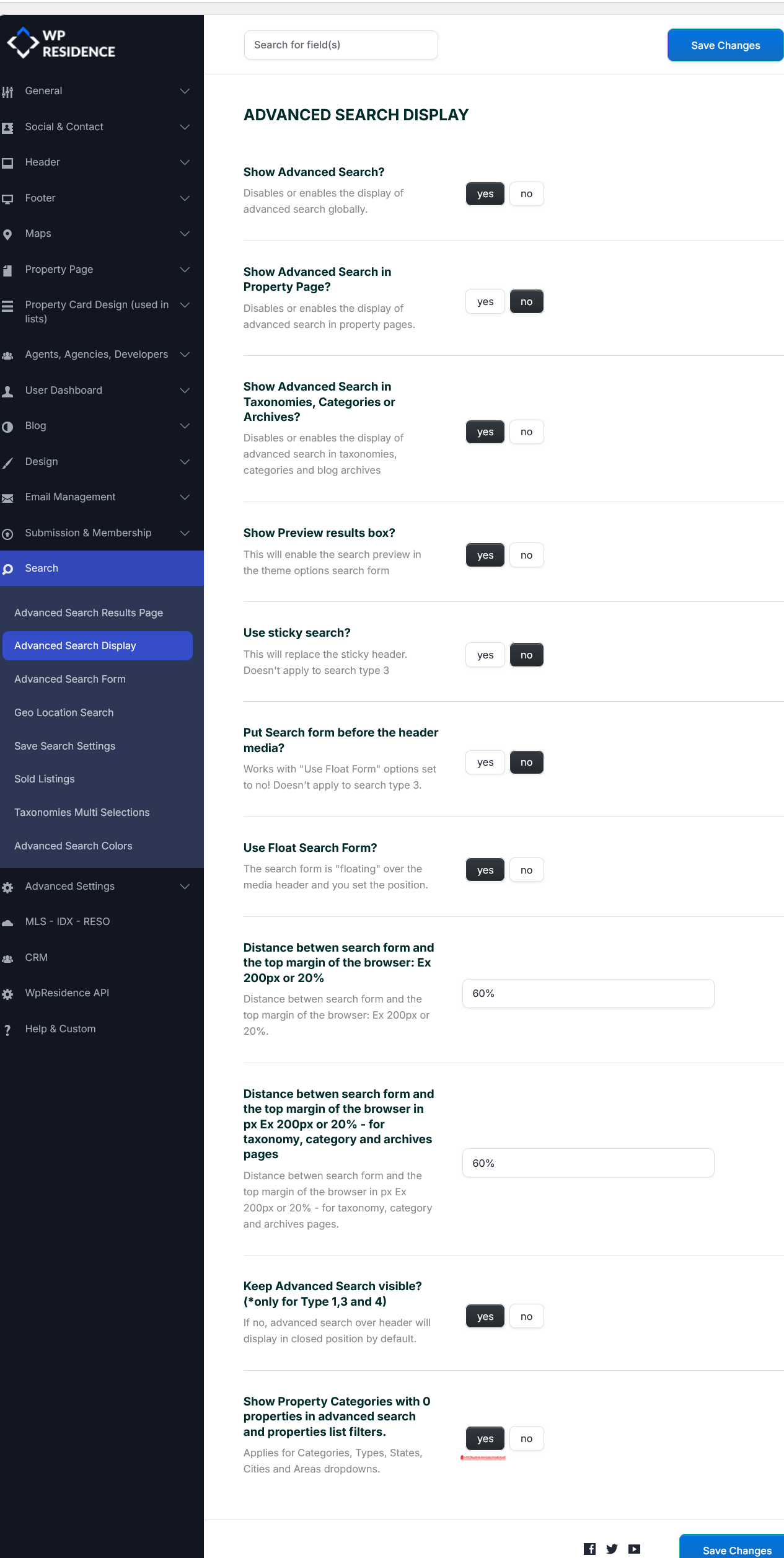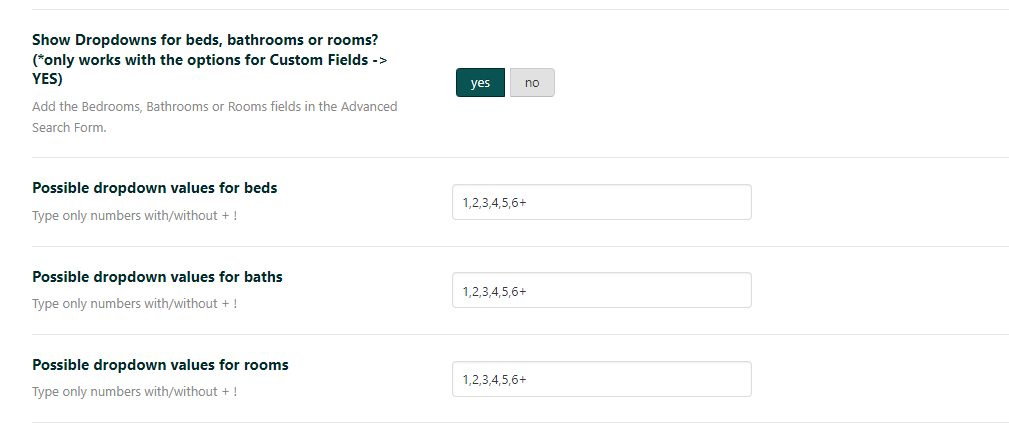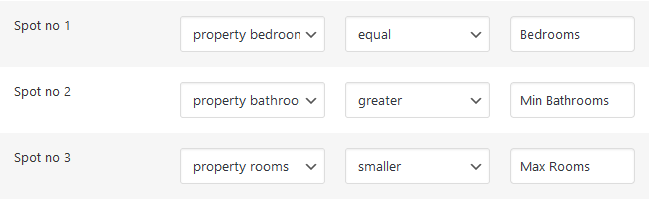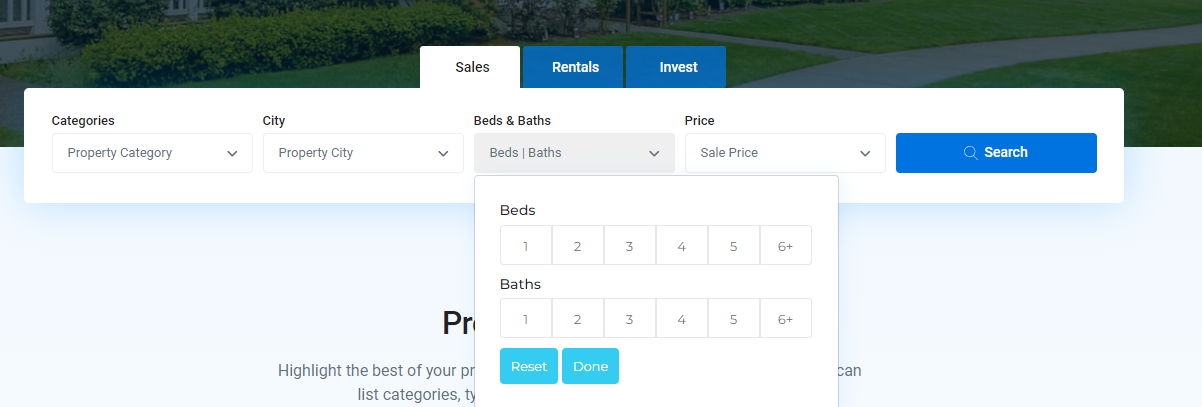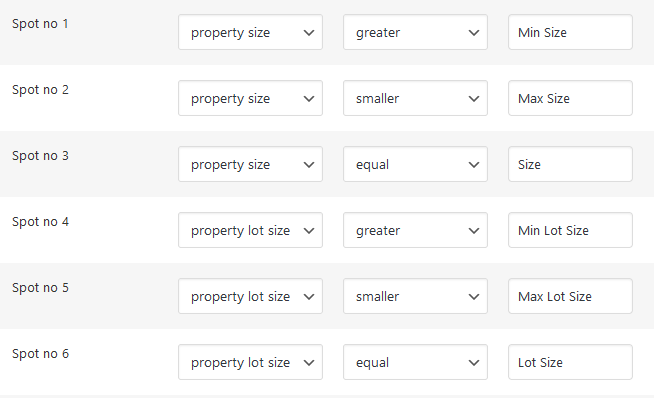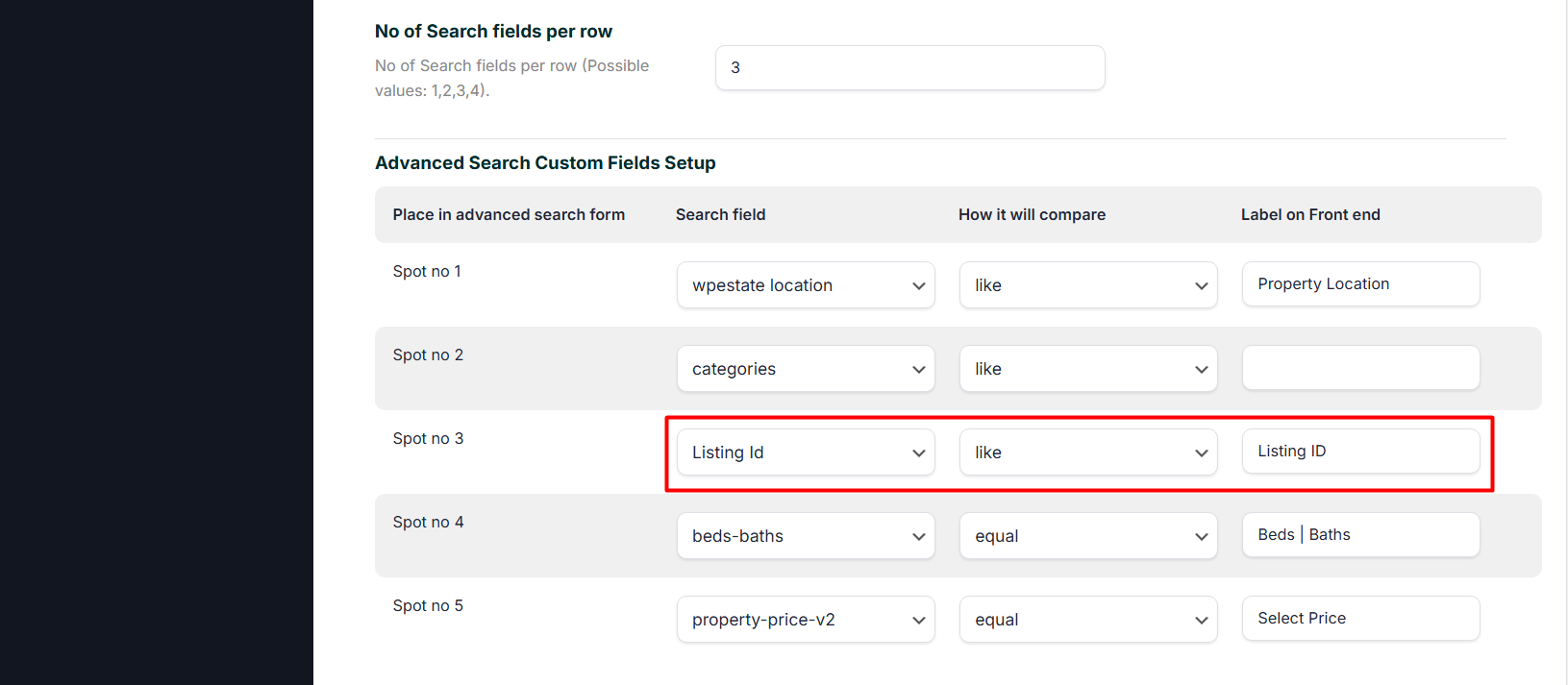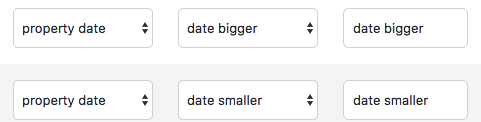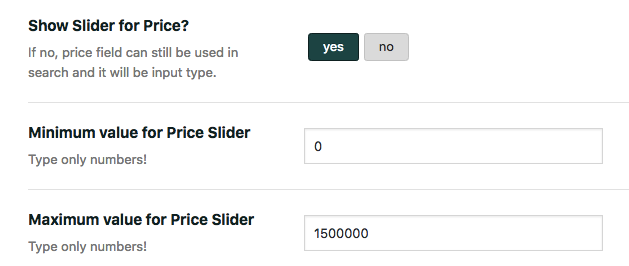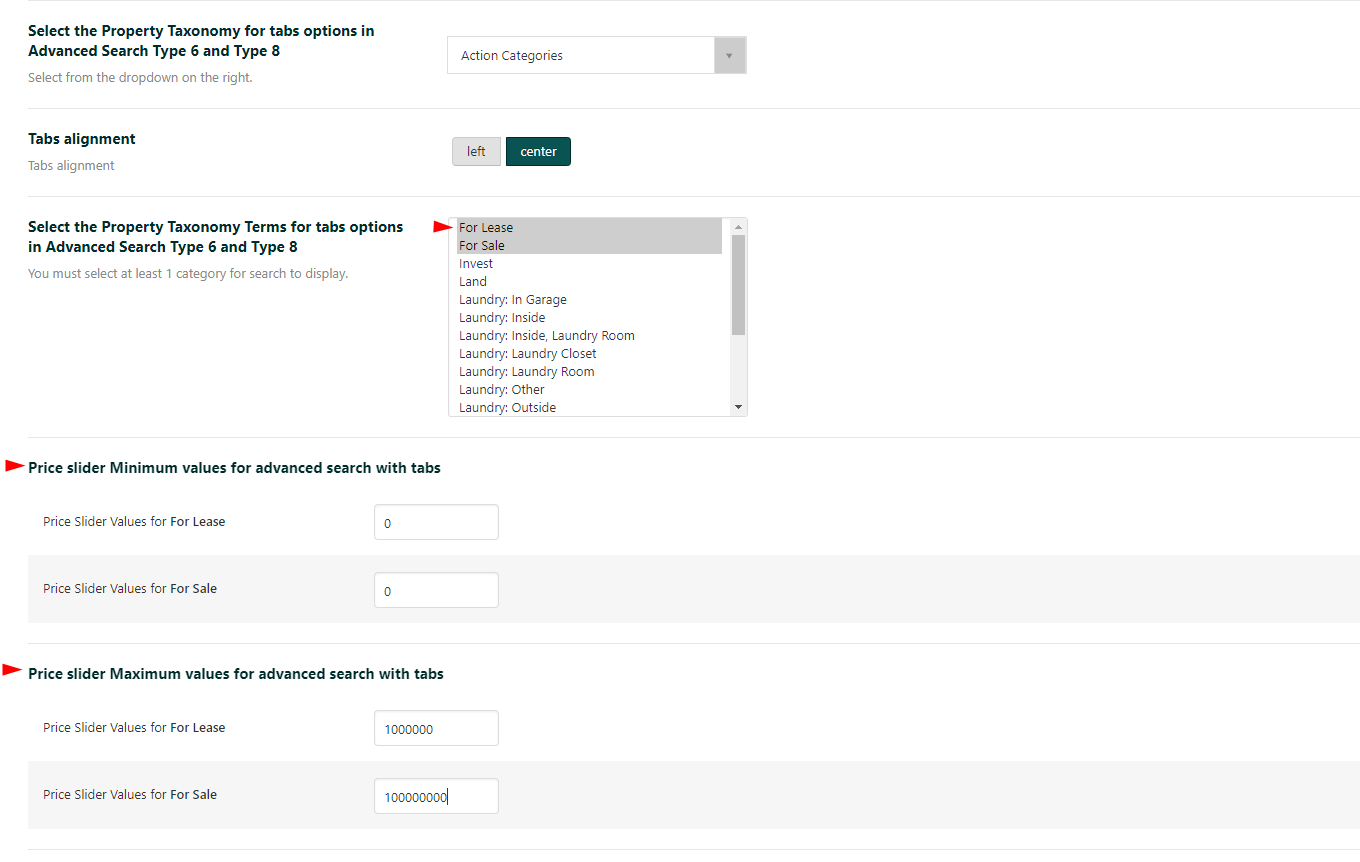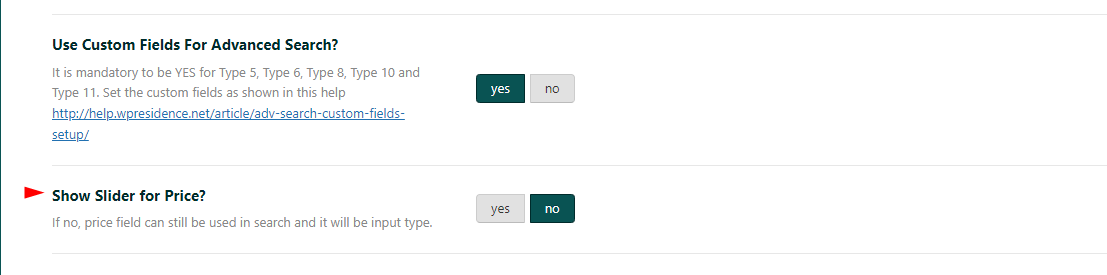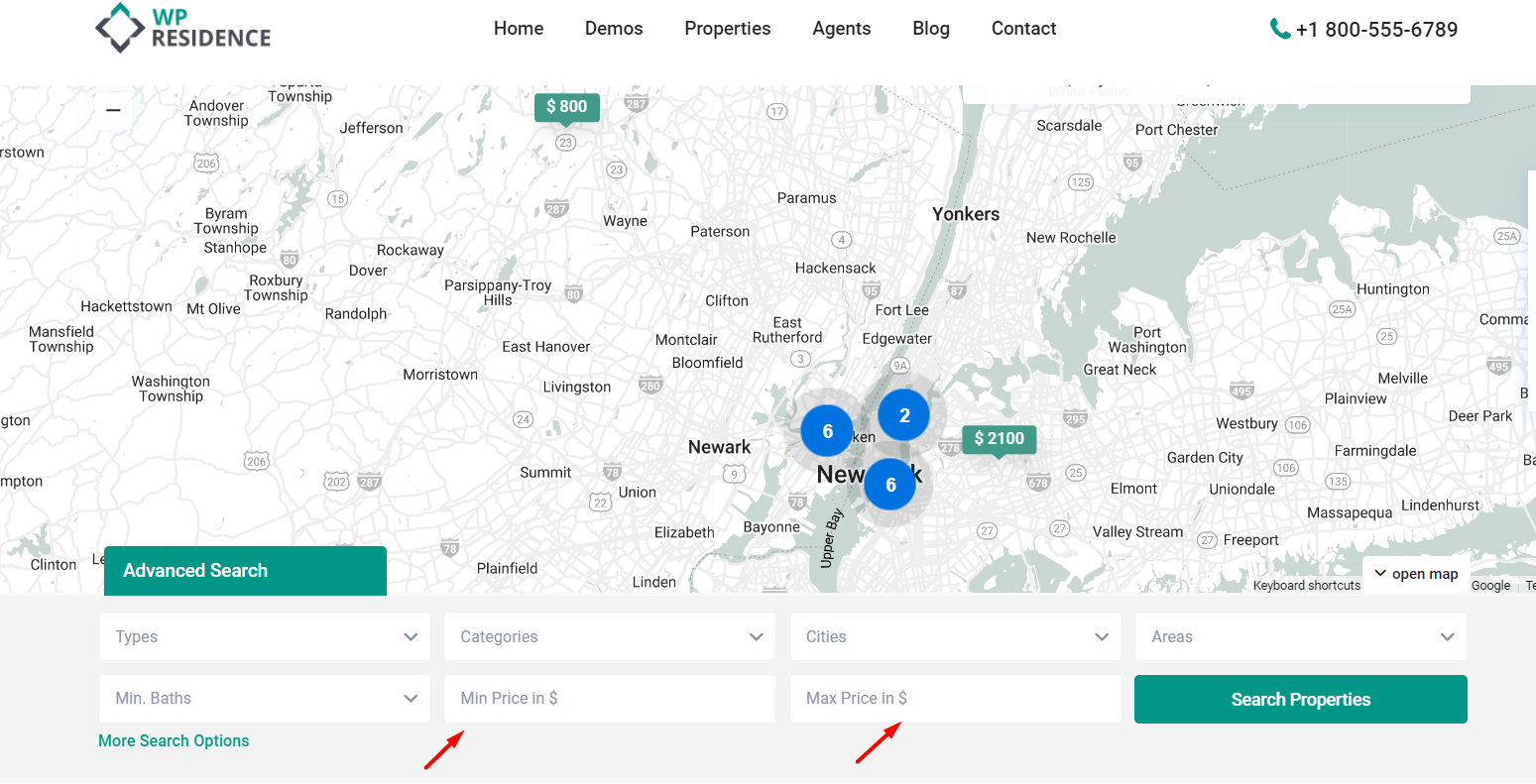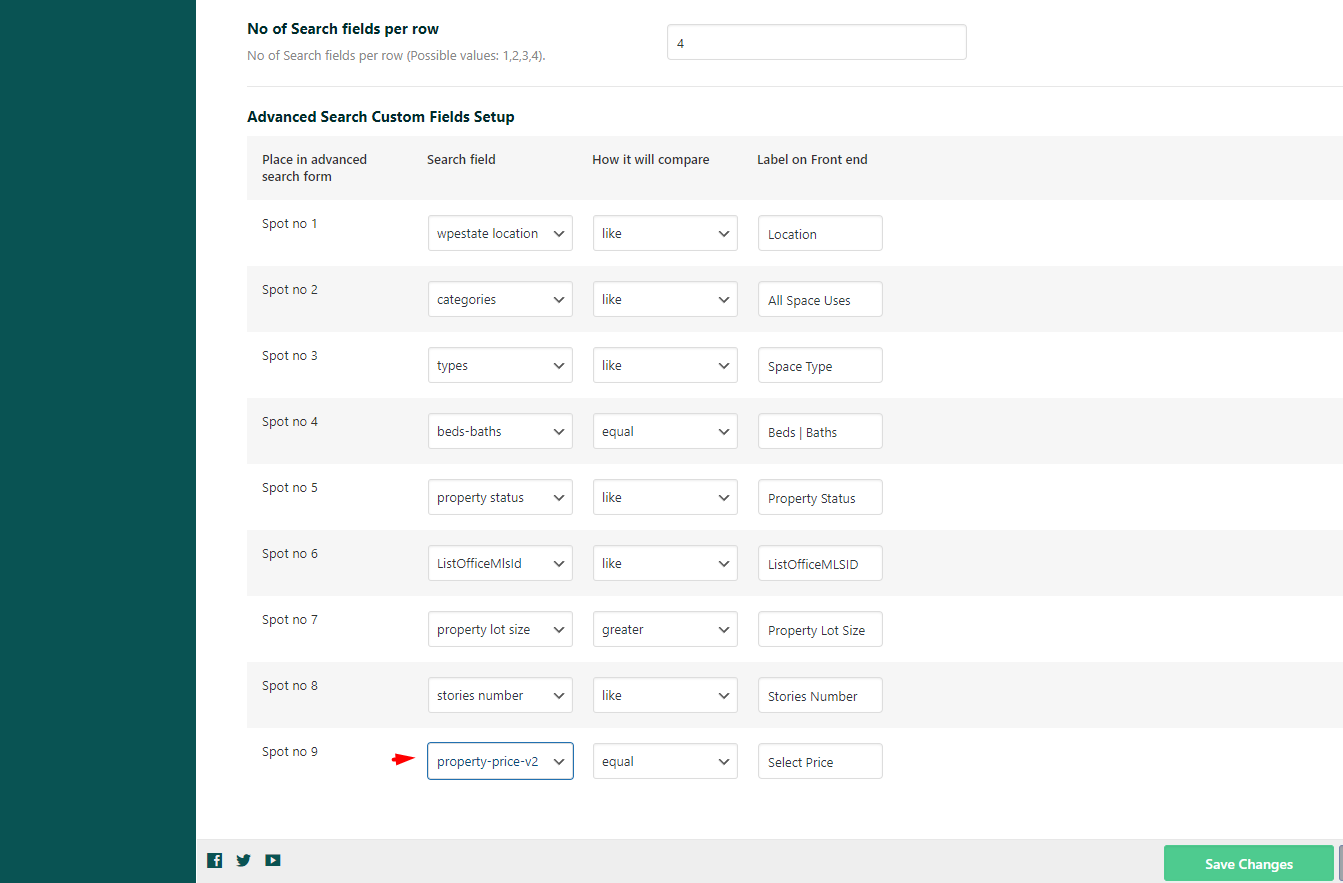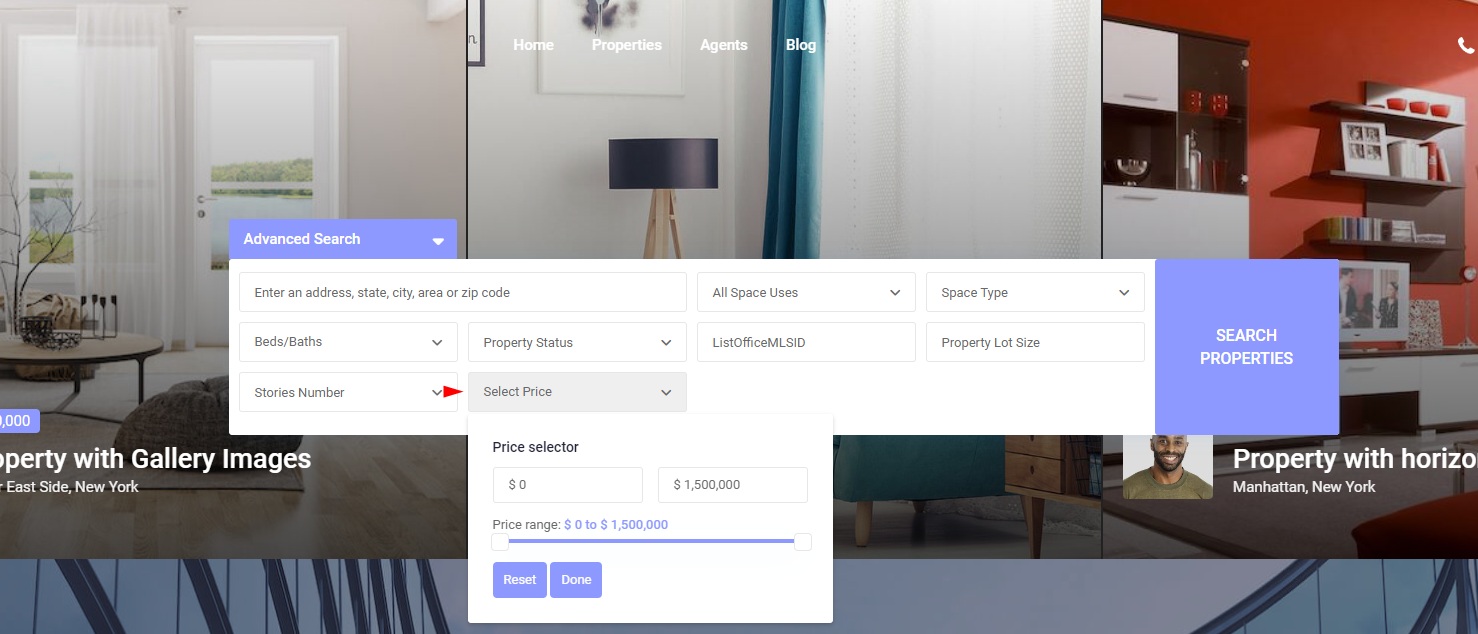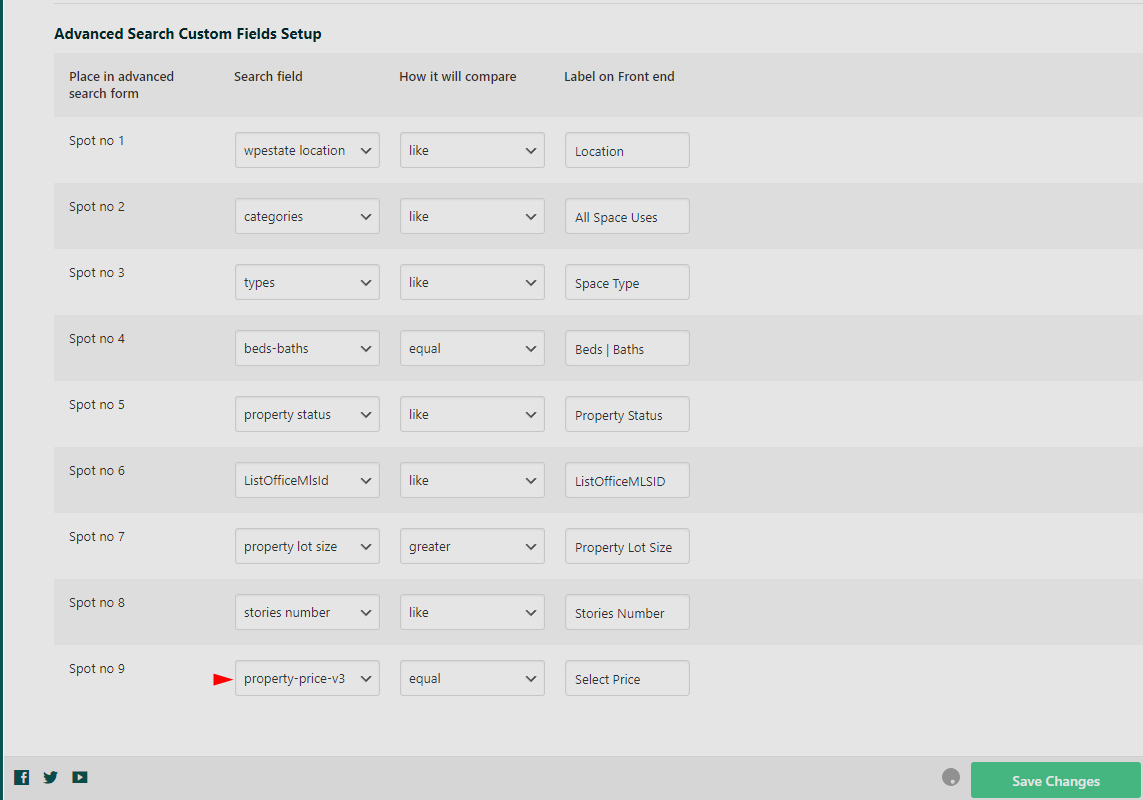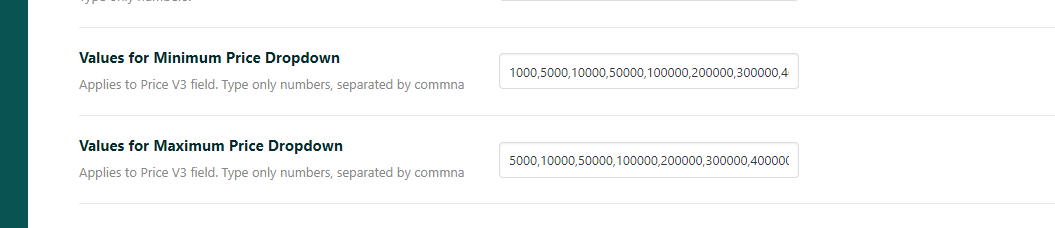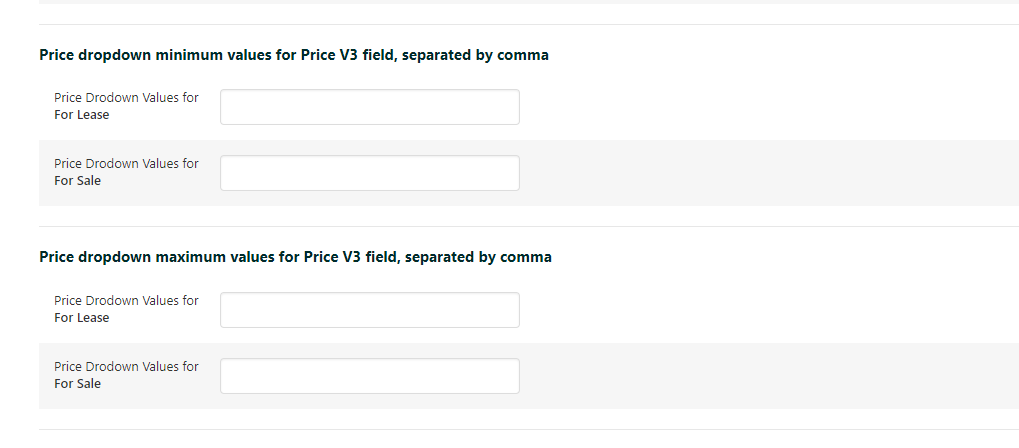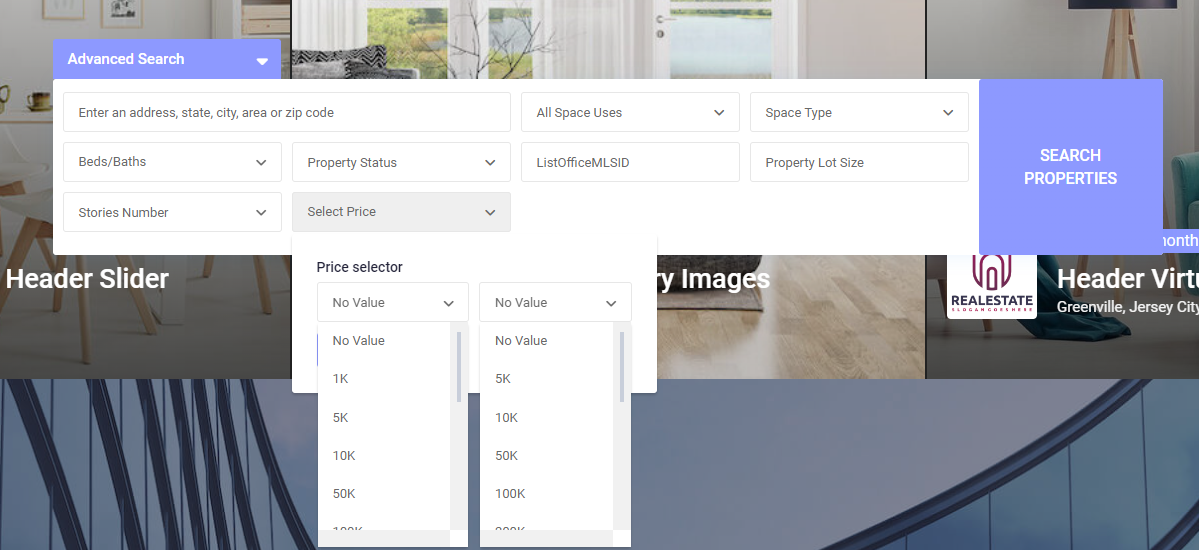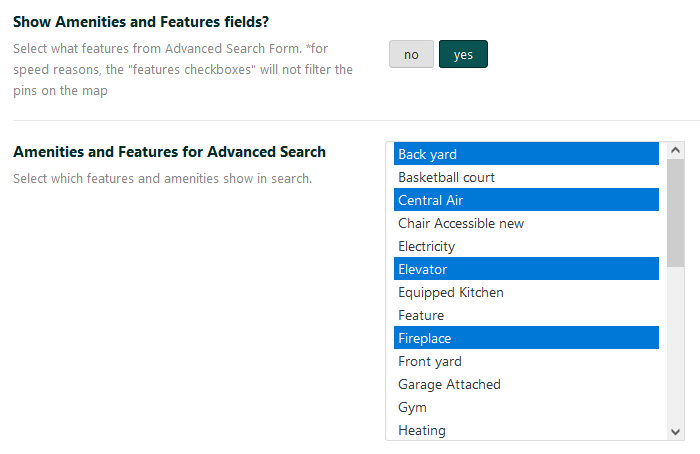Custom Fields for Search
The custom fields used in the search are the same in both Theme Options and custom search forms built with Elementor Search Form Builder.
Theme Options Setup
Configure the general search form fields in:
Theme Options > Search > Advanced Search Form > Advanced Search Custom Fields Setup
Enable Custom Fields
-
Go to Theme Options > Search > Advanced Search Form.
-
Set Use Custom Fields for Advanced Search to Yes.
Select Number of Fields
This option works only when custom fields are enabled:
-
In Theme Options > Search > Advanced Search Form:
-
Number of Search Fields: Choose your number
-
Number of Search Fields per Row: Choose 2-3-4
-
-
Click Save Changes and refresh the page.
Use Theme Options > Search > Advanced Search Form > Advanced Search Custom Fields Setup to add or modify fields as needed.
Elementor Form Builder
The same fields can be added to a specific search form created with Elementor Search Form Builder.
It is recommended that fields used in Elementor are also included in the Theme Options search form for consistency.
Read more about Elementor Search Form Builder here.
Advanced Search Custom Fields
Location Field
-
Search by Address, State, City, Area, or Zip Code.
-
Use LIKE as the comparison operator.
Example:
Property Categories / Taxonomies
Add dropdowns for:
-
Property Types
-
Property Categories
-
County/State
-
Areas
-
Cities
-
Status
-
Use LIKE for comparison.
-
Enable multi-selection in Theme Options > Search > Taxonomies Multi-Selections.
- To exclude categories without properties, adjust settings in Theme Options > Search > Advanced Search Display -> Show Properties with 0 Categories (Yes / No)
Country Field
-
Set a default country in the Add Property form.
-
The field works independently from States, Cities, and Areas.
-
Use LIKE as the comparison operator.
-
Countries appear as a separate dropdown in the search form, without filtering by state, city, or area.
Note: This field was not designed for multi-country platforms. By default, all countries will be shown.
You can view or manage the list of countries in Theme Options > General > General Settings and on the Add Property pages.
Bedrooms, Bathrooms, Rooms
-
Can be configured as dropdowns or input fields.
-
For dropdowns: set Show Dropdowns for Beds, Bathrooms, or Rooms? to Yes.
-
For input fields: set the option to No.
-
-
Choose comparison operators: EQUAL, GREATER, or SMALLER.
Ensure the field is included with the LIKE comparison operator.
Beds/Baths Component
-
Can be added to the search form with EQUAL or GREATER as the compare term.
-
Users can search by both beds and baths simultaneously on the front end.
On the front end the user will be able to search by baths and beds in the same time
Property Size and Property lot size
-
Default numeric fields.
-
For custom search forms, use comparison operators: EQUAL, GREATER, or SMALLER.
-
Add a label for each field in the search form setup.
Property zip
-
Default text field.
-
Use LIKE as the comparison operator in custom search forms.
Title Keyword
-
Works only for the Property Title.
-
Use LIKE as the comparison operator in custom search forms.
Listing ID or Property ID
- Add the Listing ID to each Property as explained in this help.
- Use Listing ID field and use “Like” as compare
Dropdown custom field
-
Must be created first in Theme Options > Listing Custom Fields. Help article for how to add Property Custom Fields.
-
Use LIKE as the comparison operator in the custom search form.
Text Custom Field
-
Must be created first in Theme Options > Listing Custom Fields. Help article for how to add Property Custom Fields.
-
Select Text Custom Field type in the search form and use LIKE as the compare method.
Number custom field
-
Must be created first in Theme Options > Listing Custom Fields. Help article for how to add Property Custom Fields.
-
Use EQUAL, SMALLER, or GREATER as the compare method.
Date Custom Field
- For date fields in custom search forms, use DATE GREATER or DATE SMALLER as the comparison operator.
Set the Price field in the Advanced Search
Price slider
Enable in Theme Options > Search > Advanced Search Form by setting Show Slider for Price to Yes.
Define minimum and maximum values in Advanced Search Settings.
Ensure the search form includes the property price field with the EQUAL comparison operator.
For search type 6 and search type 8, the price range value needs to be set for each tab category
Price Input fields
If you wish to disable price slider and use input for minim price and maxim price you must follow these steps:
Step 1: Navigate to Theme Options > Search > Advanced search form Disable price slider. Set Show Slider for Price -> NO
Step 2: Add Minimum Price and Maximum Price fields to the search form.
Front end view
Price fields as dropdown with fill-in and price slider
In the search fields, ensure that the Price v2 field is selected for the price functionality.
This allows users to either select a range from a dropdown or fill in the desired price manually.
Additionally, the Price Slider can be used to allow users to select a price range visually.
Price field as dropdown (Price v3 component)
In the search fields, ensure that Price v3 is selected for the dropdown price field functionality.
The dropdown will allow users to select from predefined price ranges set in theme options
For search types 6 and 8, the dropdown values need to be added for each category used as a tab
View on the front end
Set search by geolocation and radius
- You can add Geolocation and Radius fields to your custom search form.
- This allows users to find properties based on their location on the map.
Set Amenities and Features
-
Navigate to Theme Options > Search > Advanced Search Form.
-
In the Advanced Search Form panel, enable the Amenities and Features fields in the search form.
-
Select which amenities and features you want to display.
This allows users to filter properties based on the specific amenities or features they are interested in.
You can refer to the help guide for more detailed instructions on managing Amenities and Features fields.
This is the help that explains how to manage amenities and features fields