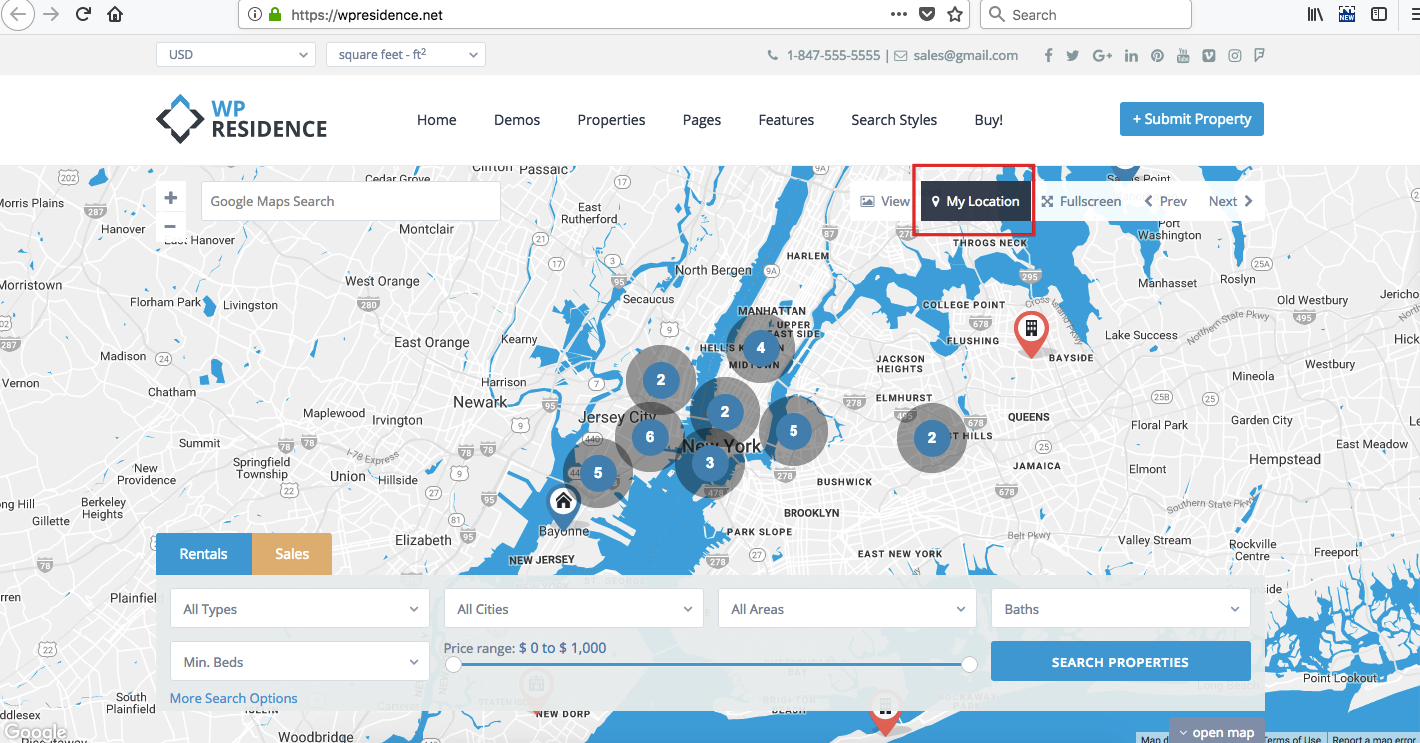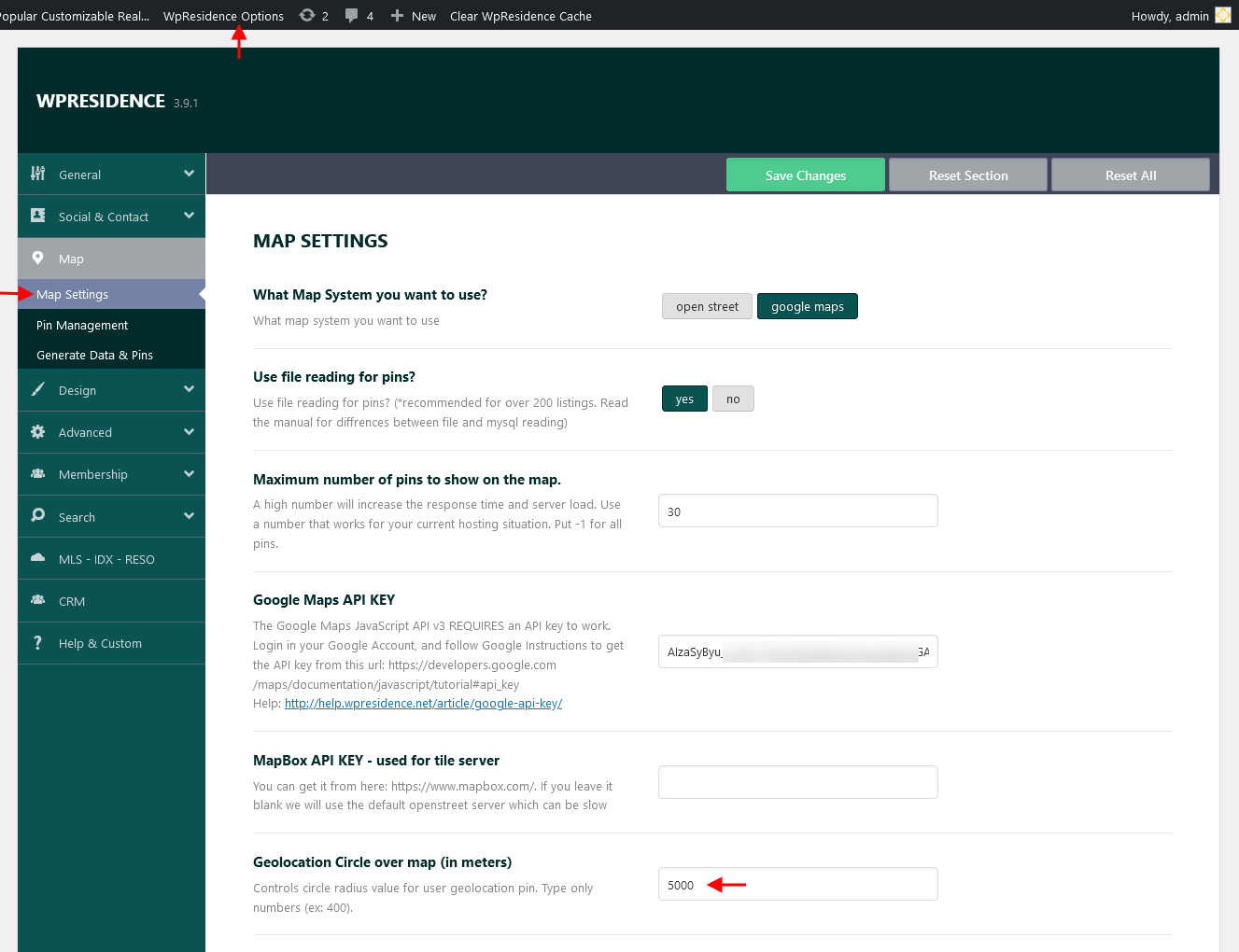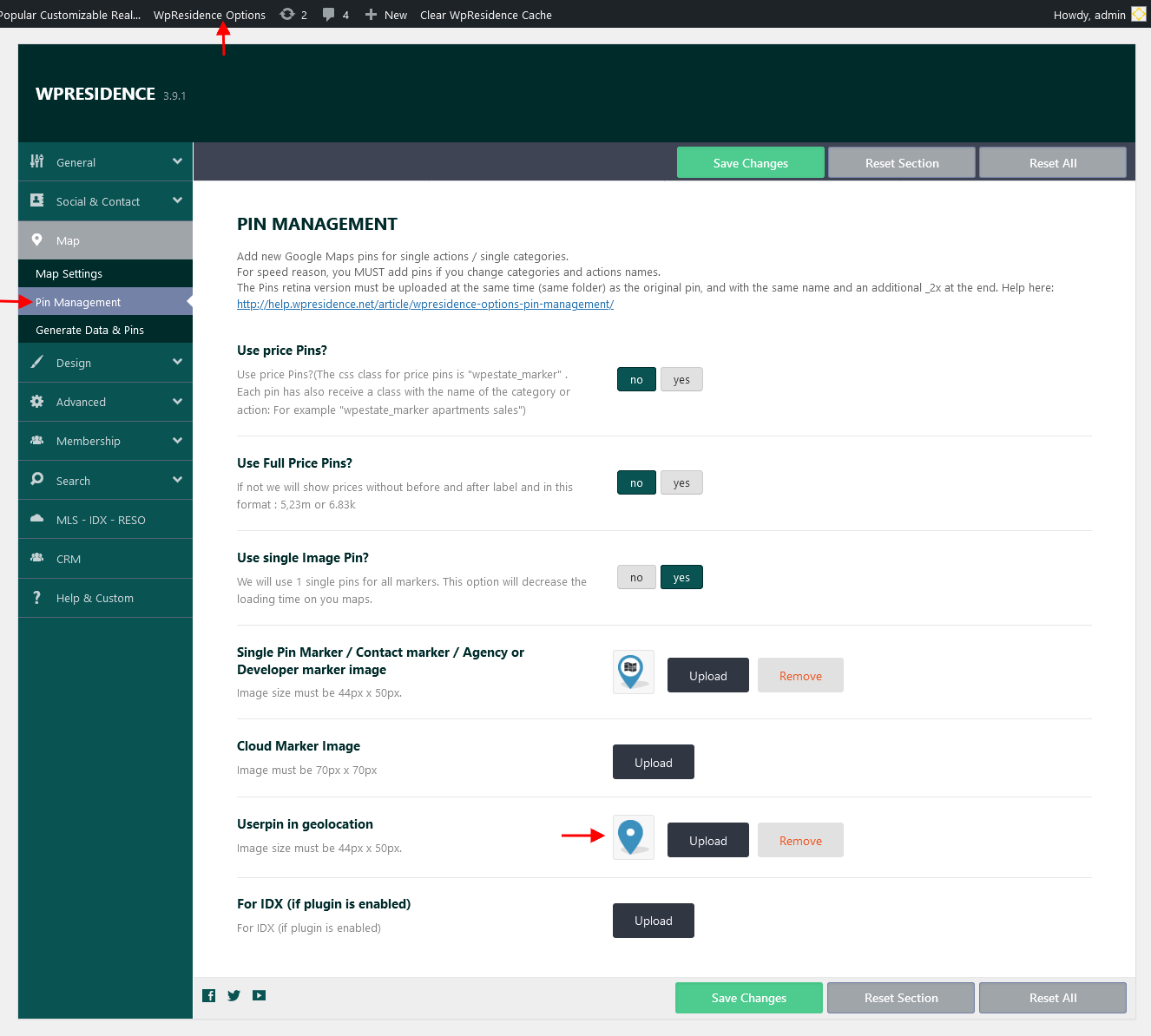Geolocation and SSL
Google API changed the rules in June 2016. Staring this date the geolocation from Google will work only over https sites.
For that reason starting version 1.16 WP Residence uses as source for geolocation info over http the with http://ipinfo.io/ API, and for https sites Google Maps Geolocation API.
For clients who use https for their site (which means adding SSL (this is done via server) – they can still use Google Geolocation. That has always been accurate.
For clients who use only http (no ssl) – the info is taken over ipinfo.io and in this case results could have a margin of error.
Geolocation functionality
Step1: Press the SHARE LOCATION button
Step2: Accept browser to send geolocation details to Google Maps
Step3: The map will show user location on the map as a circle. Circle radius is set on Theme Options > Map > Map Settings.
Step4. Replace the user pin location image with a custom image from Theme Options > Map > Pin Management.