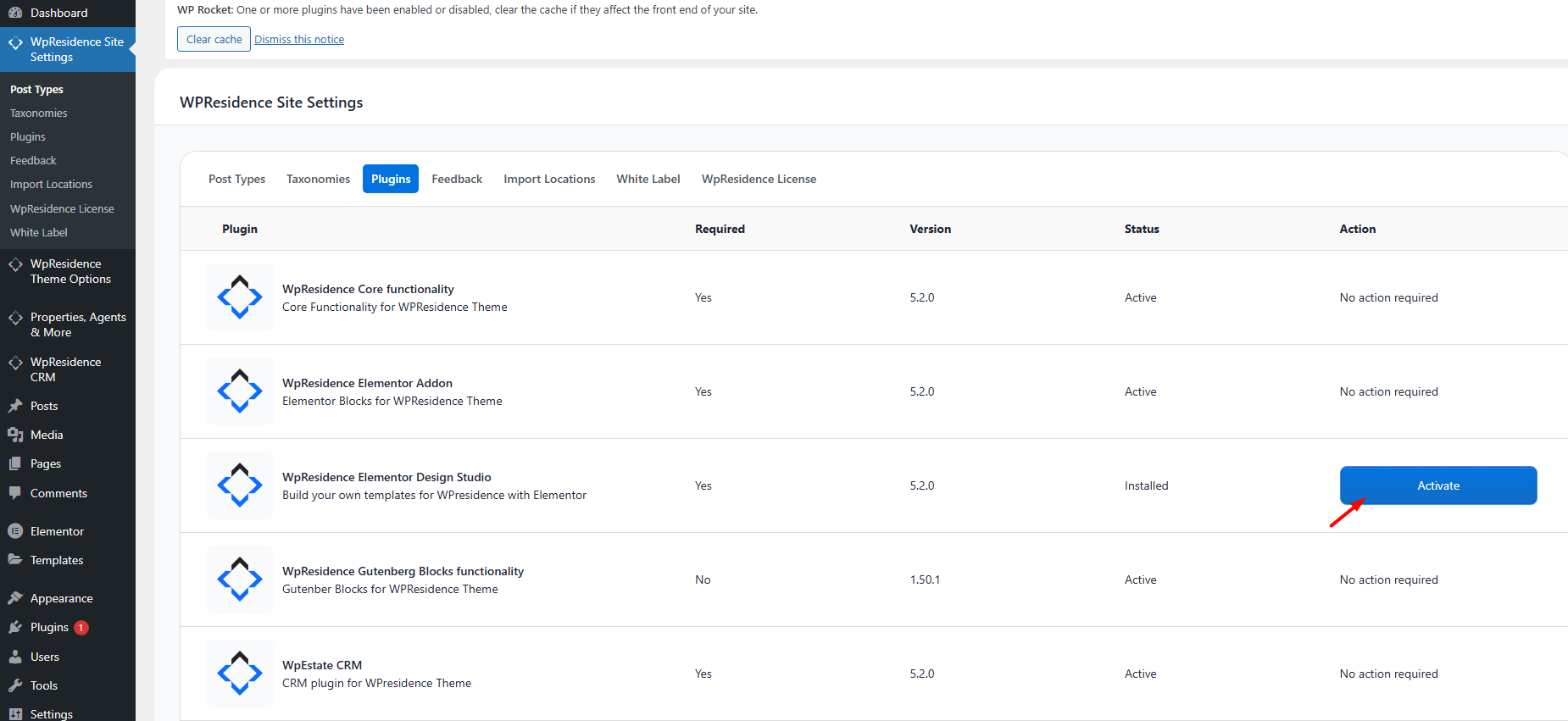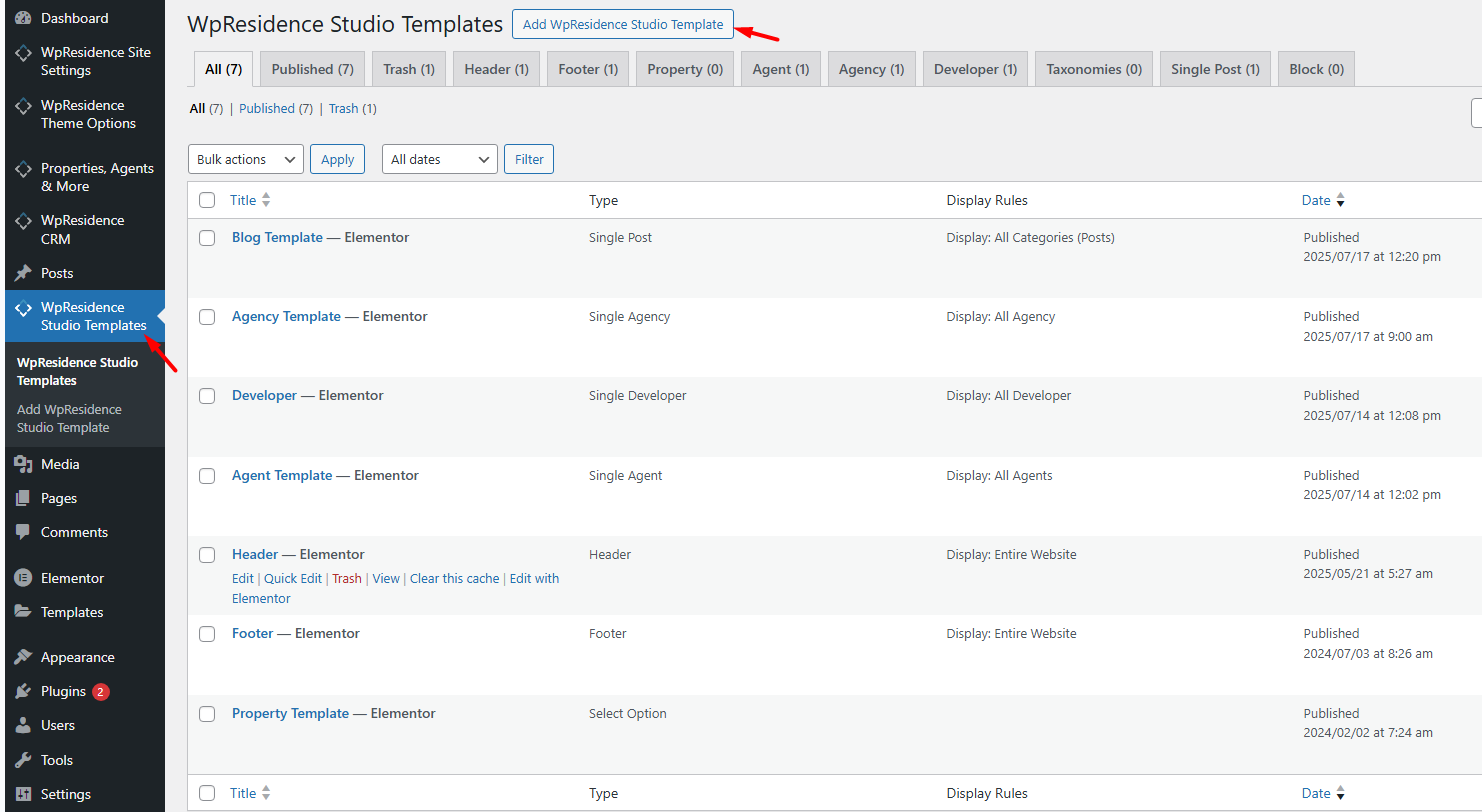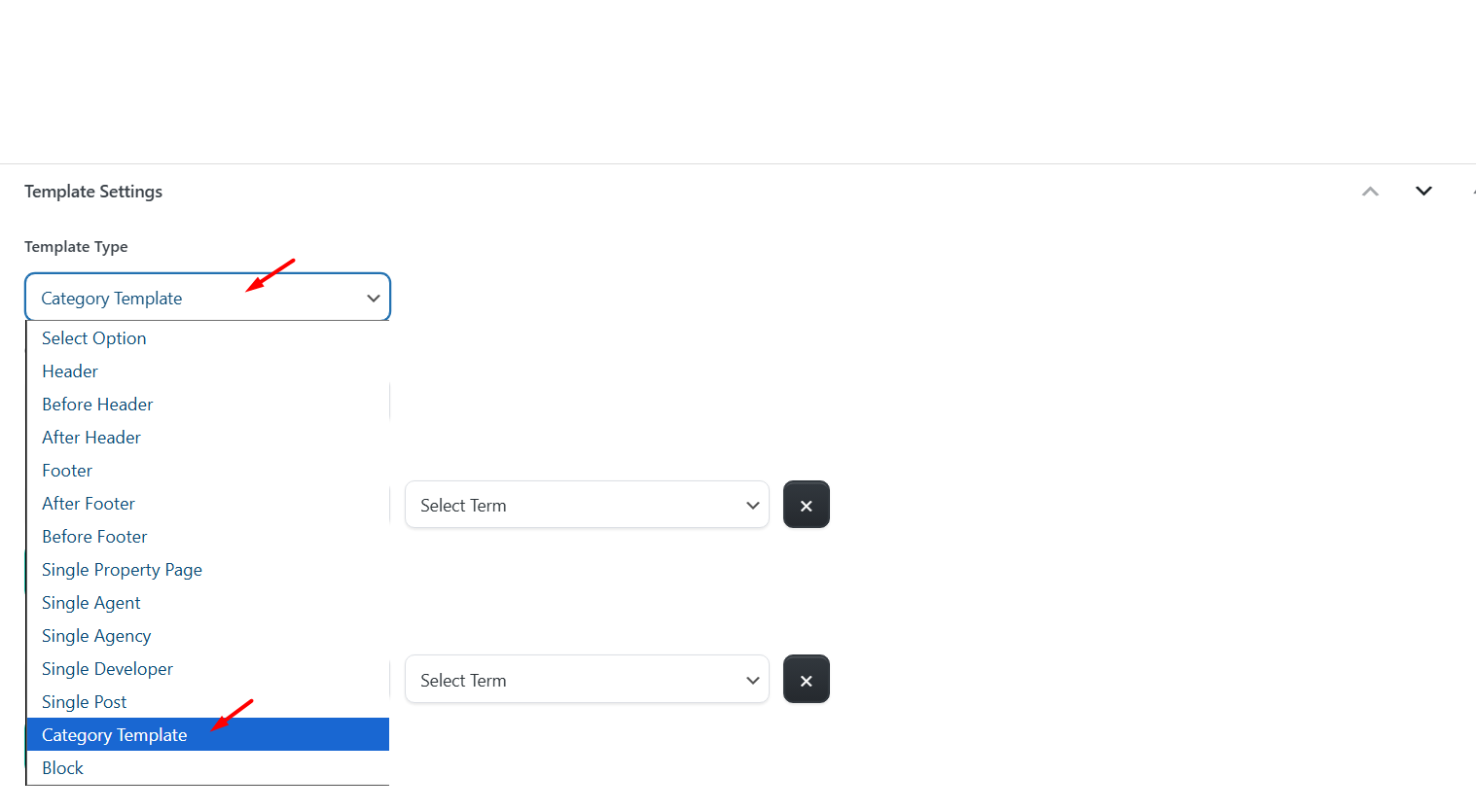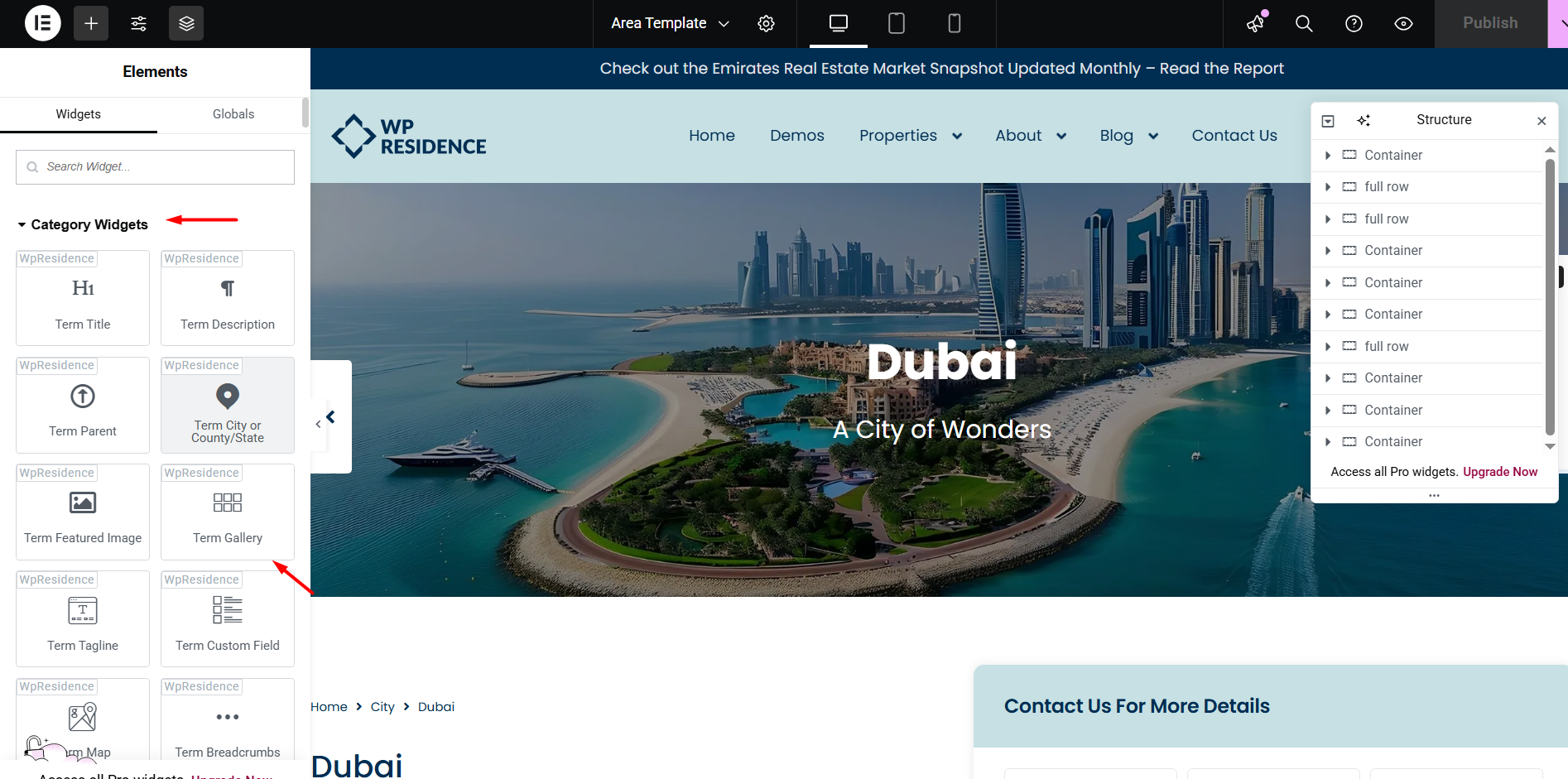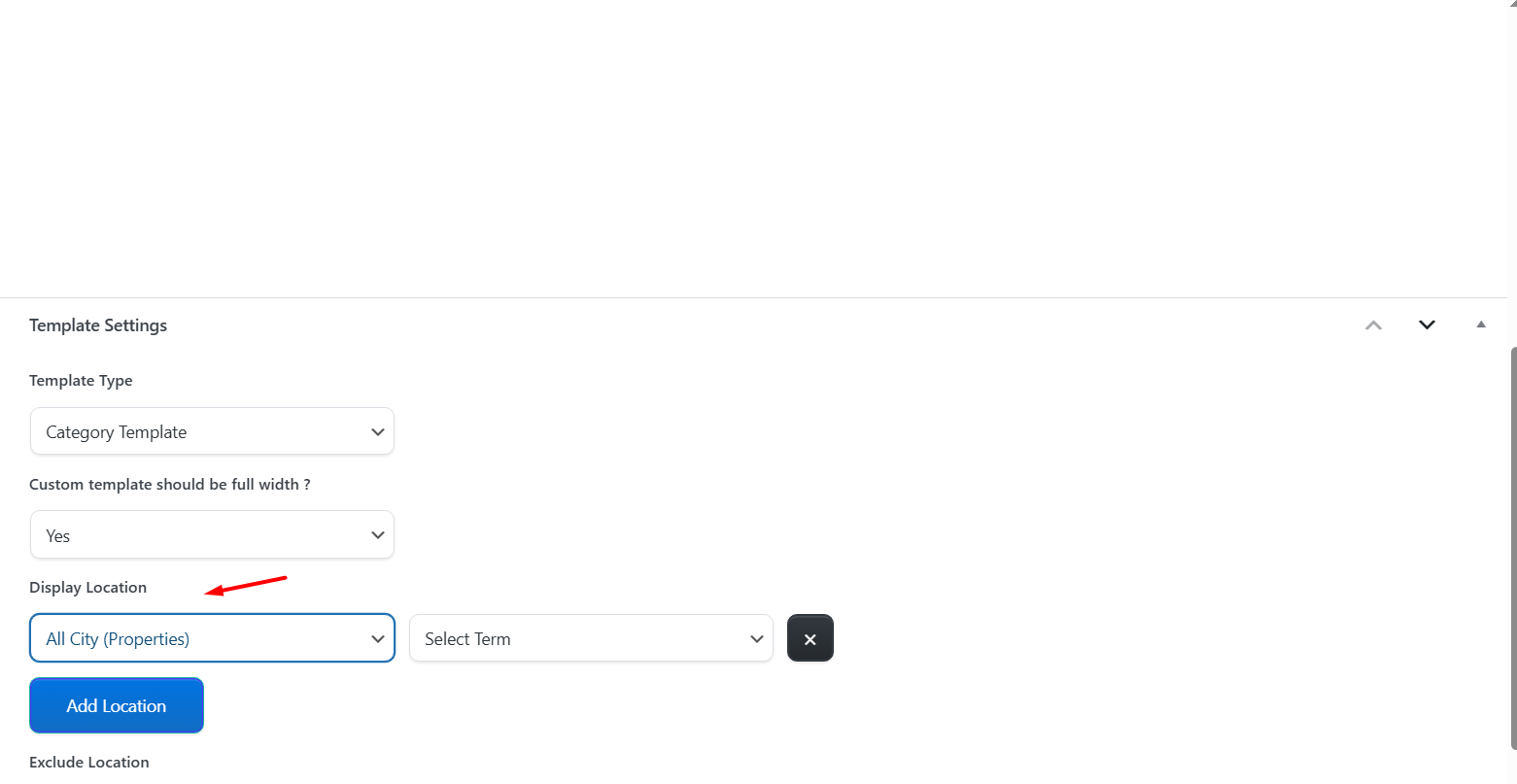With WPResidence and Elementor Free, you can design unique templates for property categories such as Cities, Neighborhoods, Types (or Projects / Buildings), Counties, Property Status or Features and Amenities. Using WPResidence Studio widgets, you can decide exactly what content to display for each type of category and customize the layout without coding.
Note: For the Term Map Widget create a polygon map and download the GEOJSON file from https://geojson.io
Activate the WpResidence Studio Plugin
Install the WpResidence Elementor Design Studio plugin
-
Go to WP Admin > Appearance > Install Plugins
-
Or go to WpResidence > Site Settings > Plugins
-
Install and activate WpResidence Studio
Once active, you’ll see a new menu item:
WpResidence Studio Templates
Creating a New Template
- Go to WPResidence Studio in your WordPress dashboard.
- Click Add New Template and choose Category Template.
- Give your template a clear name, such as City Template or Project Template.
Optional – Import an existing template and edit it
- Click the Edit with Elementor button to open the Elementor editor.
- In the Elementor editor, click the Folder icon to open the WpResidence Design Studio Templates library.
- Click Insert to add the desired template to your page.
Design the Template Layout with Elementor
- Open the new template with Edit with Elementor.
- Drag and drop the WPResidence Studio widgets for Property Categories / Taxonomies to build your layout.
Available widgets
- Term Title
- Term Description
- Term Parent
- Term City or County/State
- Term Featured Image
- Term Gallery
- Term Tagline
- Term Custom Fields
- Term Map
- Term Breadcrumbs
- Term Header
- Term Property Count
- Term Documents (PDF)
- Listings Per Term
Responsive Design
-
Use Elementor’s responsive preview buttons to adjust designs for desktop, tablet, and mobile.
-
Test your templates on actual devices to ensure perfect display.
Assigning Templates
Once your template is ready and responsive:
-
Assign it to specific categories.
Your property category pages (such as city, neighborhood, project, or building pages) will now use the custom design you created. Each type of category can have its own dedicated template with the information that makes the most sense for that taxonomy.