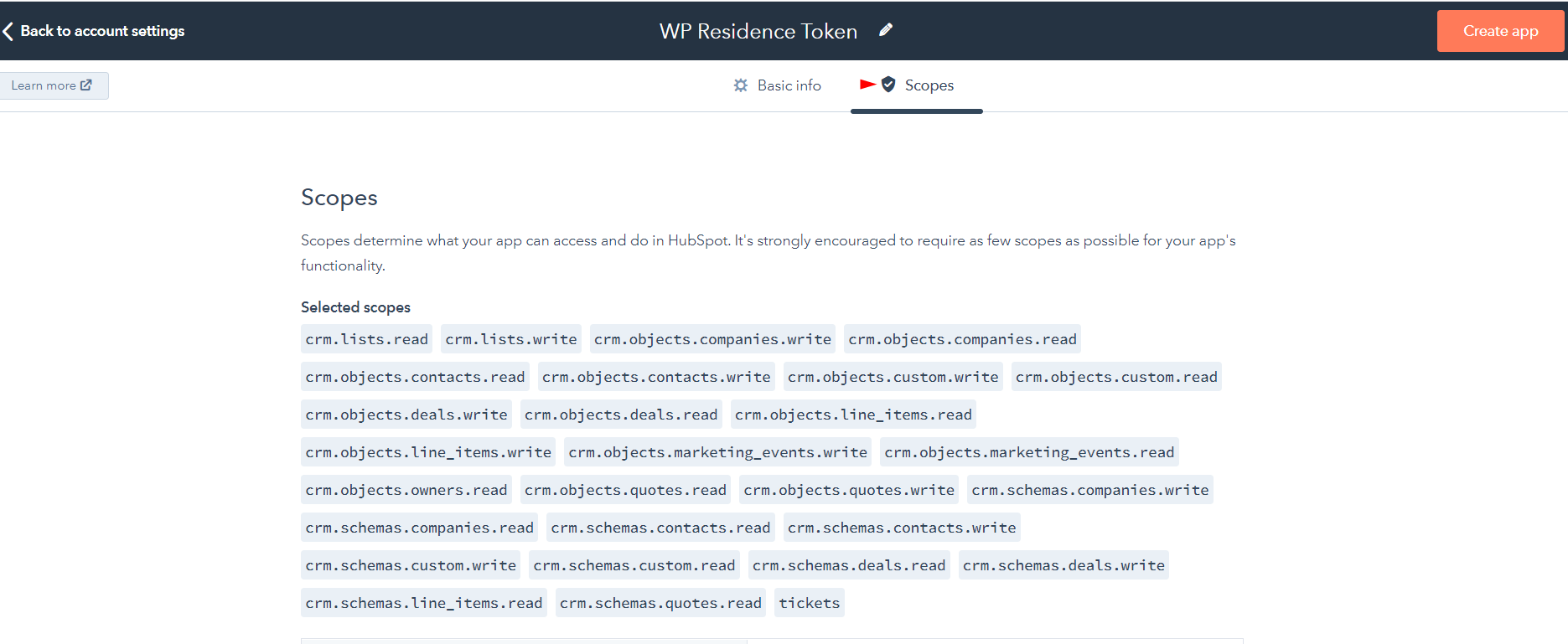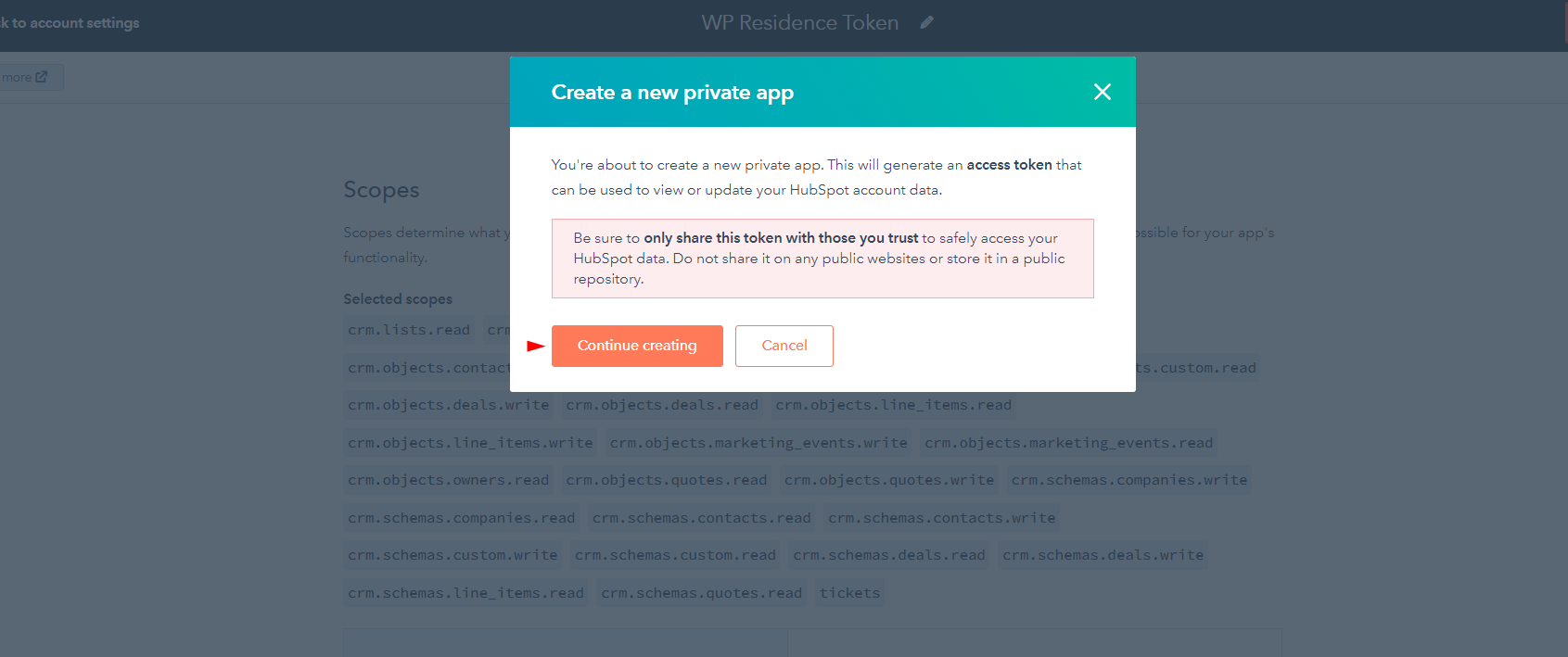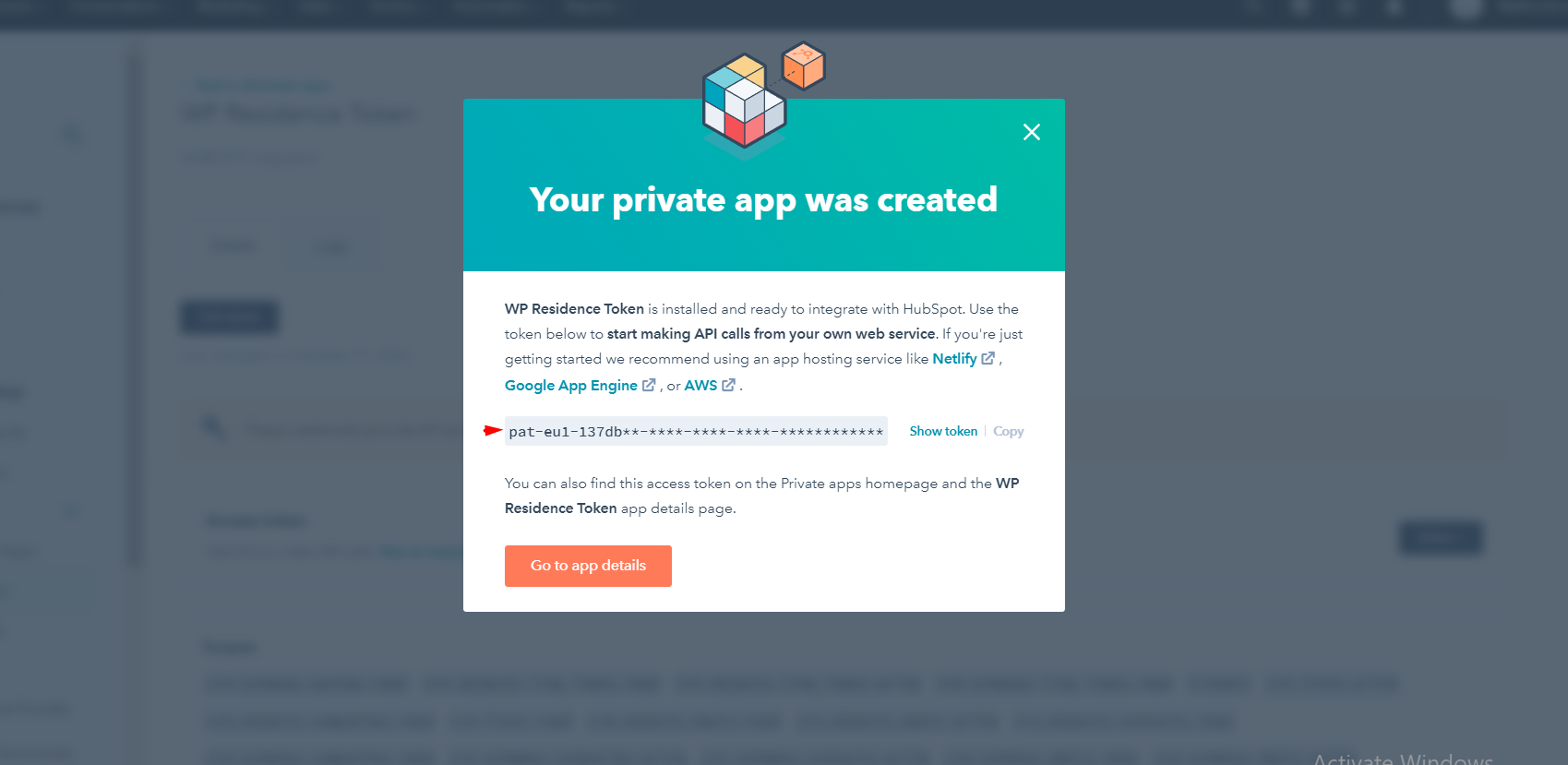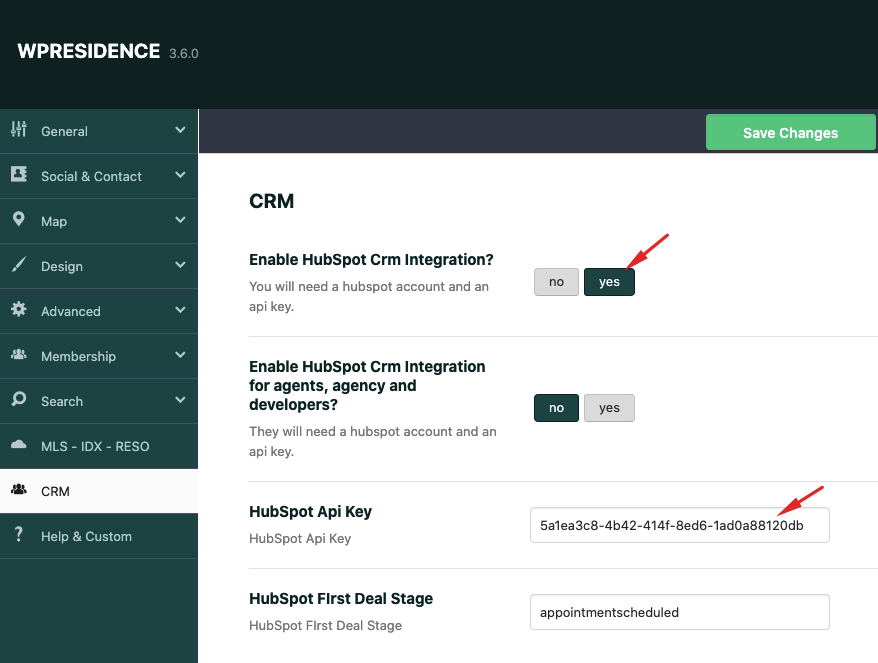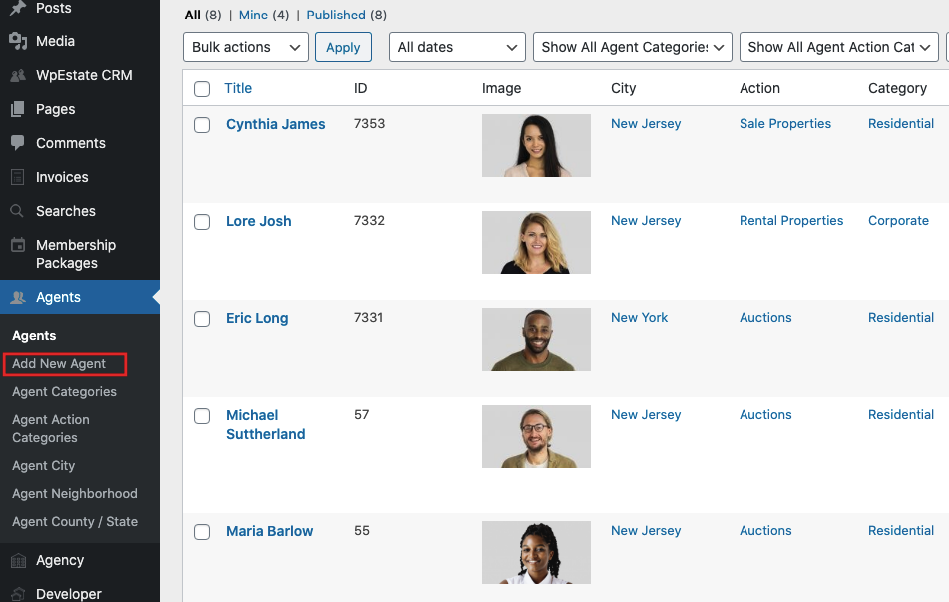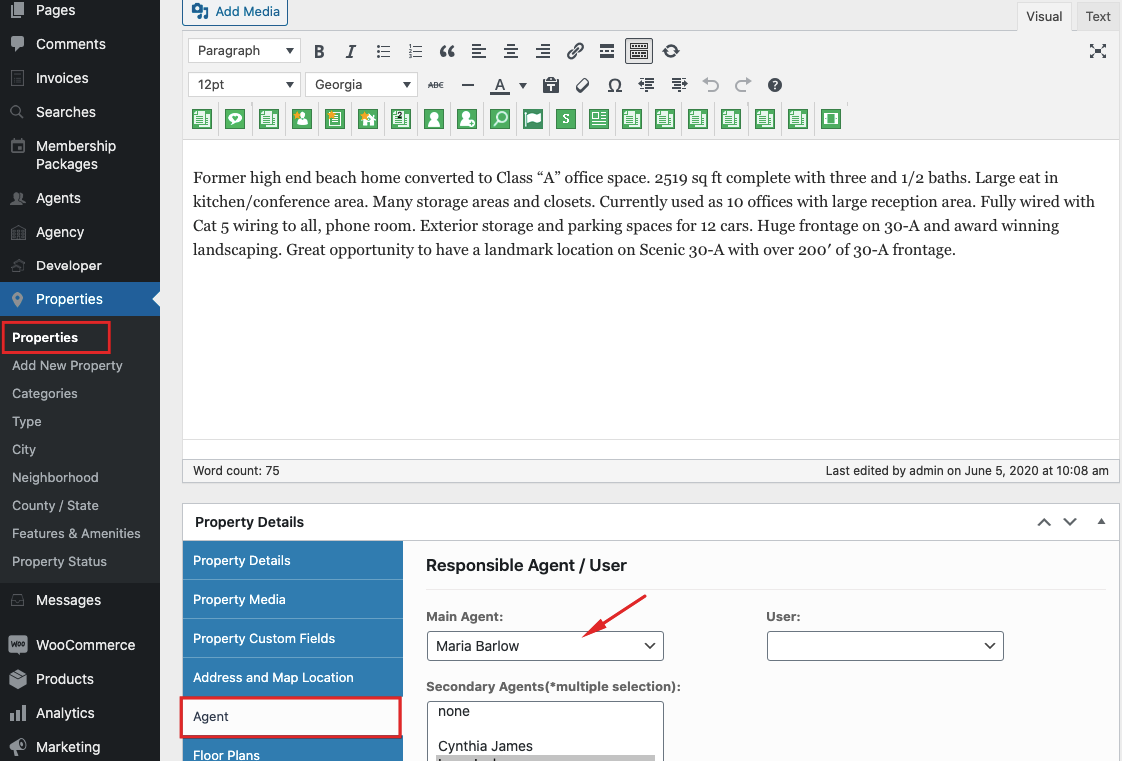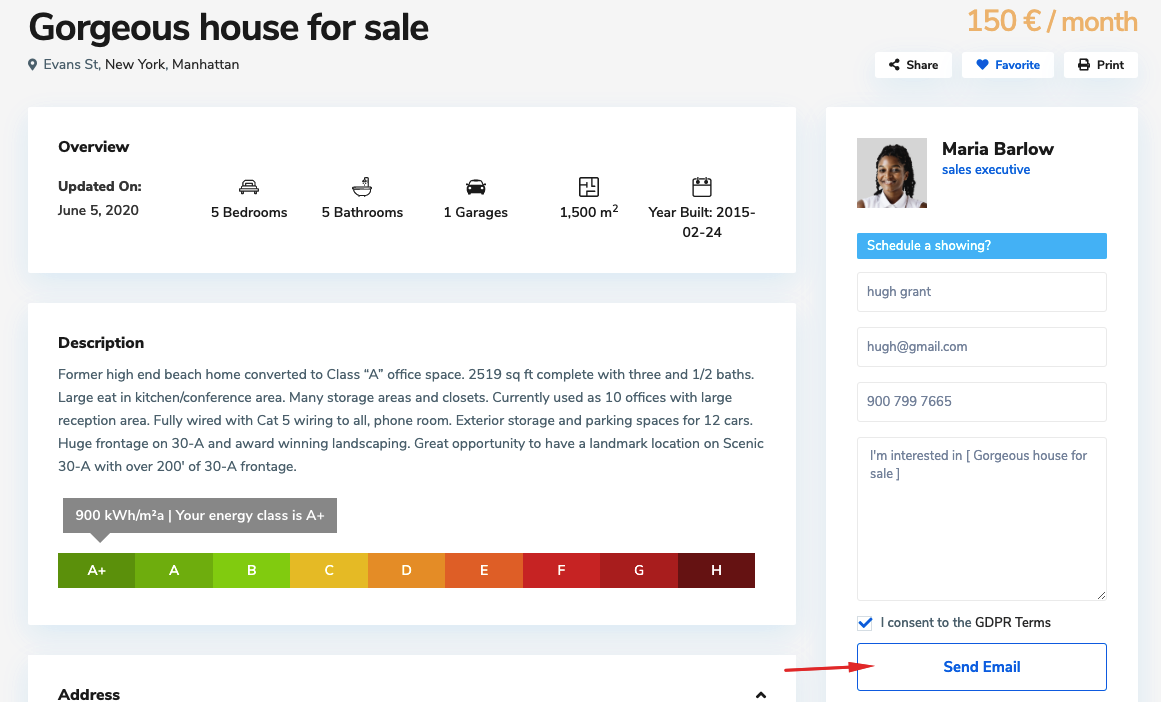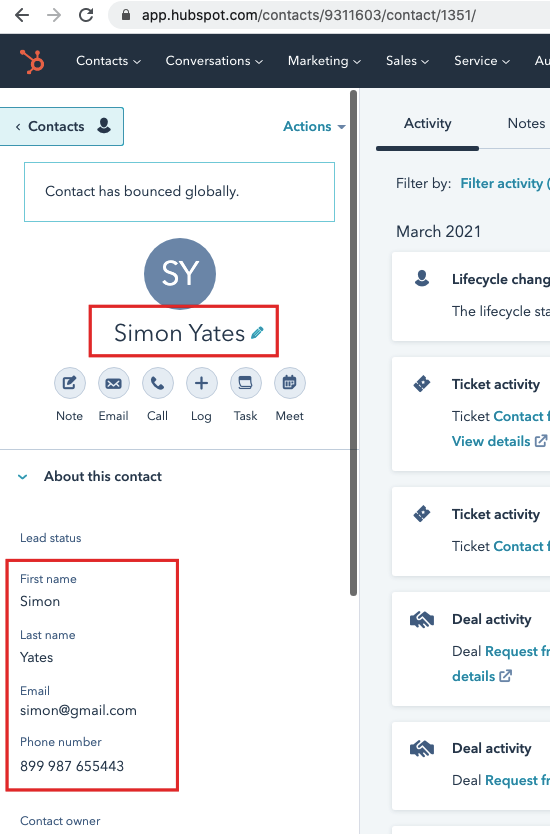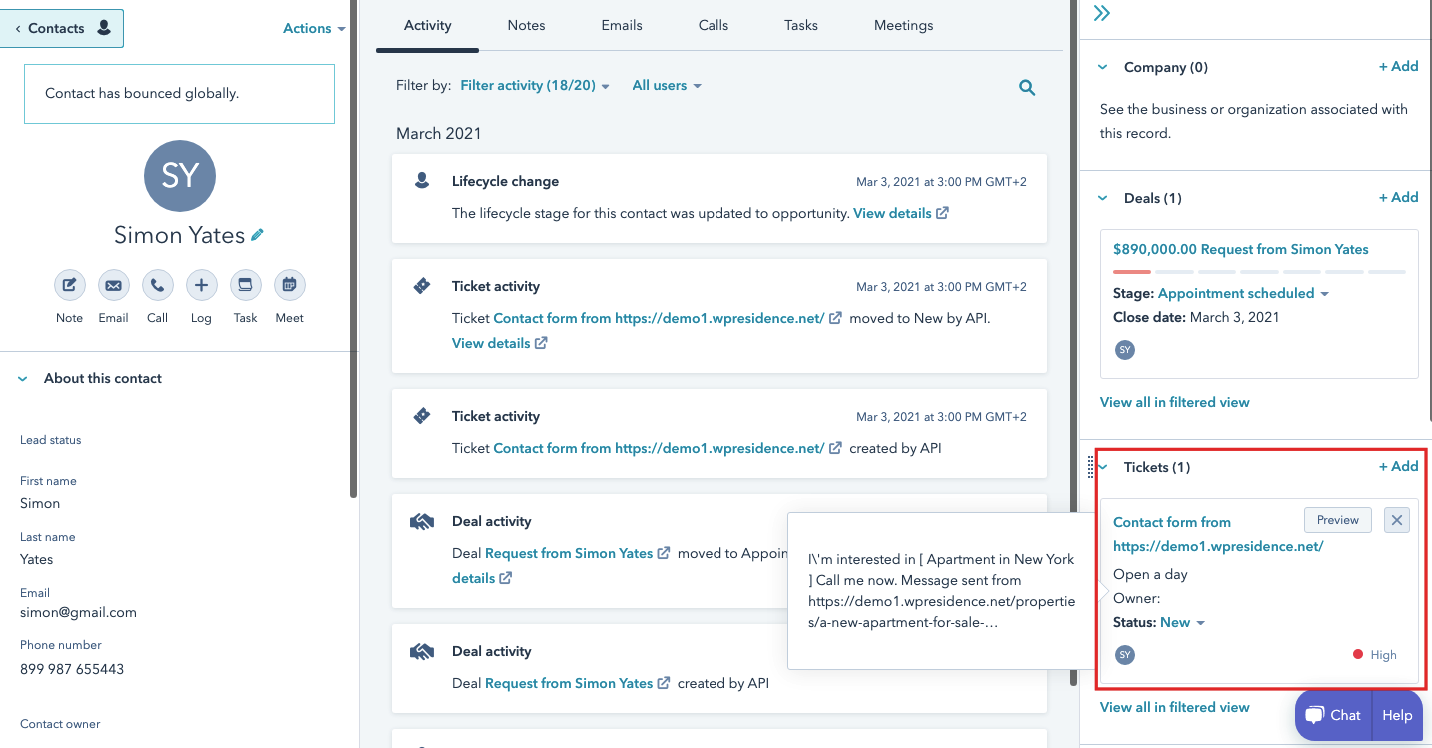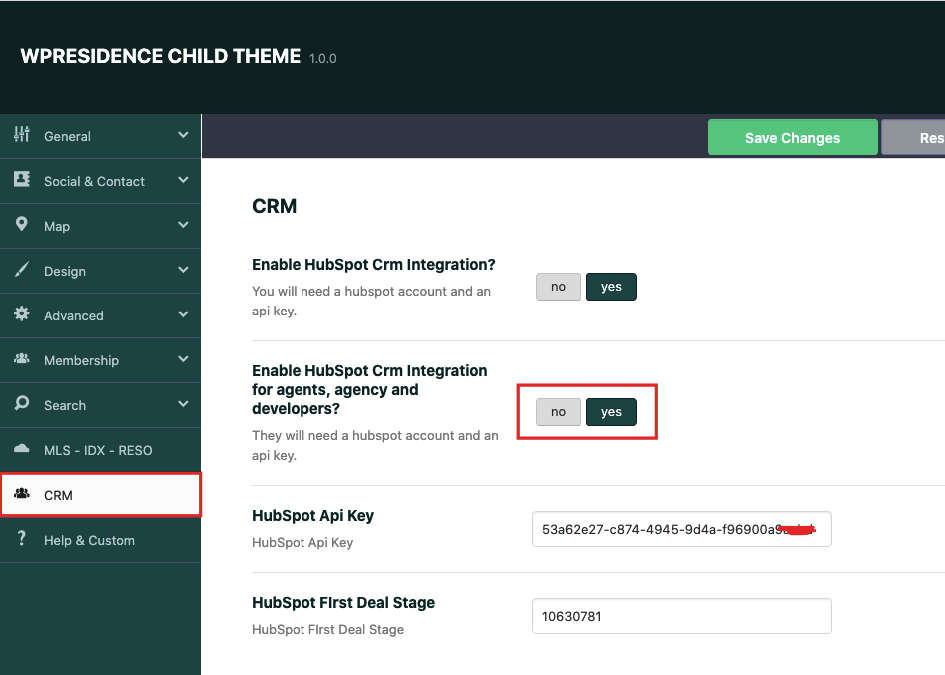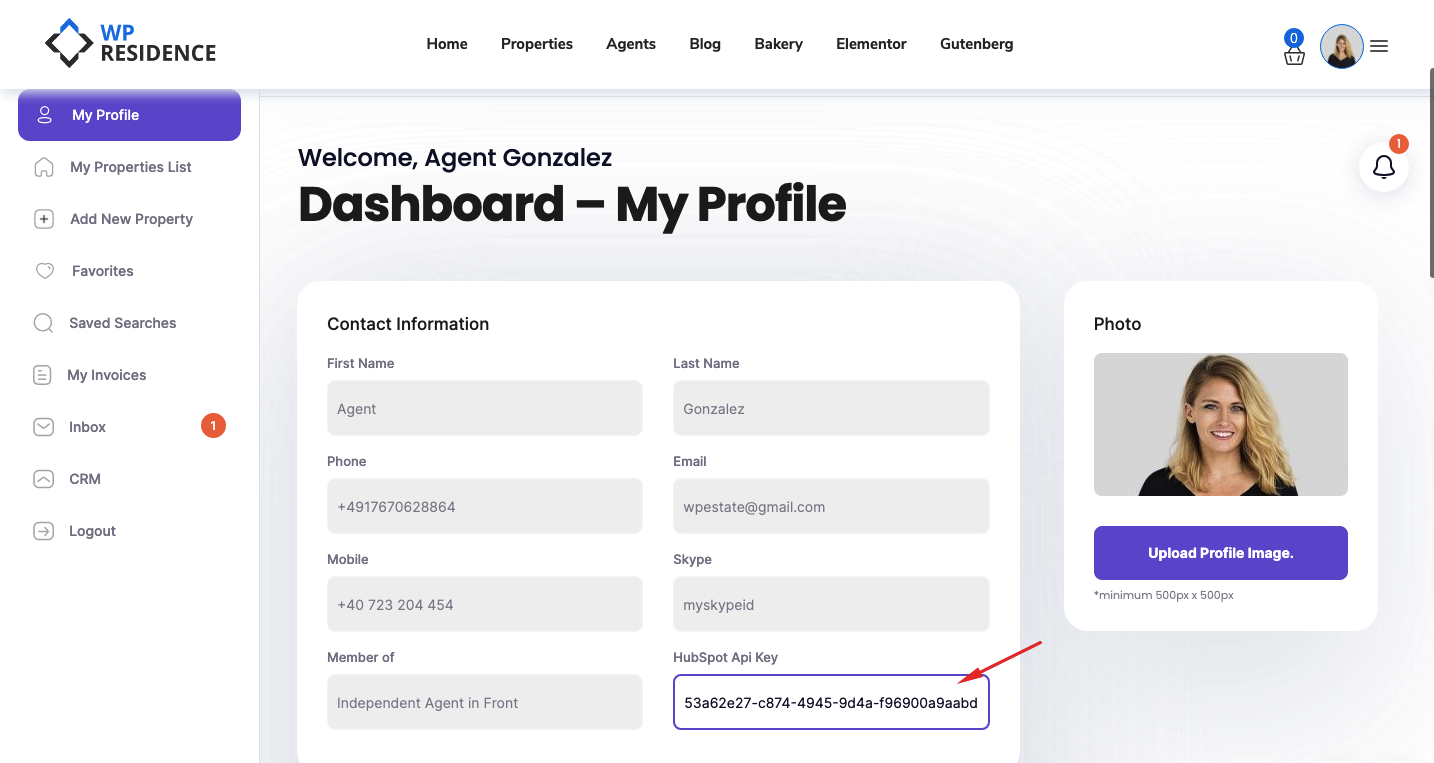How to register for an account at Hubspot
The first step is to register and then login into your HubSpot account.
Go to the register link in the video description, but it is a straightforward step – https://app.hubspot.com/signup/crm/step/user-info
For those who do not know HubSpot CRM – it has all the basic features 100% free. It takes minutes to learn and makes it easy to track every detail of your business relationships – https://www.hubspot.com/
How to get the Access needed from Hubspot
Login into your Hubspot account.
Go to Settings menu -> Look for Integrations menu on the left -> And select the sub-menu Private Apps.
Add the Private APP name and description
Select the APP scopes and create APP
You will have this warning, click Continue creating
and now you can copy the APP Token
With the taken copied, you go to WpResidence theme options -> CRM settings – > Find Hubspot API key field – > paste the code copied from Hubspot.
Remember to enable the CRM integration – YES – and save.
If you add the API key in theme options, you have the Hubspot integration done for all the theme forms which you control as a site administrator
- As admin you will get in Hubspot all the messages from:
- Contact page – https://help.wpresidence.net/article/contact-page/
- Footer contact form
- Agent/agency/developer form if you create the agent/agency/developer from Wp-Admin Dashboard
- Property contact form if you assign the property to an agent/agency/developer created in Wp-Admin Dashboard
- Contact Form Shortcode – https://help.wpresidence.net/article/contact-form-shortcode/
How to test this feature with a property created from the admin
For example, I show how to use this feature with a property.
To get messages from the property page form you must first have your agent created from wp-admin > Agents.
Then you select the agent who will get the messages from properties > edit the property.
Next we send a message in front end > property page > agent contact form
Go back to your HubSpot account and click the CONTACTS menu. The user who sent the message is registered as a new contact. Click in the name to see the details.
On the left, you have the user name, email, and phone number synced from WpResidence Contact Form
From Hubspot contact details, you can contact your user through HubSpot options, assign him to another member of your team, and much more, all options powered by HubSpot CRM – Useful resources from Hubspot are here https://academy.hubspot.com/contact-management
On the right, you see a ticket with the full message – connected to the contact.
The ticket will show all the information from the message – including the source URL. If you get multiple messages from the same email, the contact will have all the tickets connected to 1 contact.
How to use the Hubspot CRM Integration individually, and let every agent, agency or developer who registers on your site to add their individual api key in their profile.
The next option I want to show you is how to use the Hubspot CRM Integration individually, and let every agent, agency or developer who registers on your site to add their individual api key in their profile.
First, you enable both options in Admin > Enable HubSpot CRM for Agents, Agencies & Developer.
Admin will use his API KEY for the content he adds in theme admin only.
As Agent, Agency or Developer, you login with your Account > And go to My Profile
Will login with my agency account. Copy your hubspot API key -> set in my profile.
With the key set here, all the messages sent from the agency properties or profile forms will arrive to his profile email, but also to his hubspot account