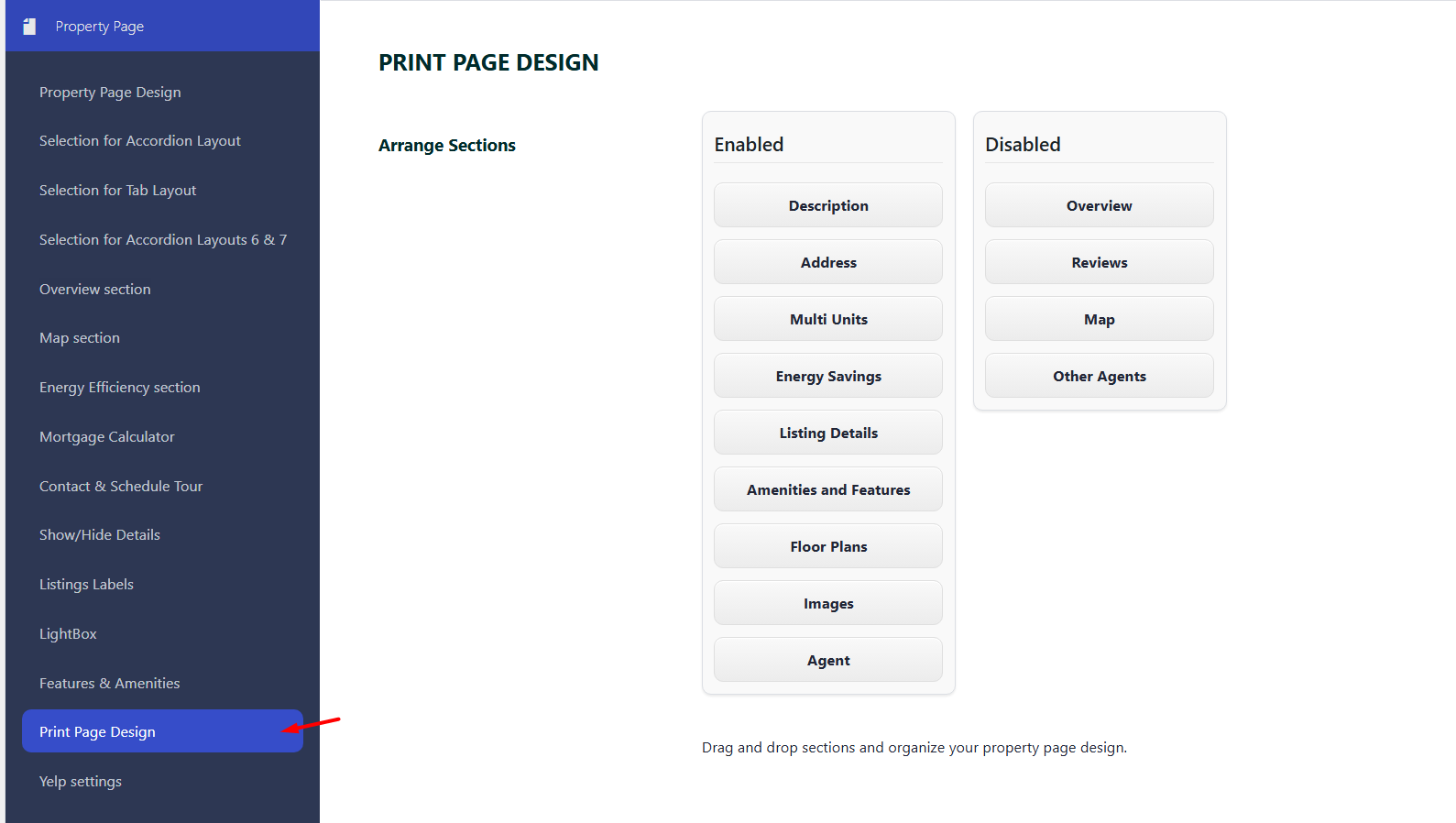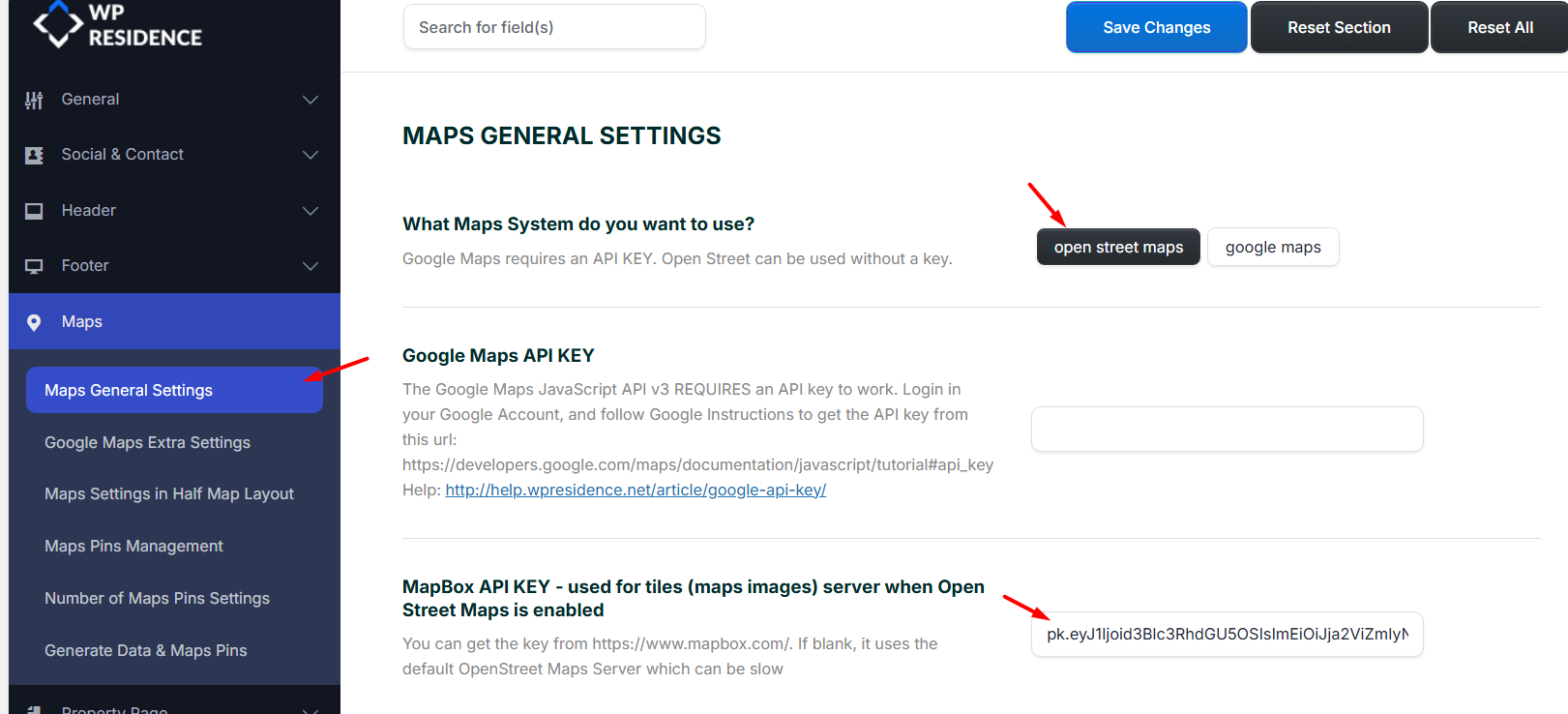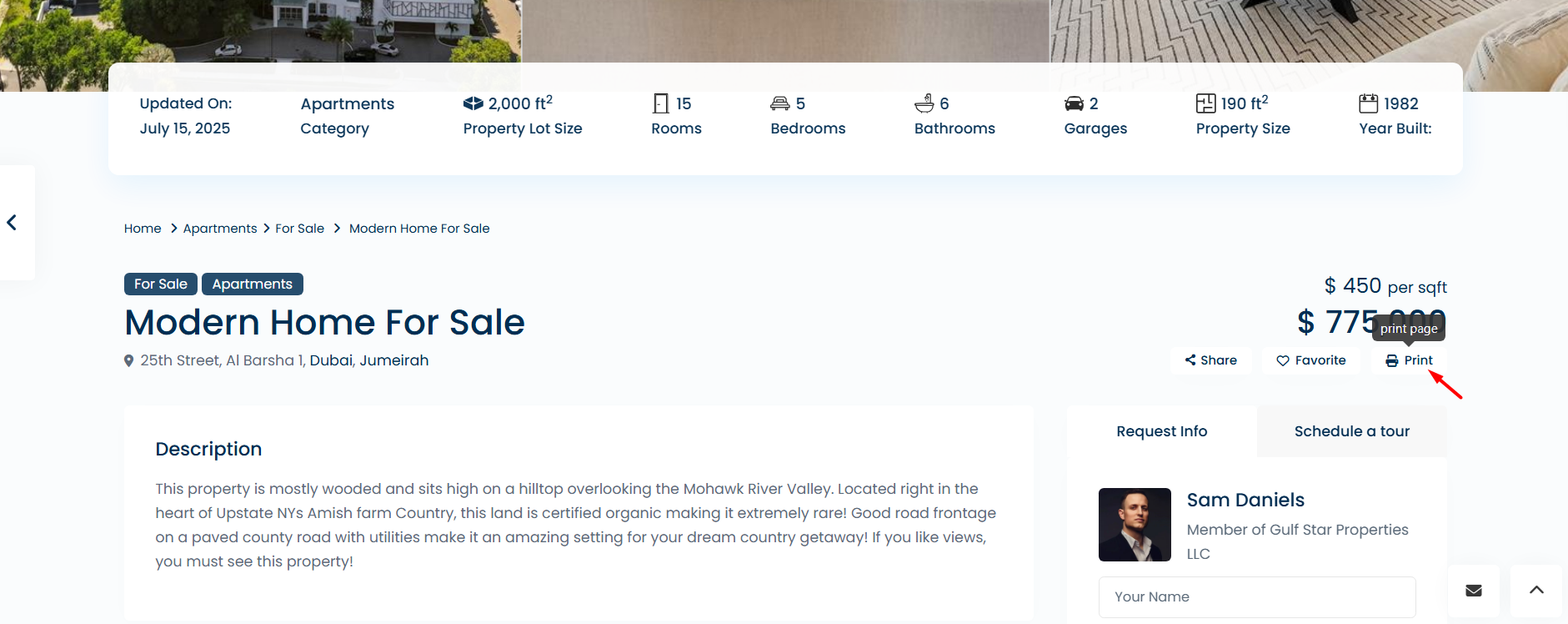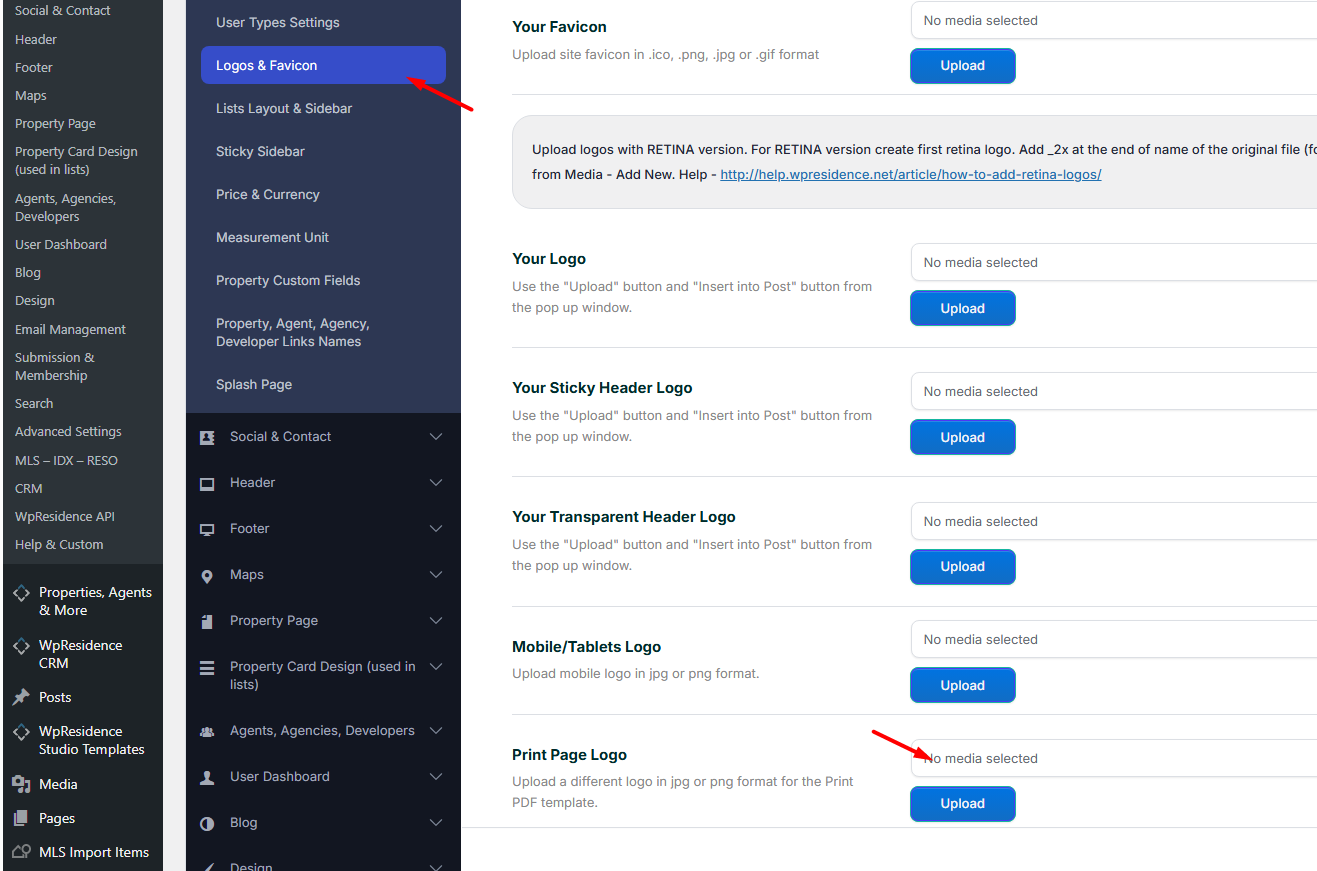WPResidence allows you to control the layout and content of the property print/PDF page. To manage these settings, navigate to:
Theme Options → Property Page → Print Page Design
Available Options
- Arrange Sections: Drag and drop sections to reorder them on the print/PDF page.
- Disable Sections: Move any section you do not want to include to the Disabled column. Disabled sections will not appear in the printed or PDF version of the property page.
By using these options, you can customize the PDF layout to include only the sections you want your clients to see, making the printout cleaner and more focused.
Map in Print / PDF
If you want to include a map in the print/PDF version of a property, make sure the following settings are configured correctly to avoid broken images:
- Google Maps API: Enable the Maps Static API in the Google Cloud application you create in your Google account.
Help: Google API Key Setup
- OpenStreetMap API: Add a Mapbox token to gain access to map images.
Help: OpenStreetMap Setup
The user selects “Print to PDF” in each property
The Print Page logo is changed from Logos & Favicon