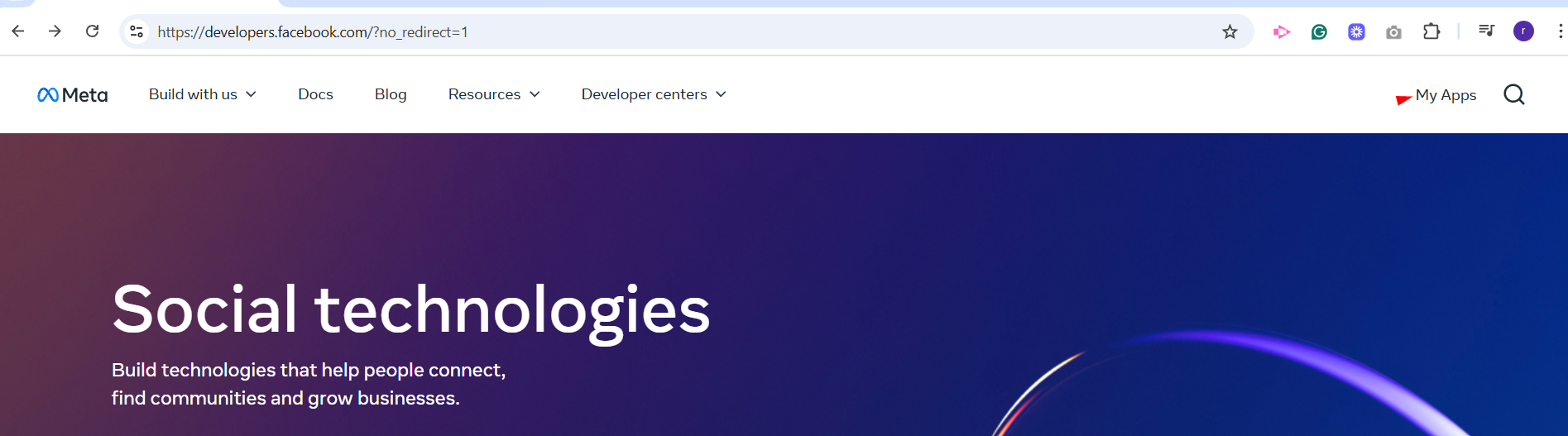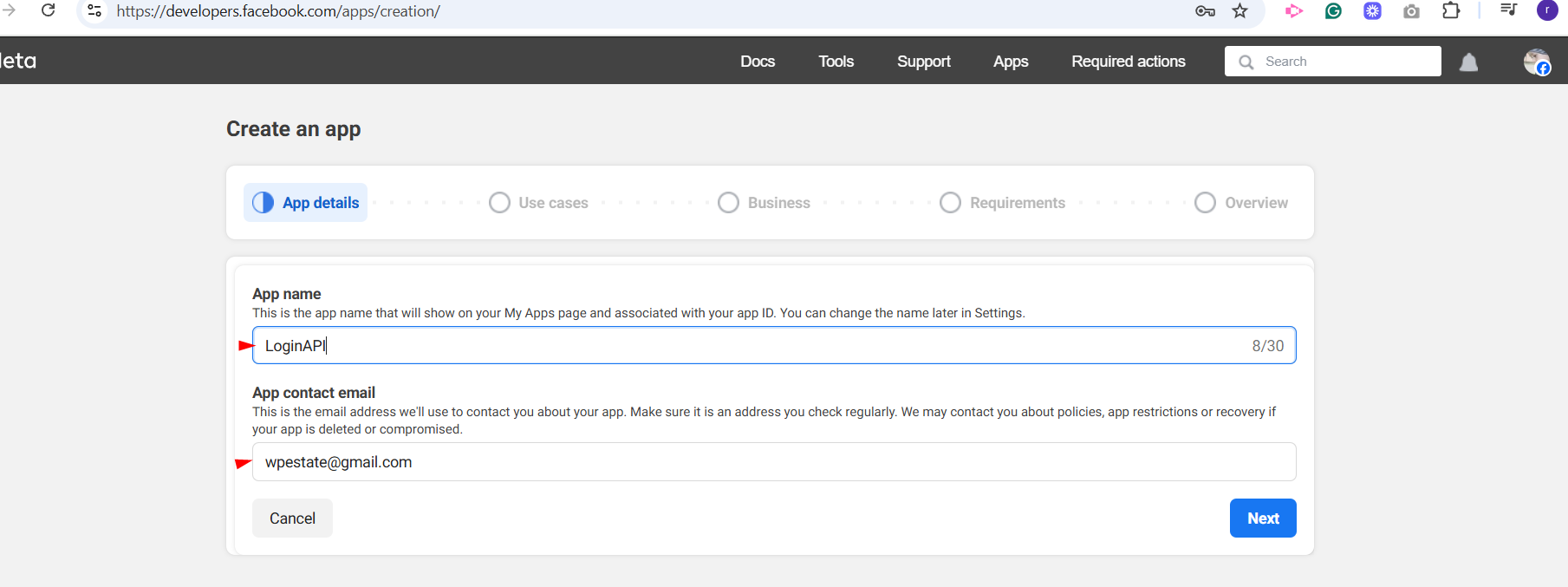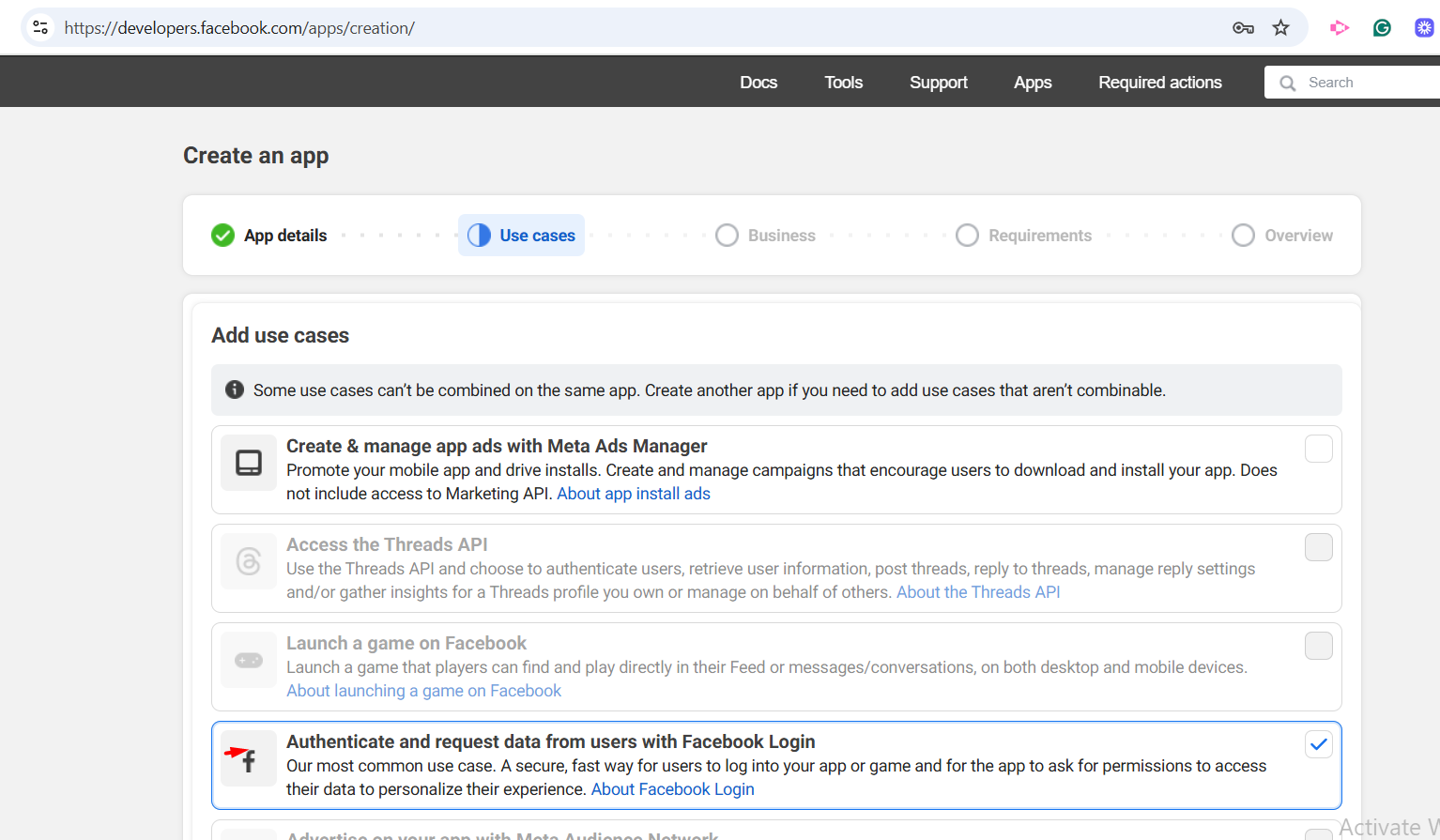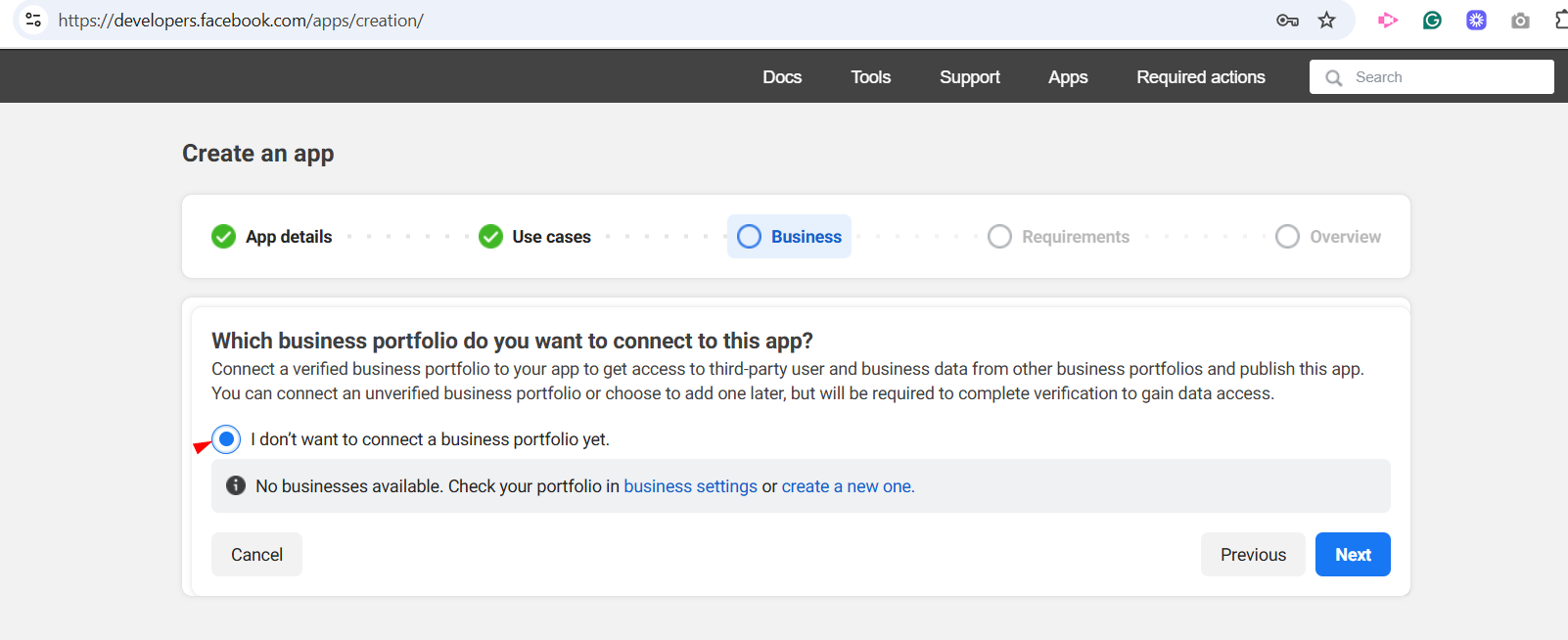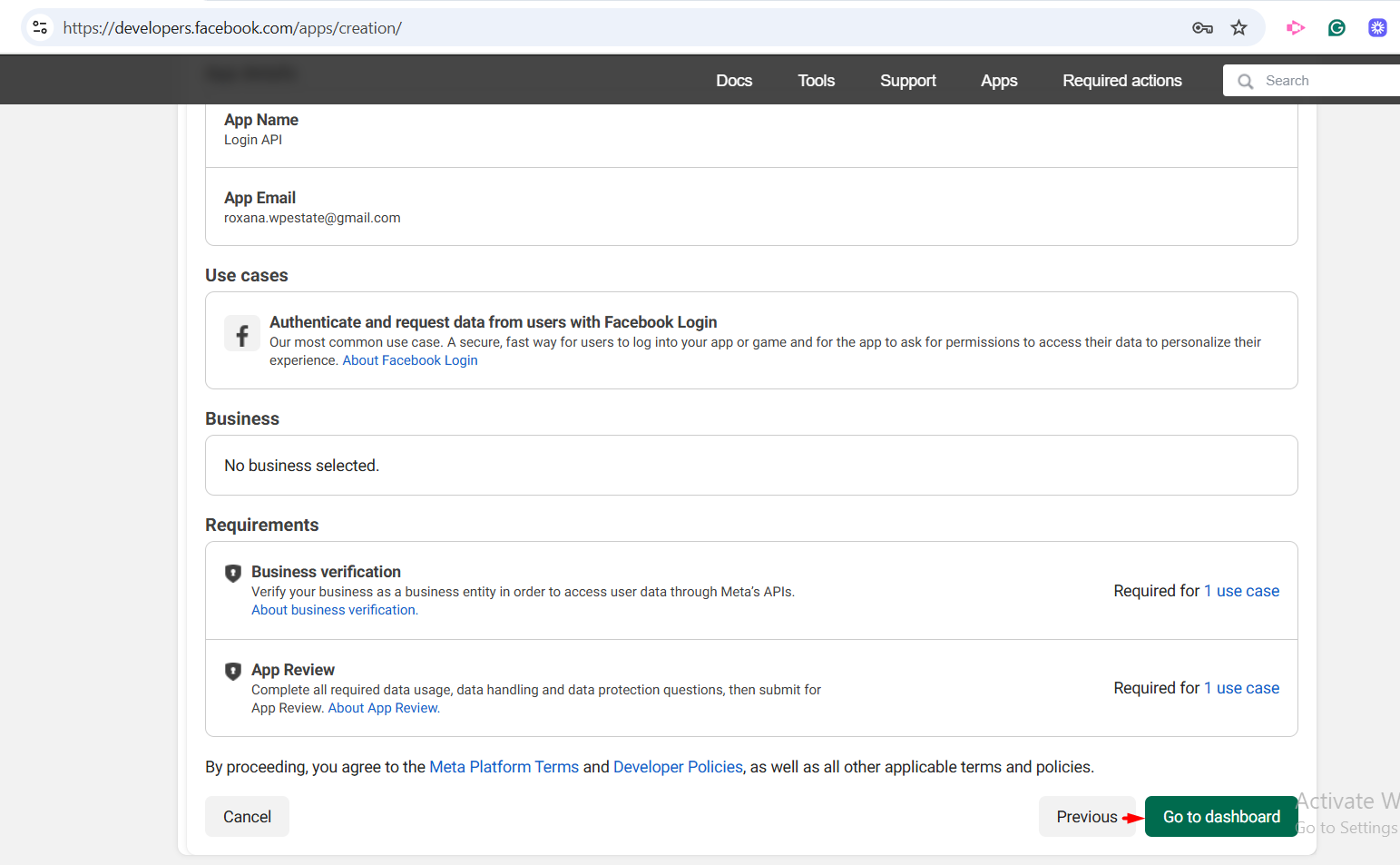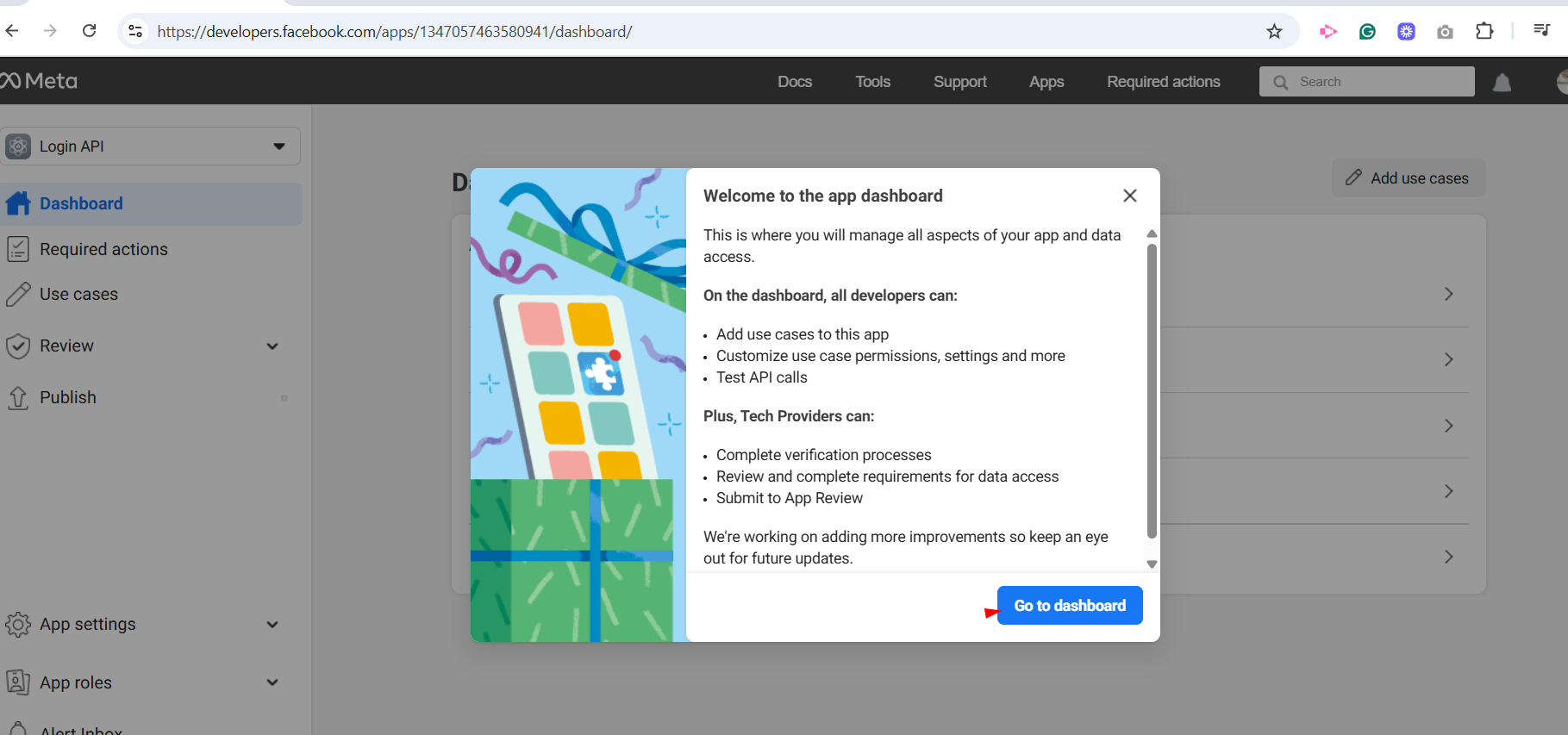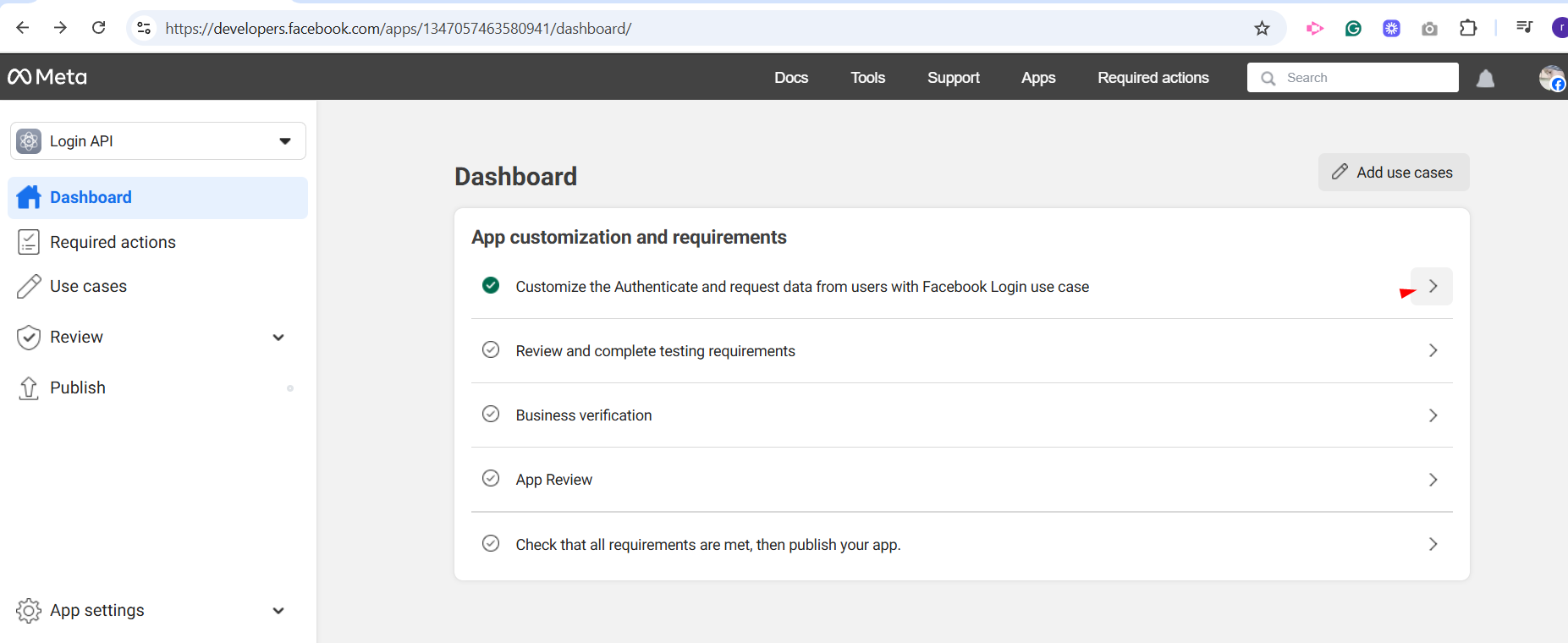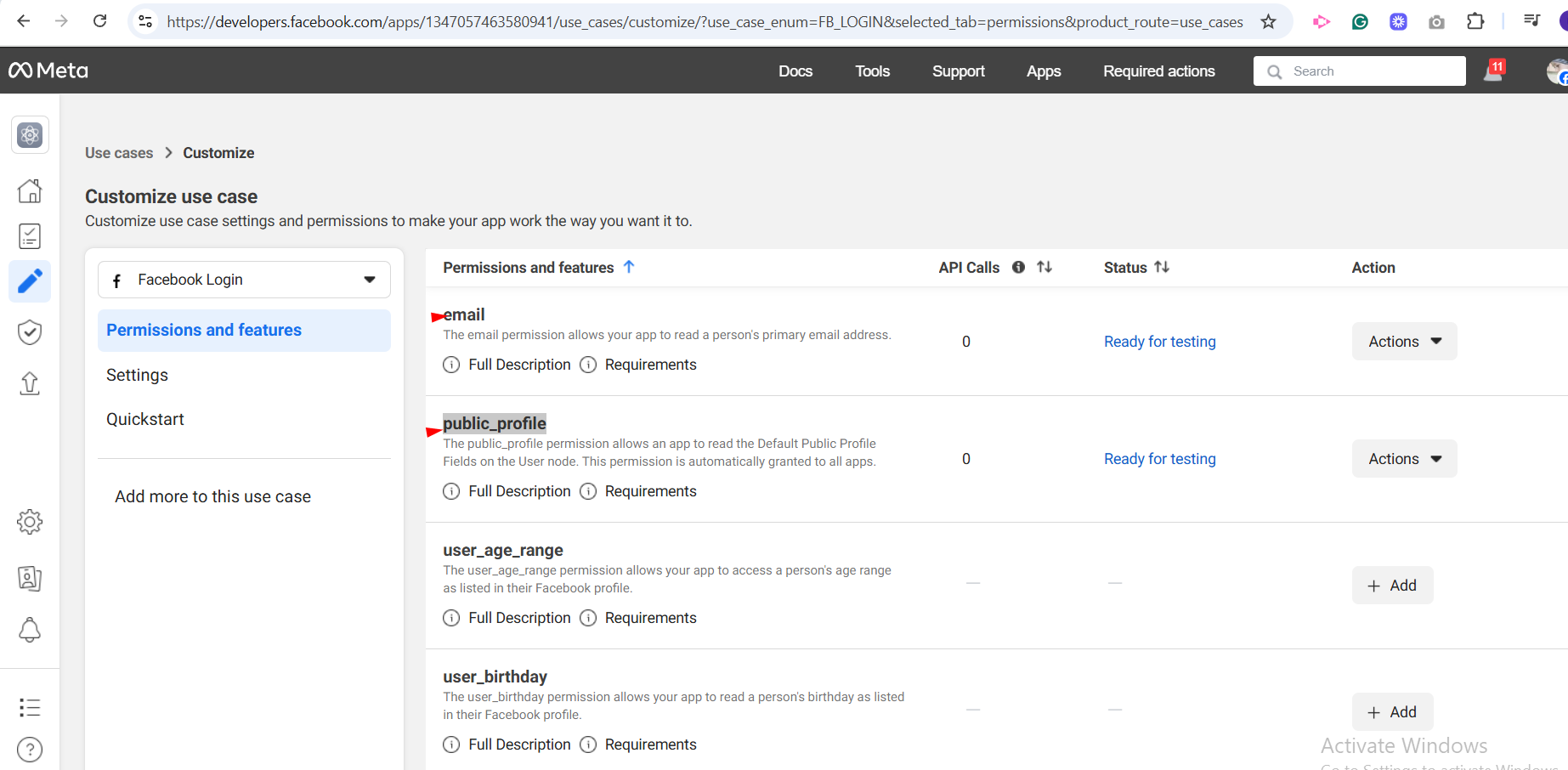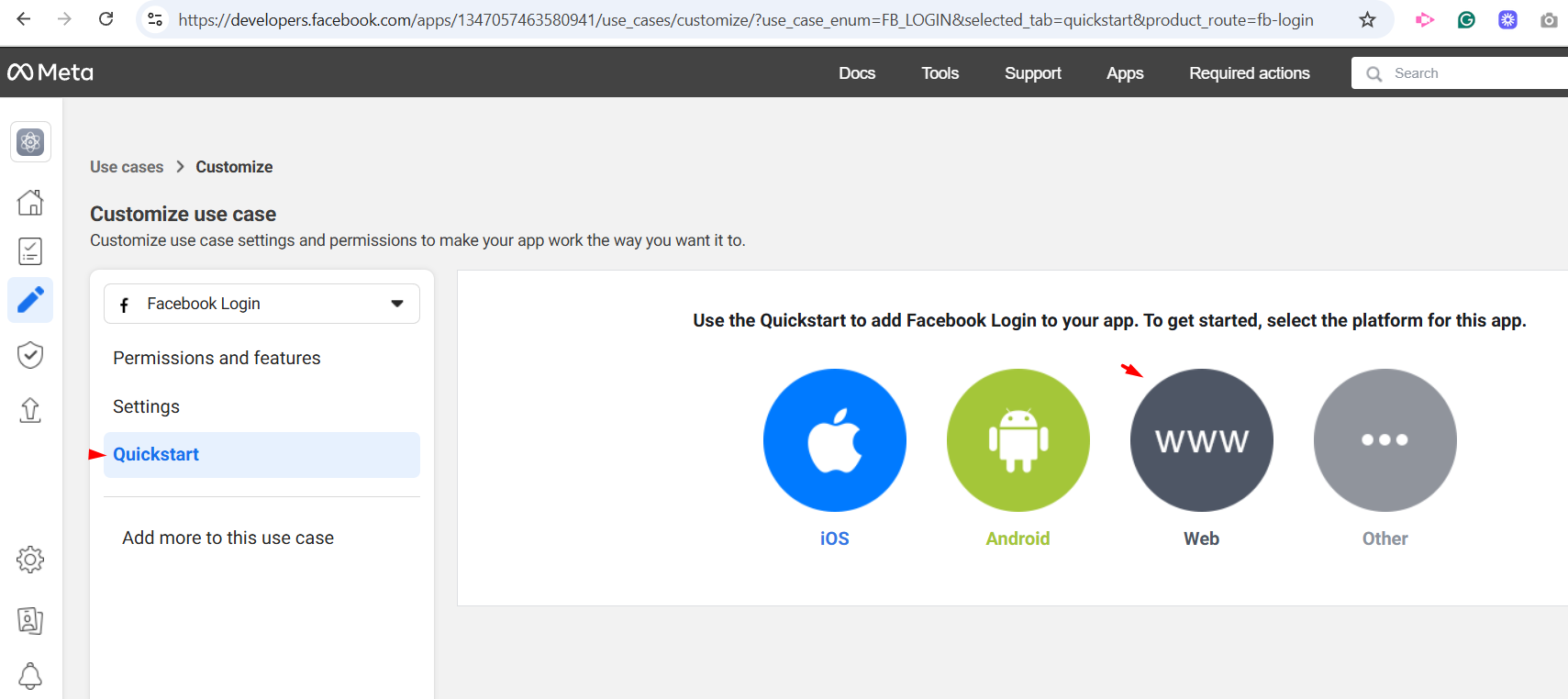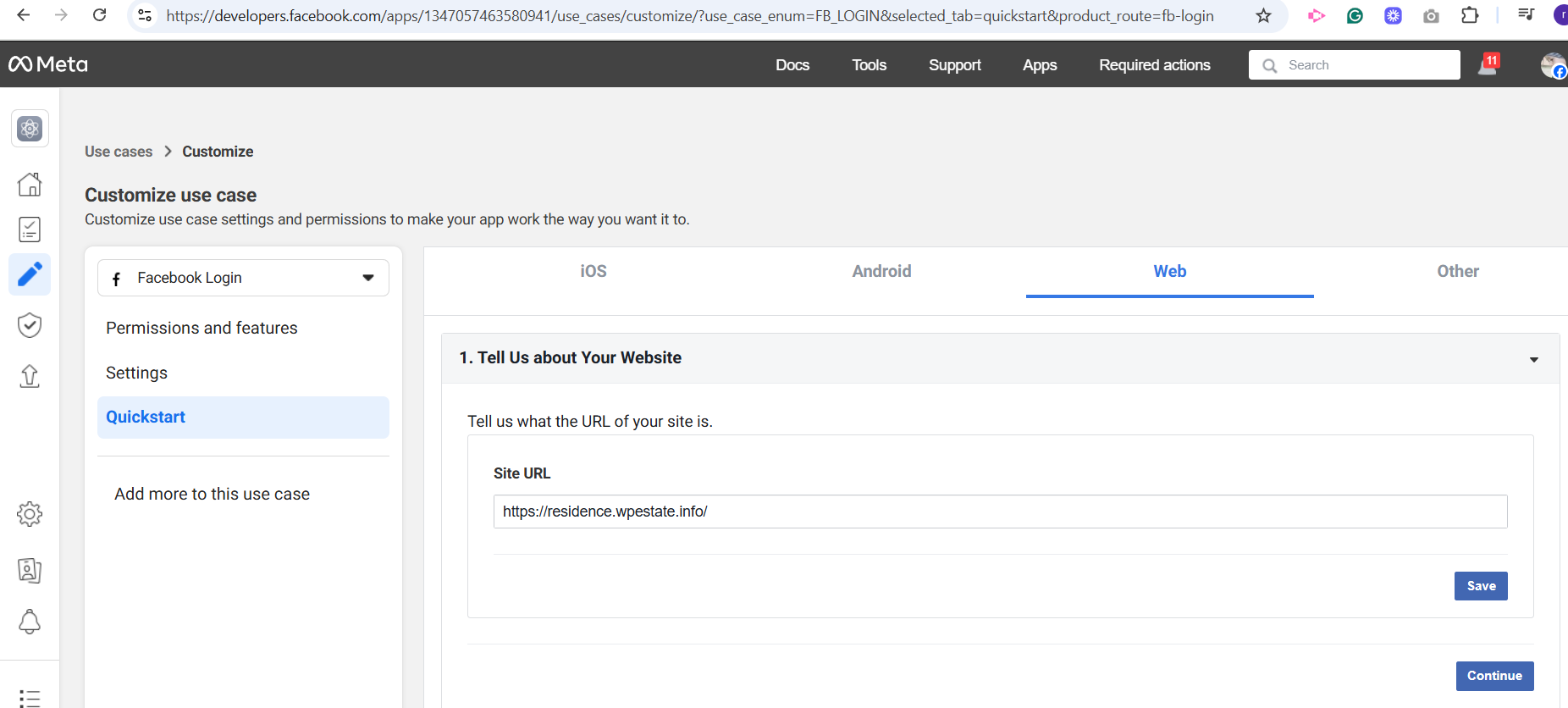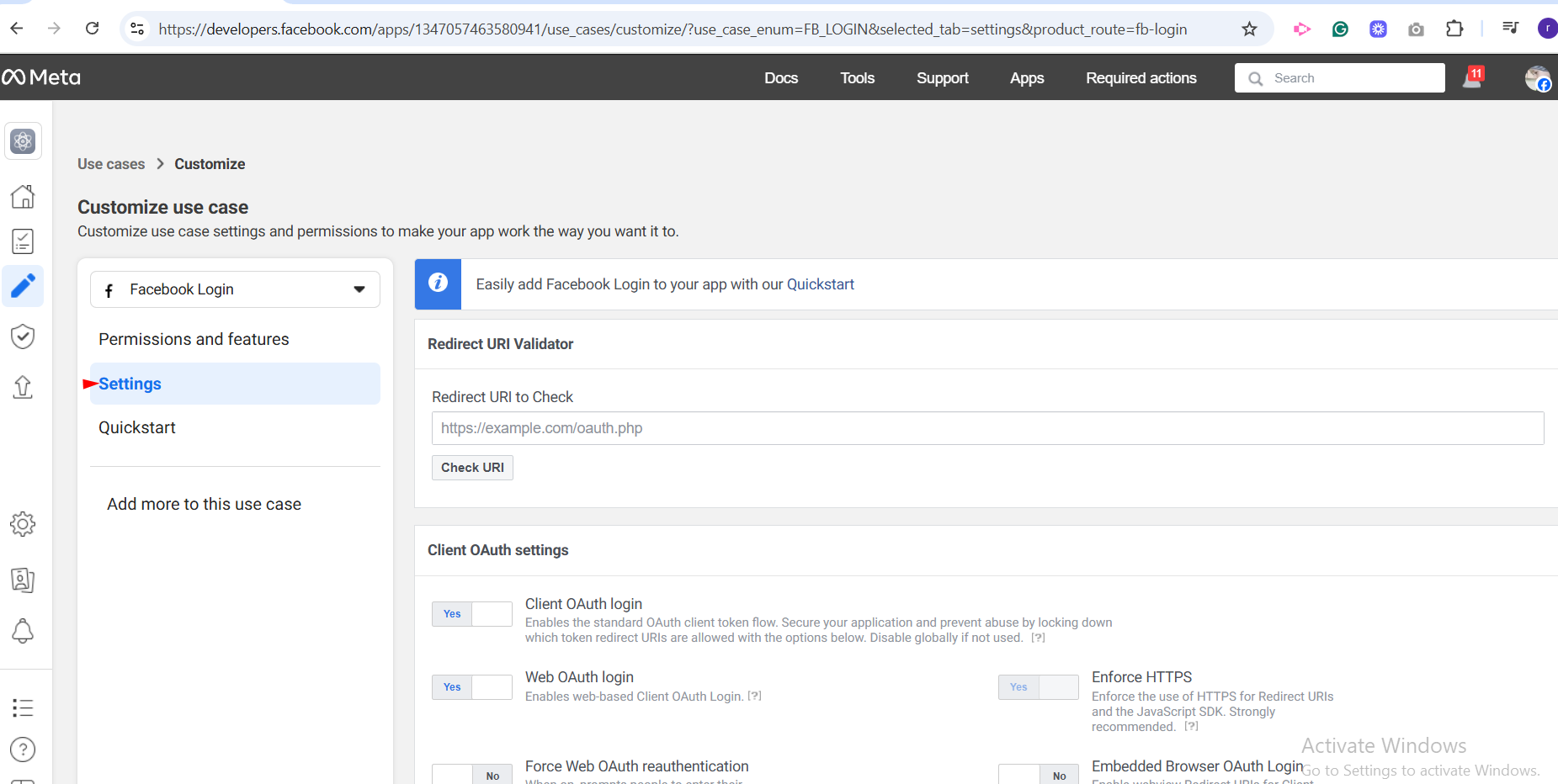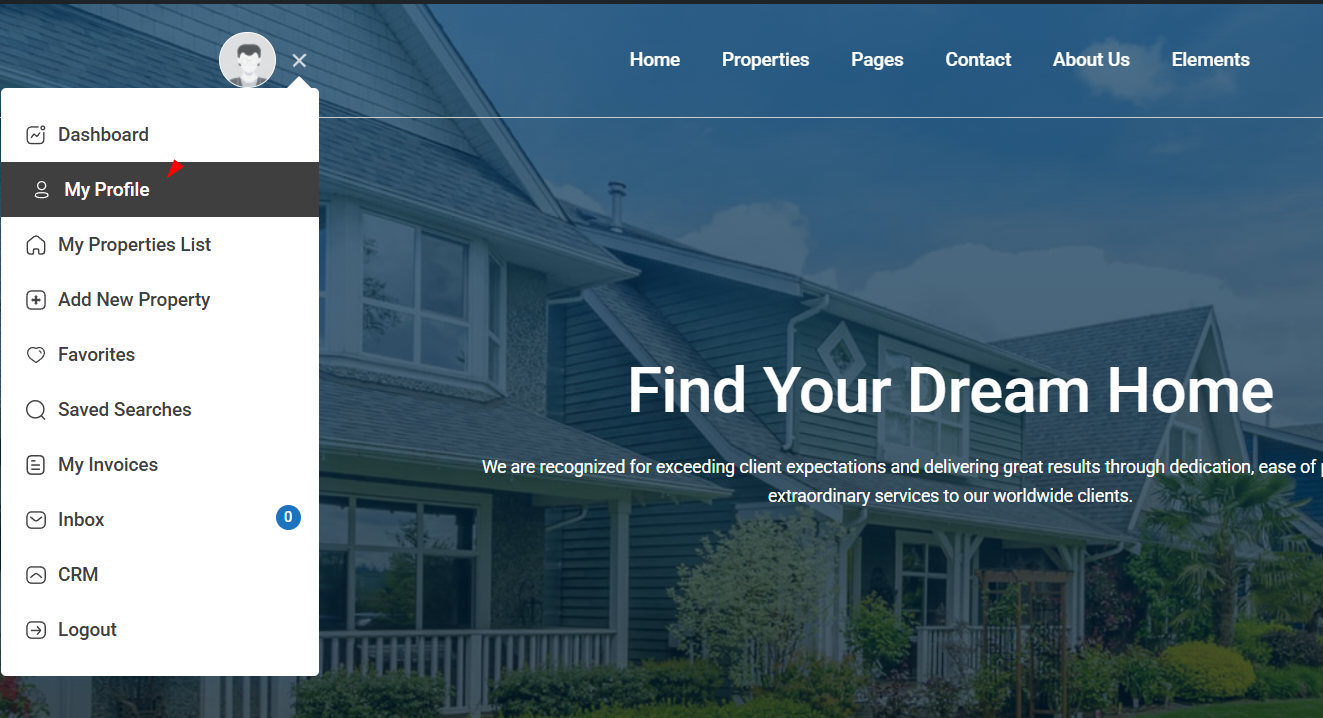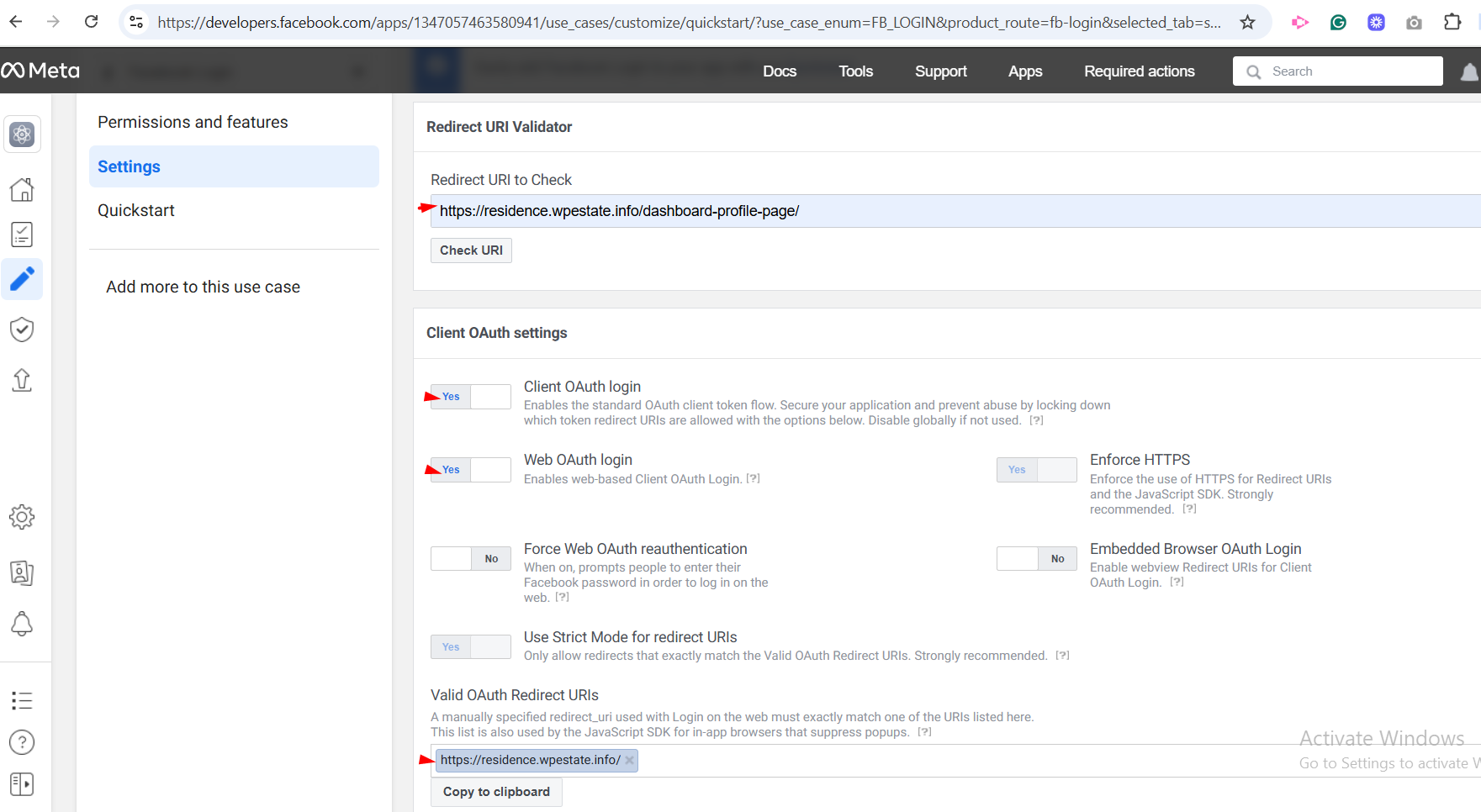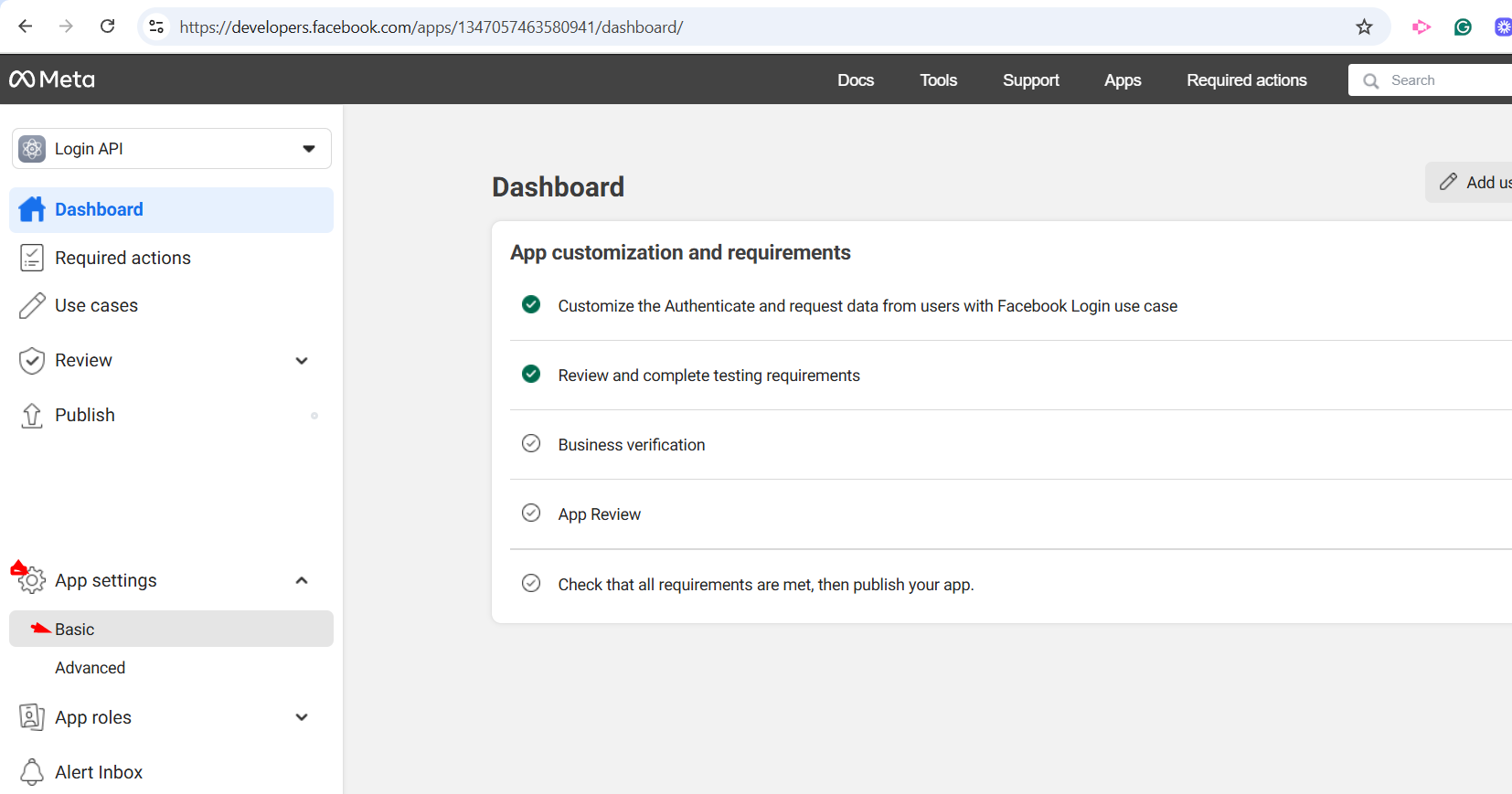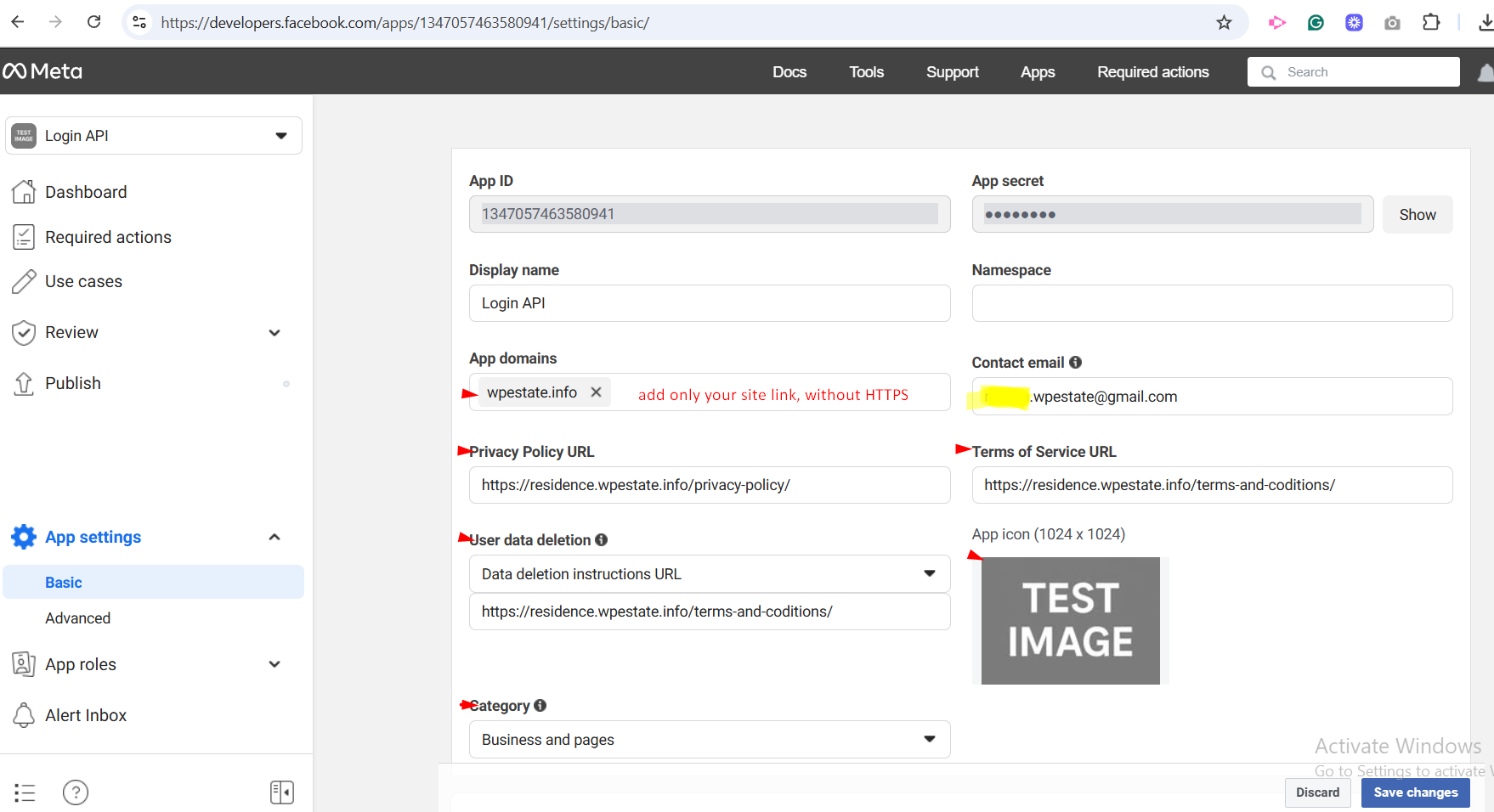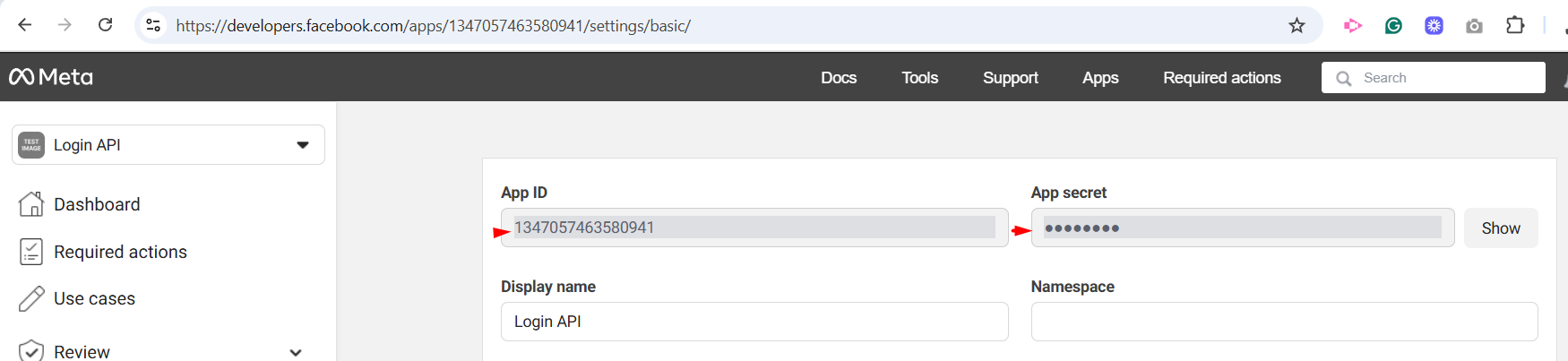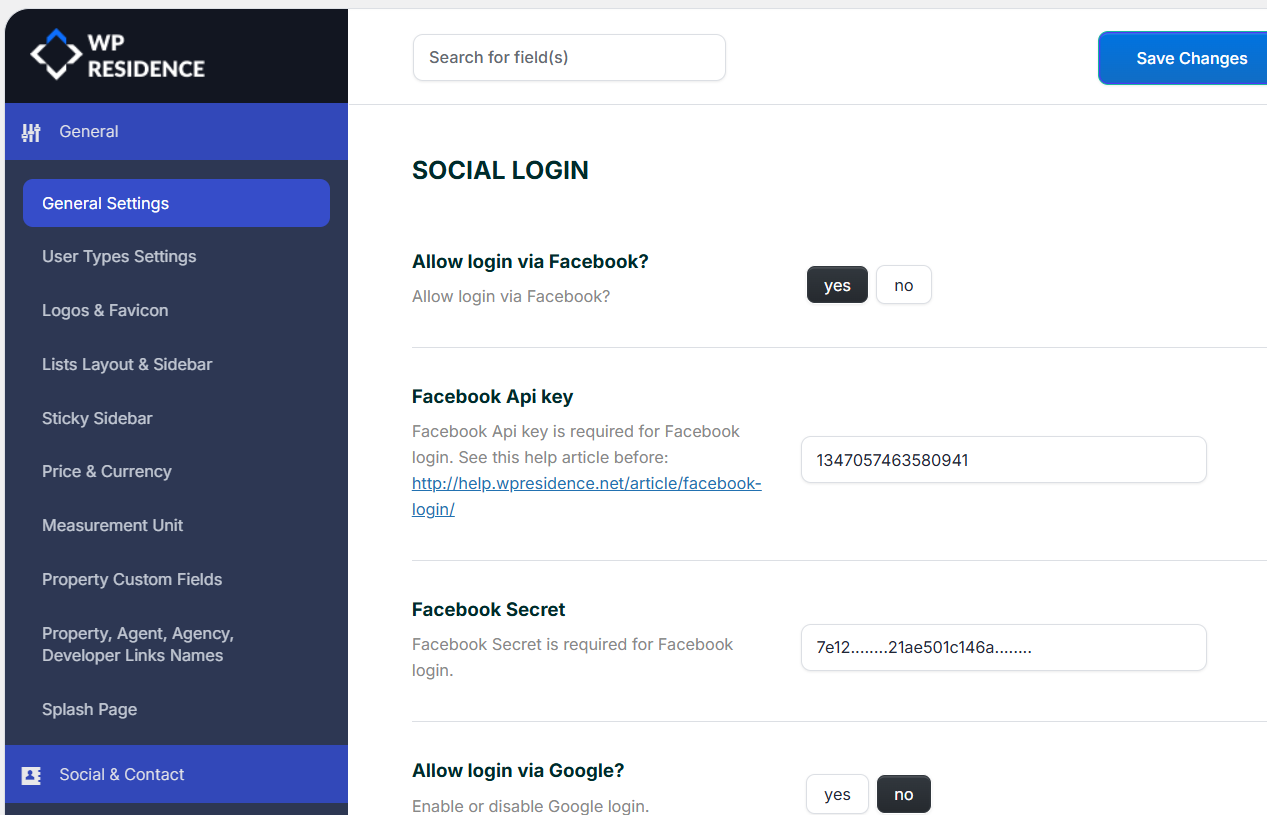Facebook login needs an APP setup. The APP info and the option to enable or disable the login for facebook is set Theme Options > Social & Contact – Social login:
For Facebook log-in, you need to create a Facebook APP.
Follow these steps:
Step1: Go to https://developers.facebook.com/
Login with Facebook – And go to My Apps.
Click Create App
Add APP name and email address
Step2: Choose Facebook Login
Go to Overview and press Go to Dashboard
Go to Customize the Authenticate and request data from users with Facebook Login use case
Add email and public_profile
Go to Quickstart and select WWW
Add your site URL:
Click Continue, until the last step
Go to Settings
Add the Redirect URI to Check, go to your site and open the My profile page from the User dashboard:
Copy the URL and paste it into the APP
Go back to Dashboard-App Settings-Basic
Go to Review-Verification and Start verification, here you need to follow the steps as they are different for each account. From now one, we do not have exact guidelines as it depends on the verification made by FB and we cannot control this
Once you are done with the verification Go to the App Review section and follow the guidelines, and submit your APi for review and publish. Once you get the confirmation from FB that your API is valid, you need to go to App Settings and copy the credentials in Theme Options
Go to Theme Options – Contact & Social and fill in the APP details:
Notes:
- Site visitors that will login to the site using the Facebook login option will become regular users.
- When the user logins with Facebook, the theme redirects the user to My Profile page and imports email. Read more here about how to create My profile page.
- If Facebook cannot share email, the theme will add an email automatically as username@facebook.com and user can update his email from the profile.
- If Facebook login doesn’t show any email – it means there is already a user with that email address.