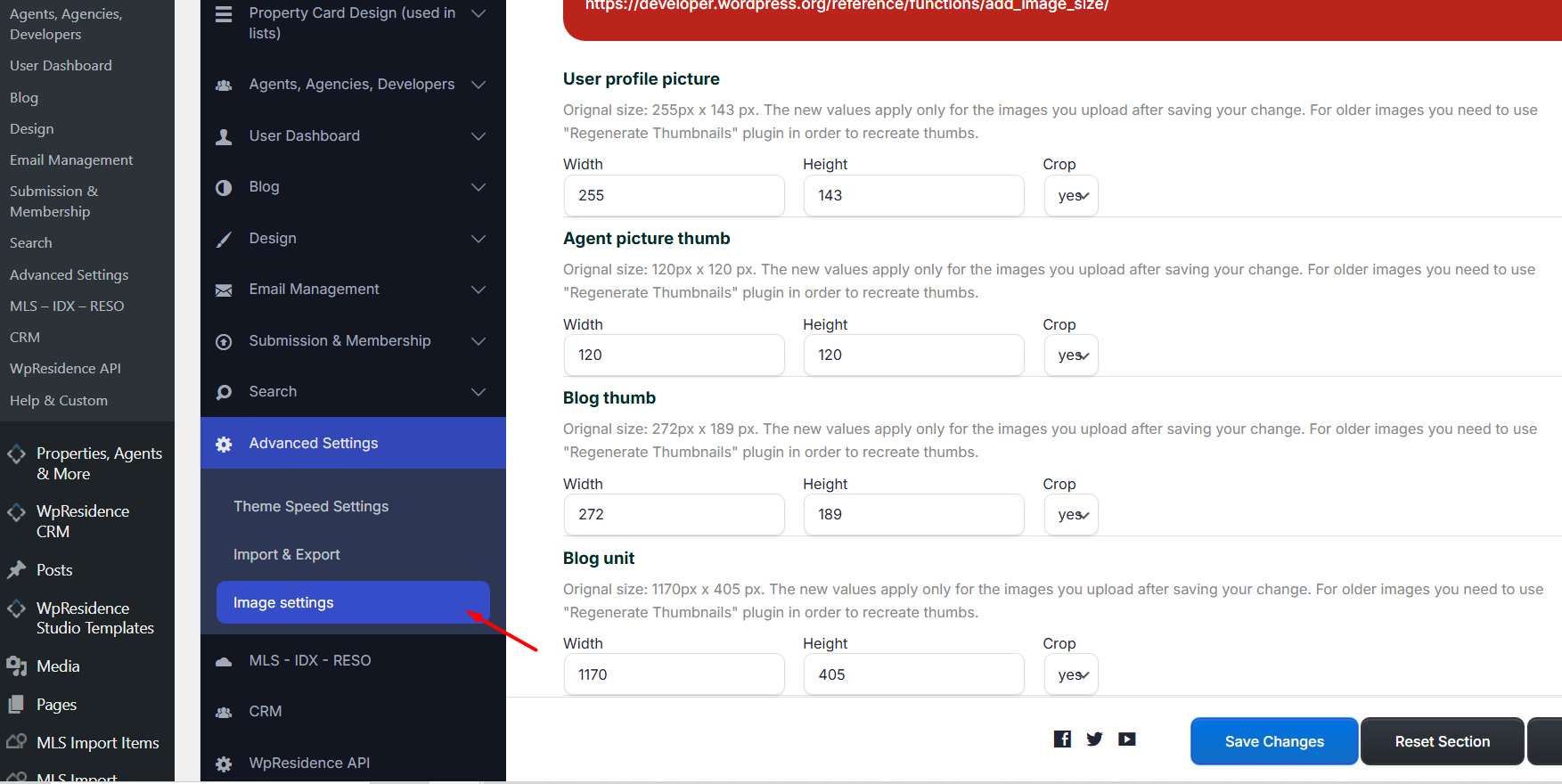Why Are So Many Thumbnails Generated?
Every time you upload an image, WordPress and the theme create multiple thumbnail sizes. These resized images are used in different sections of the website (like agent lists, property sliders, blog previews, etc.).
Why We Do This:
- To improve performance: Smaller images are faster to load and display.
- To avoid showing full-size images where only a small version is needed.
- WordPress doesn’t know which images are used in which sections (e.g. an agent profile might be used in 3 places), so we generate all the thumbnails just once and use the ones we need.
Change theme default sizes from Theme Options
Changing Image Compression in WordPress
By default, WordPress compresses JPEG images to 85% quality when generating thumbnails.
If you want to keep your images at 100% quality, you can add a small code snippet to your child theme:
- Open your child theme folder.
- Edit (or create if missing) the
functions.phpfile. - Add this snippet anywhere inside
functions.php(preferably near the top or bottom):
// Set JPEG quality to 100%
add_filter( 'jpeg_quality', function( $quality ) {
return 100;
});
// For newer WordPress versions
add_filter( 'wp_editor_set_quality', function( $quality ) {
return 100;
});
- Save the file.
-
Regenerate your thumbnails with a plugin like Regenerate Thumbnails to apply the new quality setting to existing images.
Regenerating Thumbnails
To update thumbnails after changing size or quality settings, install and run: Force Regenerate Thumbnails plugin – https://wordpress.org/plugins/force-regenerate-thumbnails/
This plugin:
-
Deletes old thumbnails.
-
Regenerates only the sizes defined in your theme.
-
Helps fix issues with missing or outdated images.
Theme Image Sizes Explained
The WpResidence theme defines specific thumbnail sizes for different parts of the site in: wpresidence/libs/general-settings.php .
Do not delete these unless you know they are not used. Each size serves a specific purpose. Help: http://codex.wordpress.org/Function_Reference/add_image_size
add_image_size(‘user_picture_profile’, 255, 143, true);
–> the image uploaded in user dashboard – my profile
add_image_size(‘agent_picture_single_page’, 314, 180, true);
–> image added as featured image – for single post page
add_image_size(‘agent_picture_thumb’ , 120, 120, true);
–> image in agent list or featured widget
add_image_size(‘blog_thumb’ , 272, 189, true);
–> image for blog post in lists of blog posts
add_image_size(‘blog_unit’ , 1110, 385, true);
–> image in blog post – slider full width
add_image_size(‘slider_thumb’ , 143, 83, true);
–> image in property post slider – the small thumb
add_image_size(‘property_featured_sidebar’,261,225,true);
–> image for featured property widget on sidebar
add_image_size(‘blog-full’ , 940, 529, true);
–> image in blog post – slider with sidebar
add_image_size(‘property_listings’ , 525, 328, true); // 1.62 was 265/163 until v1.12
–> image in property unit – used in lists. agent image unit, used in lists.
add_image_size(‘property_full’ , 980, 777, true);
–>property page slider
add_image_size(‘listing_full_slider’ , 835, 467, true);
–> image in property slider – with sidebar
add_image_size(‘listing_full_slider_1′, 1110, 623, true);
–>image in property page slider – no sidebar
add_image_size(‘property_featured’ , 940, 390, true);
–> image in featured property shortcode
add_image_size(‘property_full_map’ , 1920, 790, true);
–> image in theme slider
add_image_size(‘property_map1′ , 400, 161, true);
–> image property in infobox
add_image_size(‘widget_thumb’ , 105, 70, true);
–> image in latest listings widget
add_image_size(‘user_thumb’ , 45, 45, true);
–> image in featured property – agent/user image
add_image_size(‘custom_slider_thumb’ , 36, 36, true);
–> this is user profile image – user menu
set_post_thumbnail_size( 250, 220, true);
–> this is the submission form – image thumb
Want to Remove Some Image Sizes?
ou can delete unused sizes from the theme code, but keep in mind:
-
Performance may decrease: Larger images will slow down your site.
-
Layout issues may occur: Cards and image containers may look broken or uneven.
-
We can’t offer support for performance issues caused by removing thumbnails.
If you’re sure an image size isn’t used, you can remove the relevant add_image_size() line from general-settings.php. But double-check where that size appears in your theme first.
For more details on WordPress image resizing:
🔗 https://codex.wordpress.org/Function_Reference/add_image_size