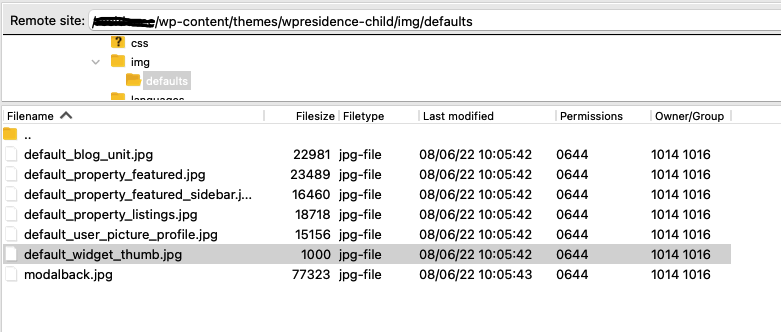Change default user, blog and property images in child theme
1. Install the WpResidence Child Theme and activate it
2. Go by FTP and create the folder img/defaults in wp-content/wpresidence-child
3. Find the theme default images in wpresidence/img/defaults/ folder
- default_blog_unit.jpg
- default_property_featured.jpg
- default_property_featured_sidebar.jpg
- default_property_listings.jpg
- default_user_picture_profile.jpg
- default_widget_thumb.jpg
3. Create the image you want to replace and you save with the same image name and extension on your computer as in the default theme folder.
4. You upload via FTP and overwrite the default images in child theme wpresidence-child/img/defaults/