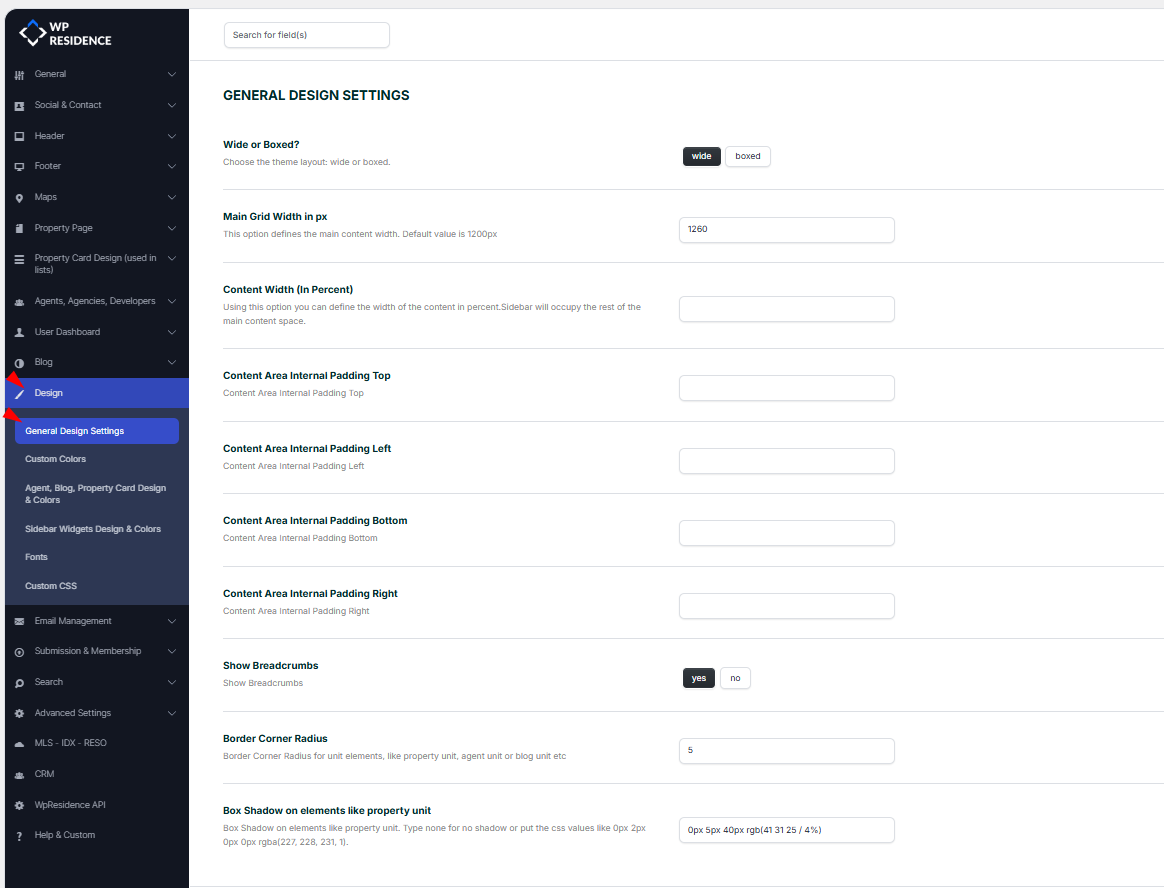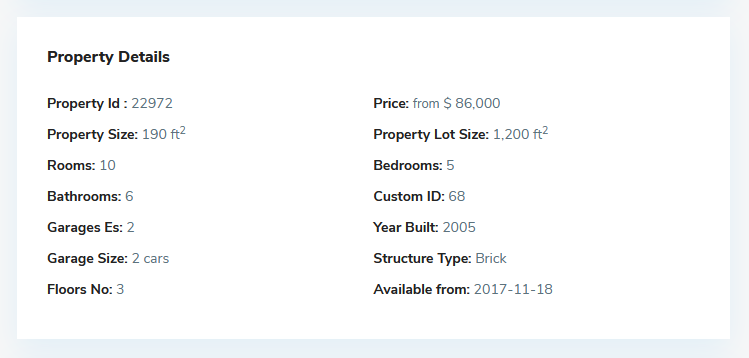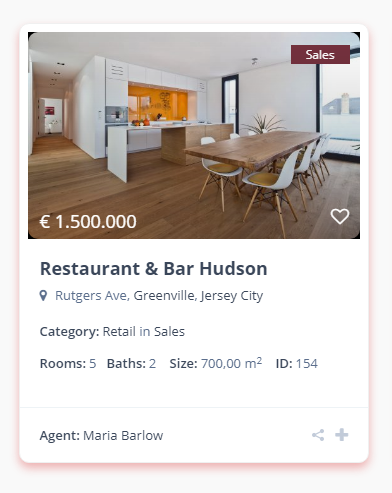To manage the general design options navigate to Theme Options > Design > General Design Settings.The General Design Settings panel in WP Residence allows you to adjust the overall layout, padding, and visual appearance of your website. These options help you control how the theme displays across different devices and improve user experience.
1. Wide or Boxed Layout
Options: Wide / Boxed
Wide: Content stretches across the entire browser width.
Boxed: Content is contained within a fixed-width box, often with a background visible around it.
2. Main Grid Width (in px)
Defines the maximum width of the main content container.
Note: Use this setting only if you plan to have a sidebar on every page/post in the site. If not, leave black and use default theme grid.
Default value: 1200px
3. Content Width (in Percent)
Define the percentage width of the main content area.
Note: The sidebar will occupy the remaining space.
4. Content Area Internal Padding
You can adjust internal padding (spacing inside the content area). This ensures your text and elements don’t sit directly on the edges.
Top Padding – Distance from the top of the content area.
Left Padding – Distance from the left side.
Bottom Padding – Distance from the bottom.
Right Padding – Distance from the right side.
Leave blank for default spacing.
These controls work for property post, agent post and blog post content:
5. Show Breadcrumbs
Options: Yes / No
Enables or disables breadcrumbs navigation at the top of pages.
6. Border Corner Radius
Adjusts the roundness of corners for UI elements such as property units, agents, and blog boxes.
Example:
0 = sharp edges
5 = slightly rounded (default)
20 = very rounded corners
7. Box Shadow on Elements (like Property Unit)
You can add a shadow effect under elements such as property boxes for better depth.
Example Values:
0px 2px → Small subtle shadow
0px 5px 40px rgba(41, 31, 25, 0.41) → Larger, softer shadow
The last 2 options control work for property unit, agent unit and blog unit: