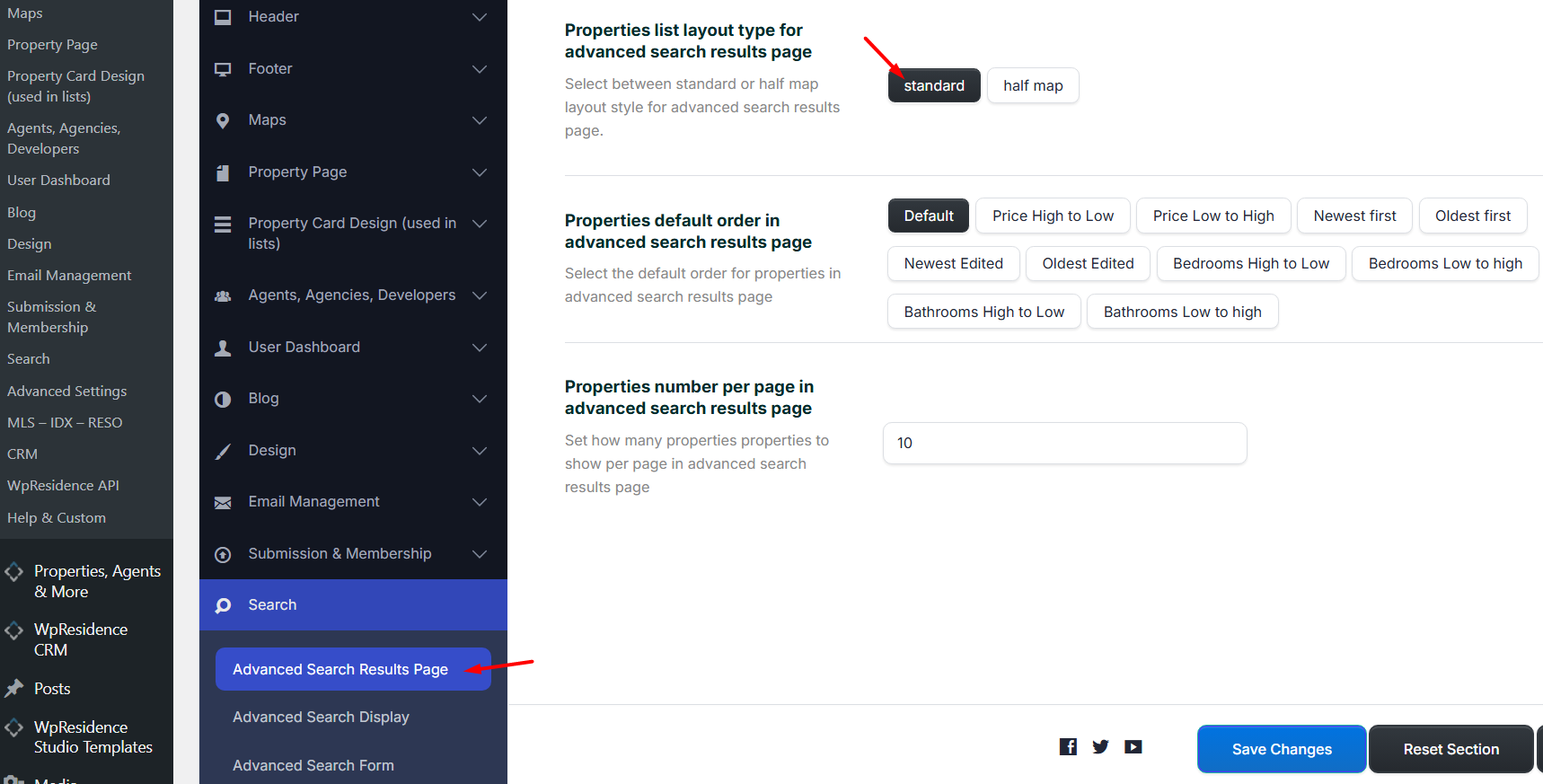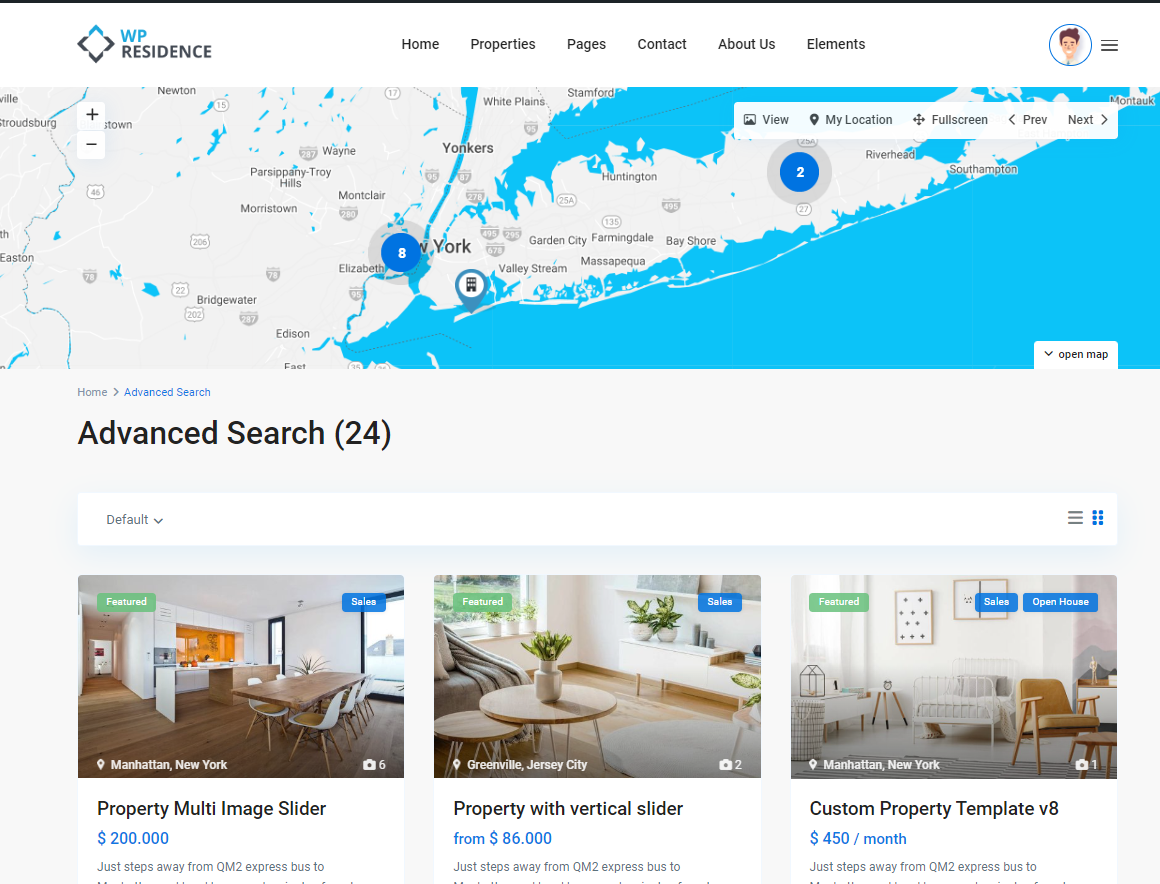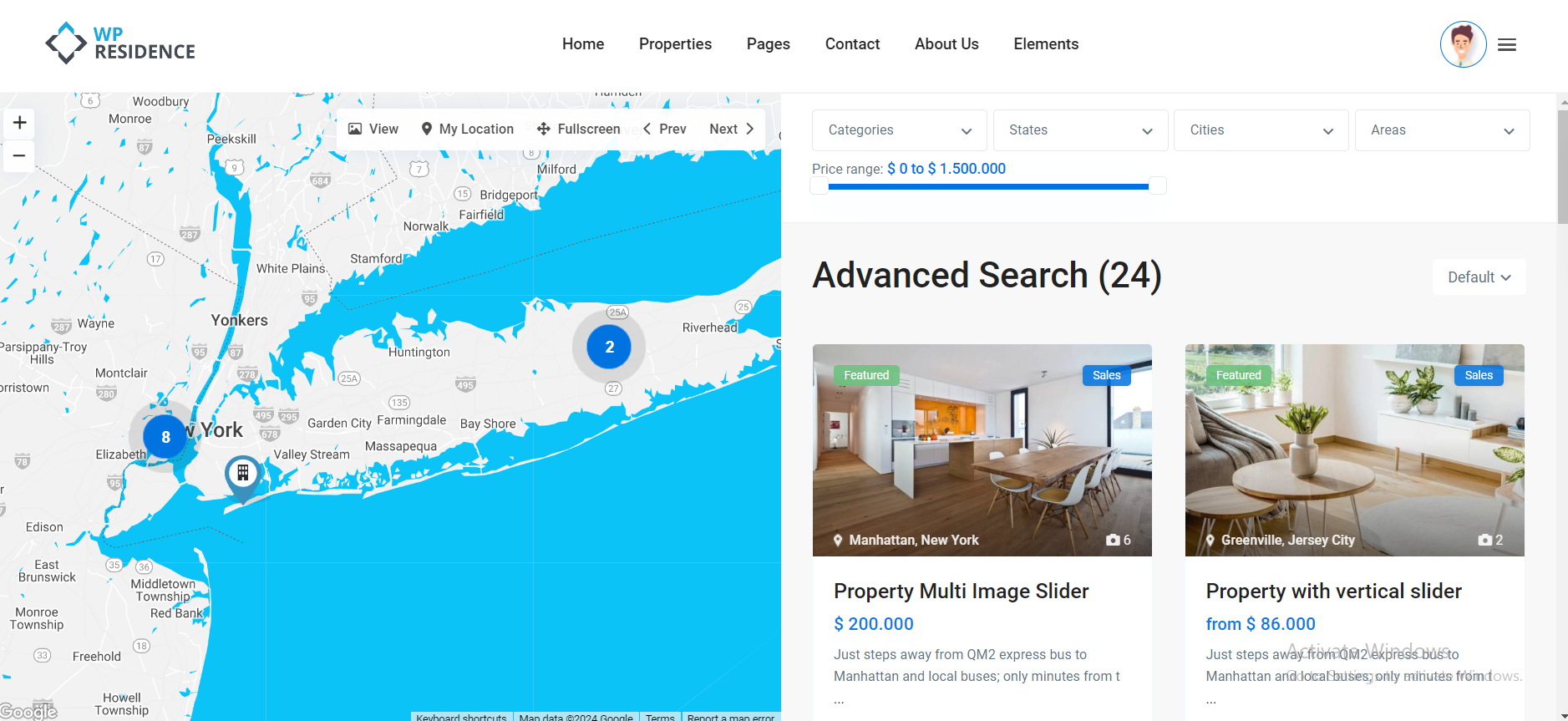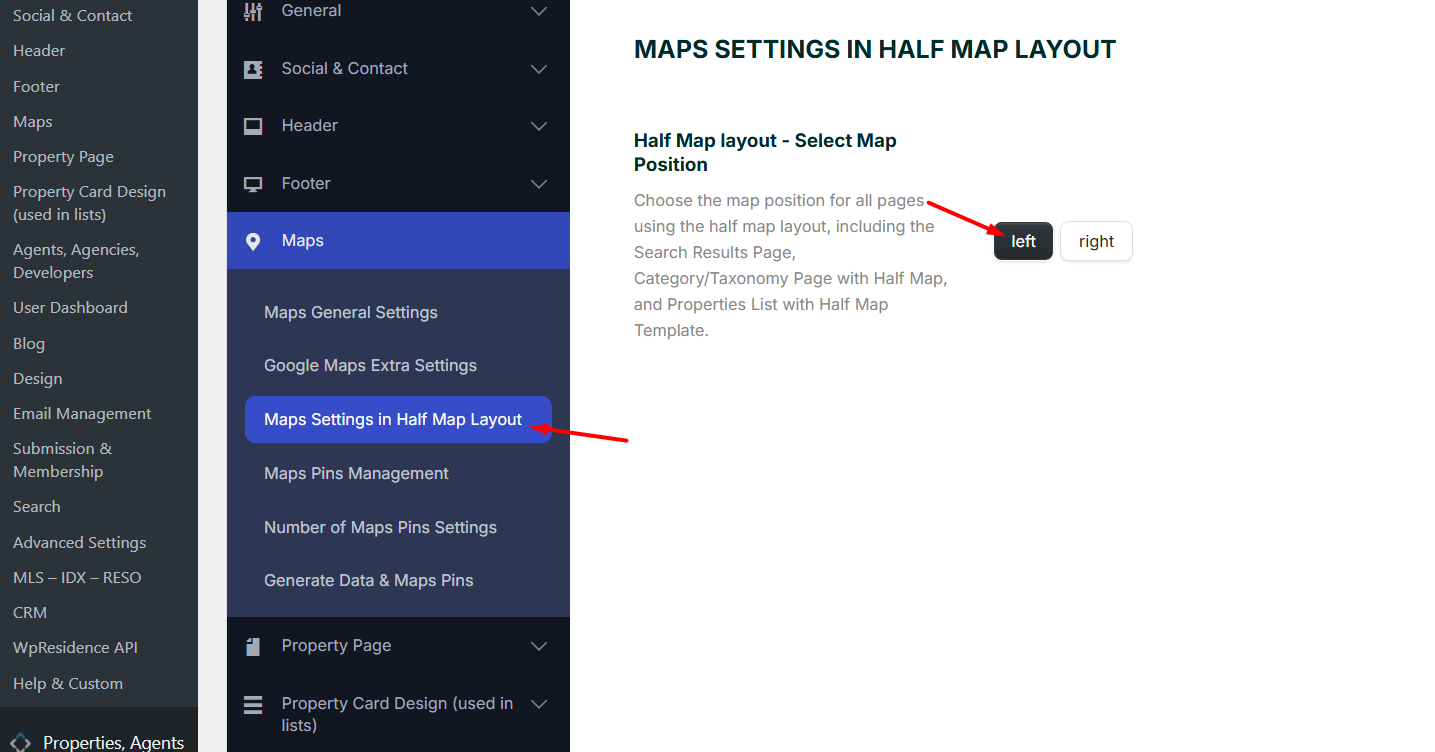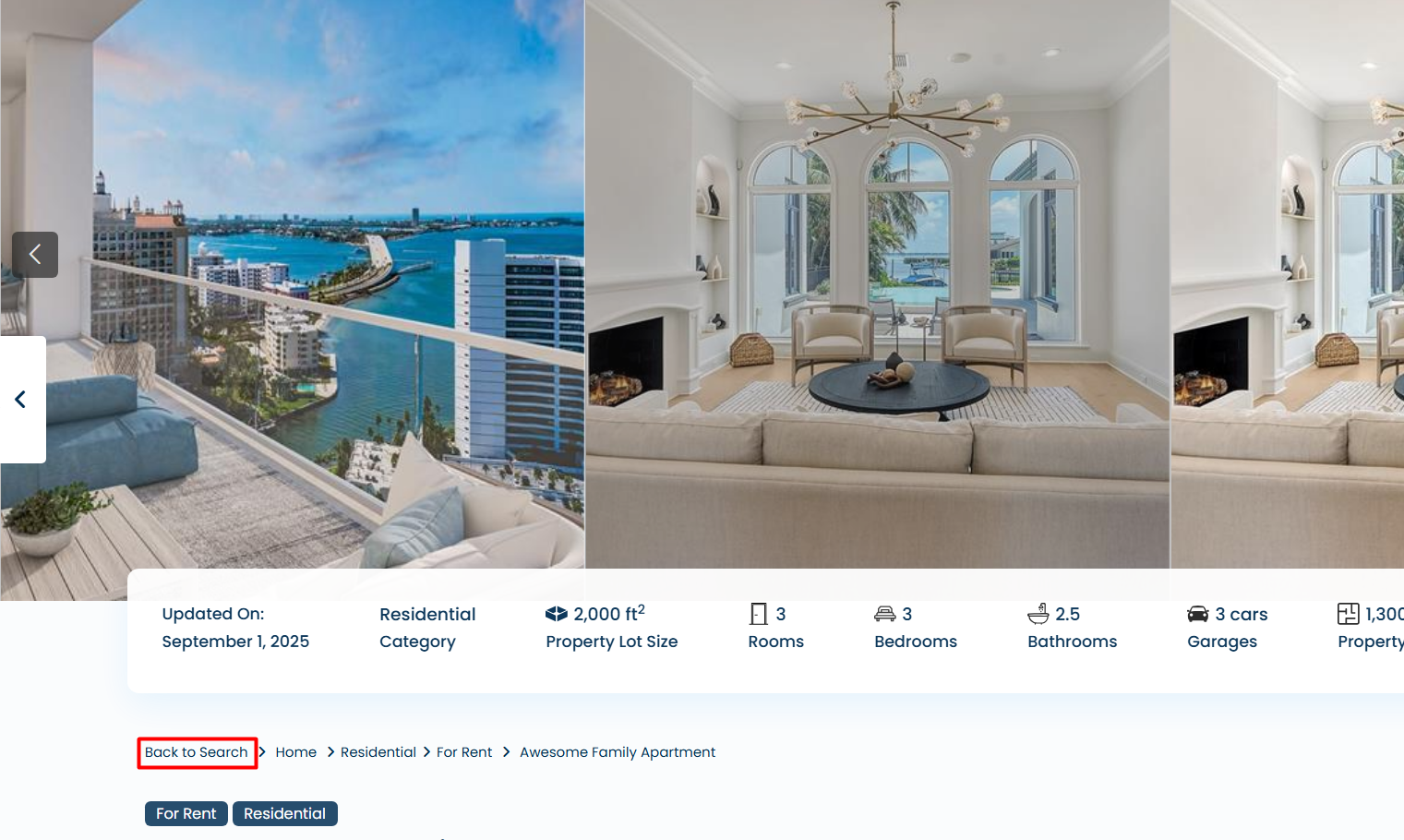The Advanced Search Results Page in the WpResidence theme is where users are directed after performing a search using the advanced search form. This page is typically created during the demo content import and should be published to function correctly. It’s important to note that this page is not intended to serve as a homepage or to be included in the site’s menu, and it cannot be edited with a page editor.
Properties list layout types for advanced search results page
The settings for the Advanced Search Results page can be found in Theme Options -> Search -> ADVANCED SEARCH RESULTS PAGE
Standard style
- Displays properties in a traditional list or grid format.
- Supports sidebars and allows the advanced search form to be displayed over the header.
- Header media options apply as per the theme’s settings.
Control the theme media header options from Edit Page and change the map to another hero header option (Revolution Slider, Theme Slider, Image, Maps or None at all). Help – https://help.wpresidence.net/article/custom-header-options/
The page also supports a sidebar and the Advanced Search from can be displayed over the hero header.
Half Map Style
- Splits the page into two sections: a map and a property list.
- Map pins synchronize with the properties listed.
- Requires the header to be set to Google Maps.
- The map’s position can be managed from Theme Options > Maps > Maps Settings in Half Map Layout
- The design does not include a footer, as the map remains fixed while properties scroll based on pagination settings.
Notes applying to all Half Map style lists:
- Half map position setting applies to Properties List Half, Taxonomy Page list Half and Advanced Search Results map half.
Help article for property taxonomies.
Help article for property list half map - The fiters from half map form sync with custom fields setup for the search form.
Help article for Advanced Search Custom Fields setup - Half Map style requires the header to be set to Google Maps.
You need to edit the Advanced Search results page and you set the header to Google Maps from Appearance Options. Help article for Custom Header Media Options - On half map pages the design doesn’t allow footer because the map is fixed while properties scroll depending on pagination settings.
Properties default order in advanced search results page
Select the default order for properties in the advanced search results page.
You can choose between:
- Default- the order will feature properties first and after regular properties by ID
- Price High to Low
- Price Low to High
- Newest First- the initial publish date will be taken into consideration
- Oldest First- the initial publish date will be taken into consideration
- Newest Edited- the edit date will be taken into consideration
- Oldest Edited- the edit date will be taken into consideration
- Bedrooms High to Low
- Bedrooms Low to High
- Bathrooms High to Low
- Bathrooms Low to High
Properties number per page in advanced search results page
Here you can set how many properties properties to show per page in the advanced search results page
Back to Search option
The Back to Search button allows visitors to quickly return to the Advanced Search Results Page from a property page. This button is especially useful when navigating through property details after performing a search, ensuring a smooth user experience.
How it Works
- The button is linked to the page where the visitor performed their search (Advanced Search Results Page).
- It automatically preserves the search filters and results, so users return to the same state they left.
- The button is usually displayed in the property breadcrumbs section, making it easy to locate.