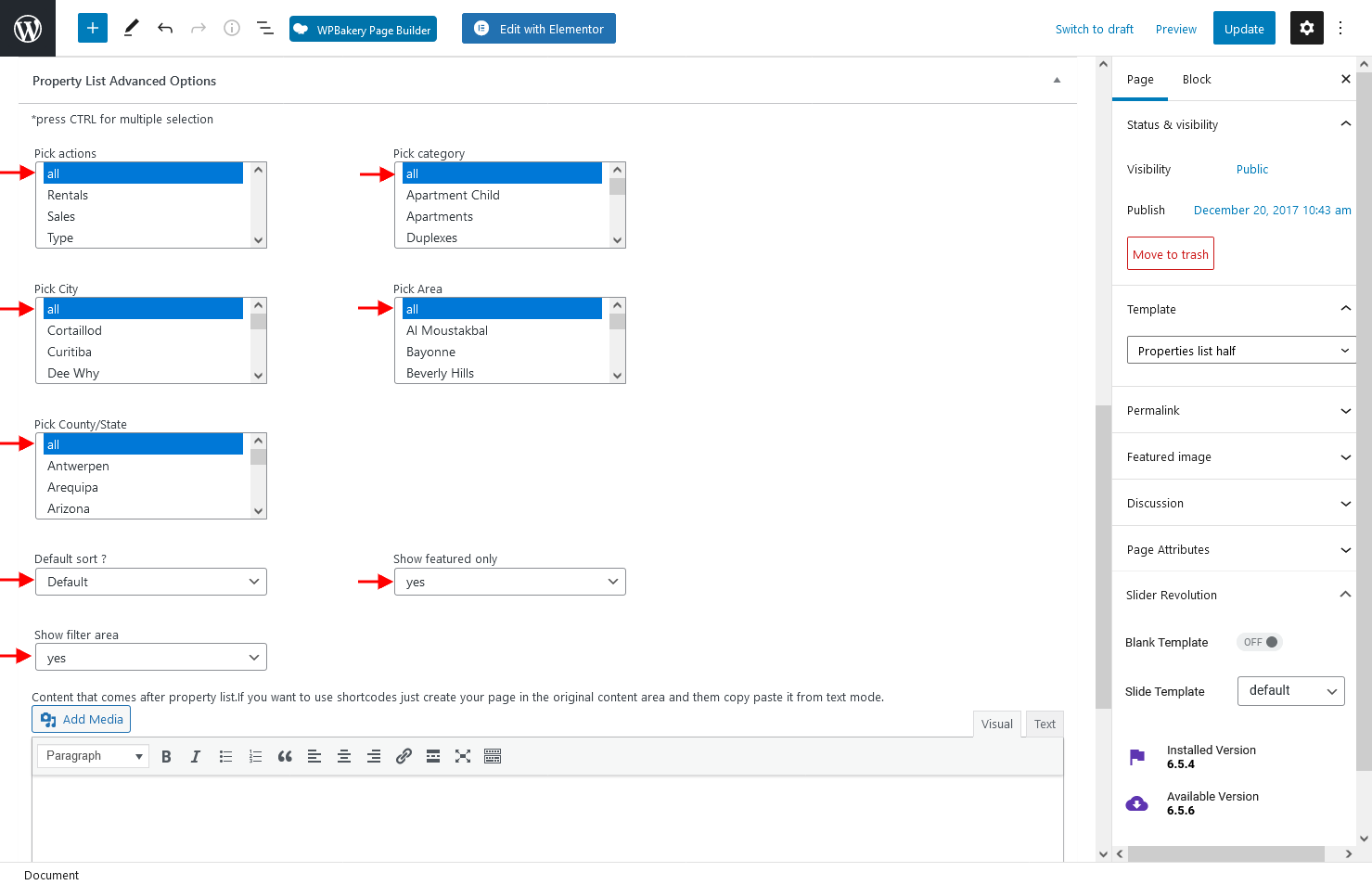Step 1: Add a New Page
Go to Admin > Pages, add a new page, and select “Properties List Half” as the page template.
Step 2: Choose What Properties to List
Set which properties are listed by default when the page loads.
-
The map will display all property pins.
-
Filters apply to all properties.
-
You can choose a default sorting method using the “Default Sort” option.
-
You can also choose to show only featured listings.
In order to get the Property List Advanced Options section displayed, you must Refresh the page.
Step3: Set header to Maps
You can set the global header to Google Maps. Read more about the global header setup here.
Or set custom header to Google Maps from Appearance Options section.
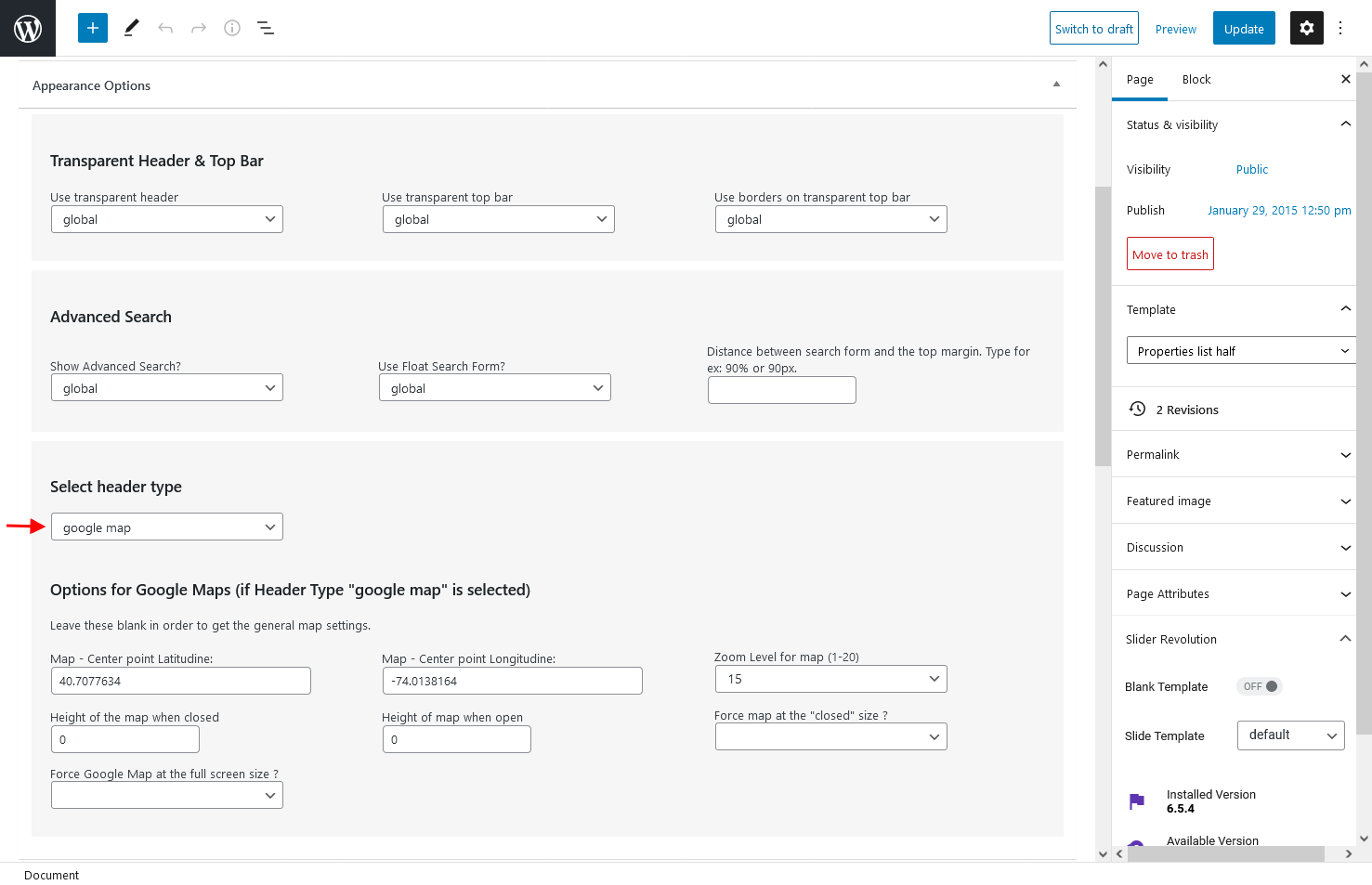
Step4: Select the number of properties you wish to be listed on one per page
Navigate to Theme Options > General > List Layout & Sidebar and type the no of properties you wish to be listed on one page on Properties List – Properties number per page option.

You must have the same value also setup to admin Settings > Reading to Blog pages show at most option.
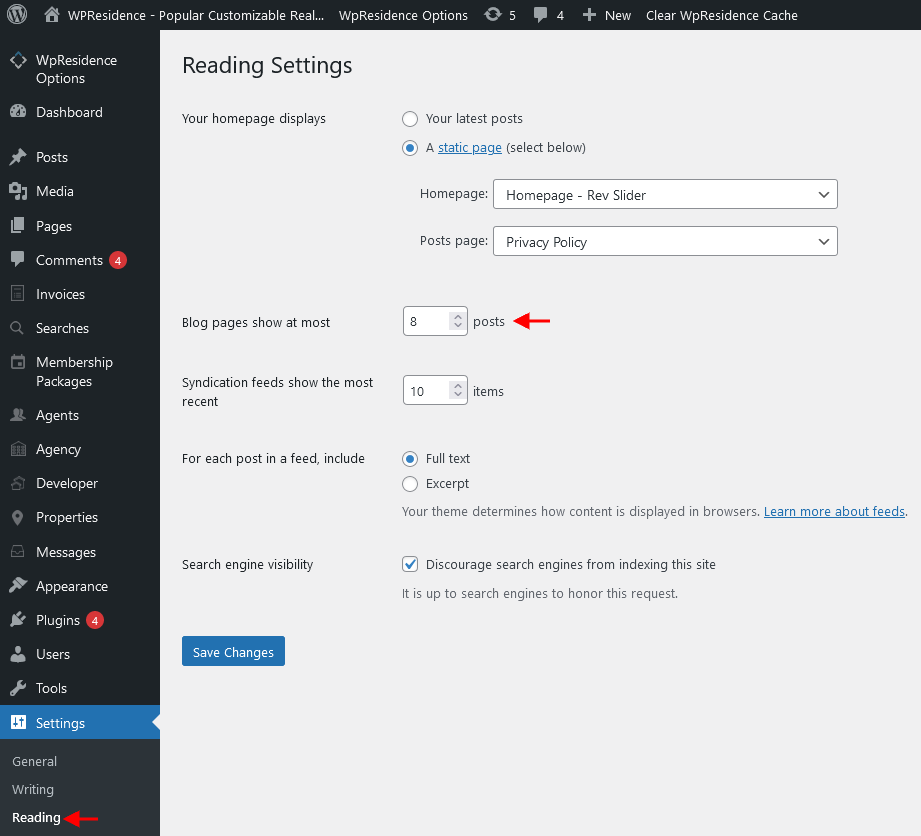
Step5: Set the map position
Navigate to Theme Options > Maps> Maps Settings in Half Map Layout and on this section have the Half Map page – map option.

Step6: Show Footer in Half Map
Do this from Theme Options – Footer – Footer layout
Technical – Change the width of map and filters area
If you wish to make the map width and content width use the below custom CSS:
@media screen and (max-width: 1450px) and (min-width: 1024px) {
#google_map_prop_list_sidebar {
width: 55%;
}
}
@media screen and (max-width: 1450px) and (min-width: 1024px) {
#google_map_prop_list_wrapper {
width: 45%;
}
}