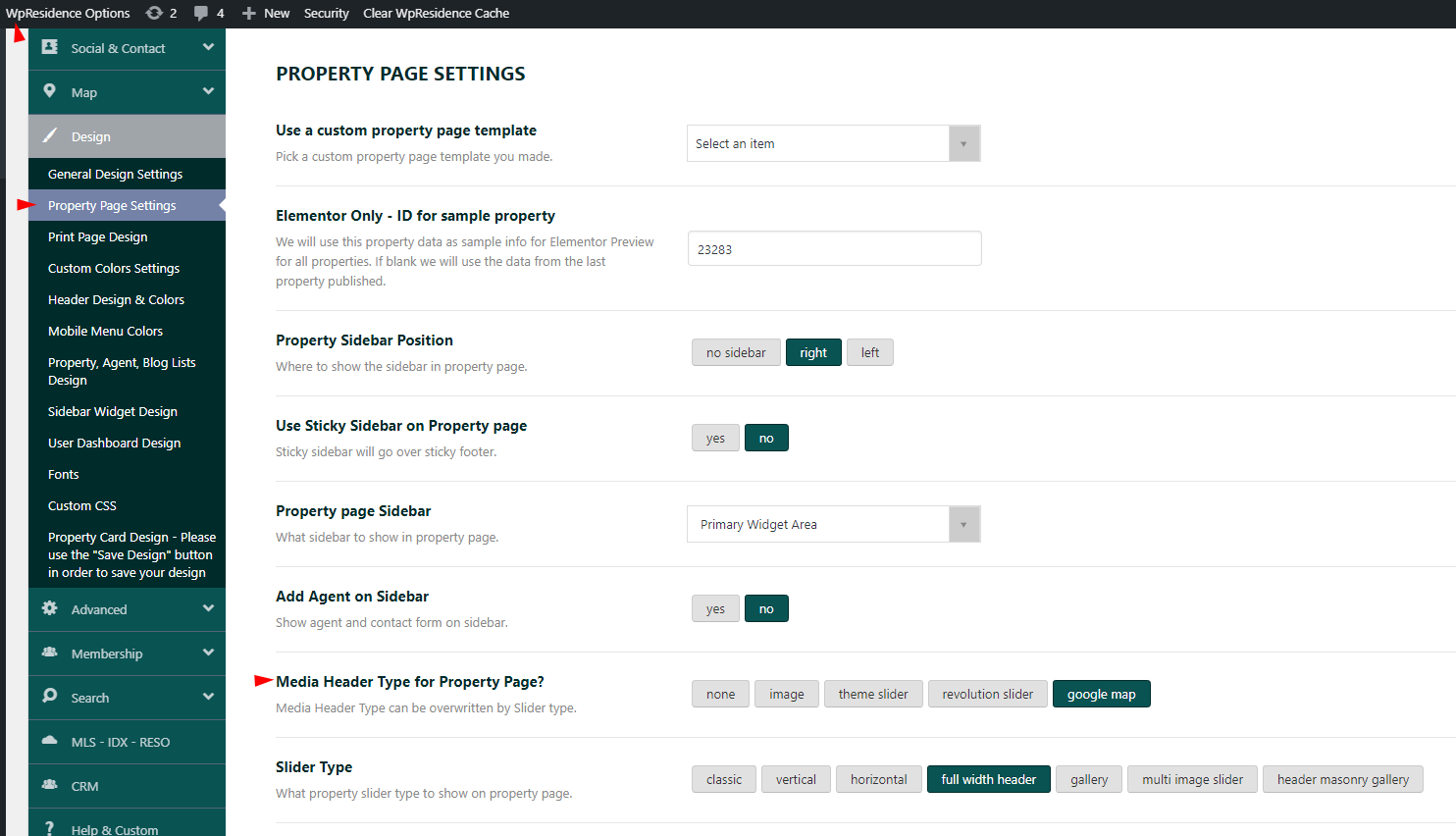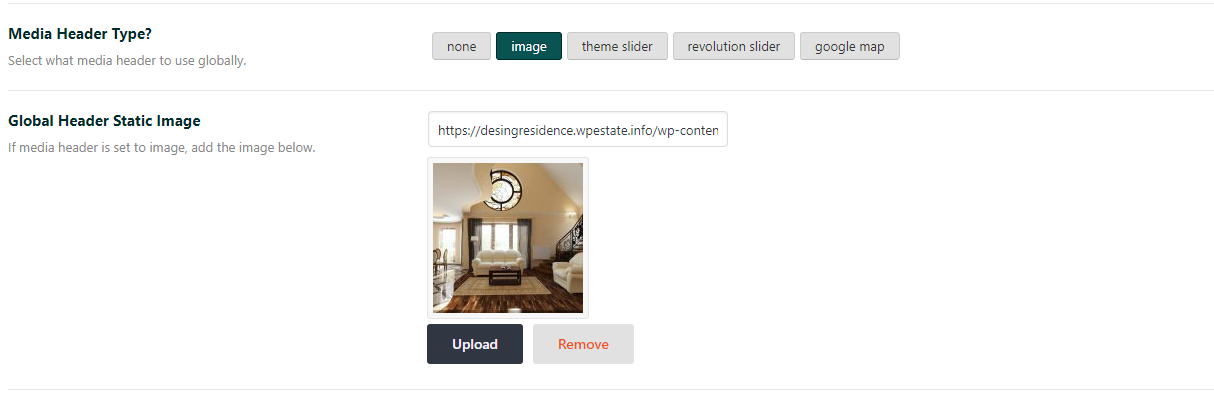The theme allows you to set a global header for all pages, posts, properties, agents, taxonomies, archive pages, but you can also set a different header type for each page.
The global hero header settings are managed from Theme Options > General > Header Settings for pages, posts, agents, and category page, and from Theme Options > Design > Property Page design. the global header for property pages will be managed.
The option Media Header Type? will apply on pages, properties, posts, agent posts, and Media Header Type for Taxonomy? will apply on categories pages.
The available global hero header types are described below:
1. None
If set to None, then the pages will not have any header shown.
2. Image
If the image is selected, an image will need to be uploaded.
3. Theme Slider
If the theme slider is selected, the options from Theme Options > General > Theme Slider will apply.
4. Revolution Slider
If Revolutions Slider is selected, the name of the slider needs to be added. The slider needs to be created with the Revolution slider plugin. Also, the demo sliders can be used.
5. Maps